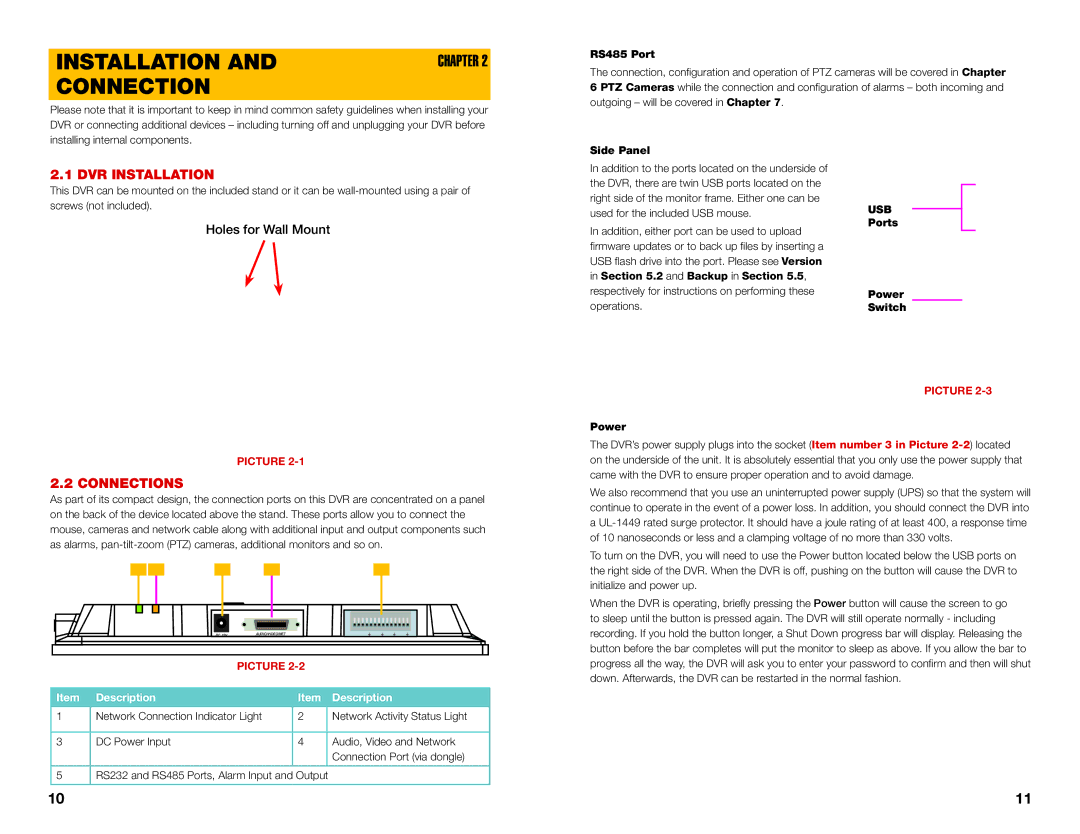INSTALLATION AND | CHAPTER 2 |
CONNECTION |
|
Please note that it is important to keep in mind common safety guidelines when installing your DVR or connecting additional devices – including turning off and unplugging your DVR before installing internal components.
RS485 Port |
|
|
The connection, configuration and operation of PTZ cameras | will be | covered in Chapter |
6 PTZ Cameras while the connection and configuration of | alarms – | both incoming and |
outgoing – will be covered in Chapter 7. |
|
|
2.1 DVR INSTALLATION
This DVR can be mounted on the included stand or it can be
Holes for Wall Mount
Side Panel
In addition to the ports located on the underside of the DVR, there are twin USB ports located on the right side of the monitor frame. Either one can be used for the included USB mouse.
In addition, either port can be used to upload firmware updates or to back up files by inserting a USB flash drive into the port. Please see Version in Section 5.2 and Backup in Section 5.5, respectively for instructions on performing these operations.
Power
USB
Ports
Power
Switch
PICTURE
PICTURE
2.2 CONNECTIONS
As part of its compact design, the connection ports on this DVR are concentrated on a panel on the back of the device located above the stand. These ports allow you to connect the mouse, cameras and network cable along with additional input and output components such as alarms,
|
|
|
|
|
|
|
|
|
1 | 2 | 3 | 4 | 5 |
|
|
|
|
|
|
|
|
|
|
|
|
|
|
|
|
|
|
|
|
|
|
|
|
|
|
|
|
|
|
|
|
|
|
|
|
|
|
|
|
|
|
|
|
|
|
|
|
|
|
|
|
|
|
|
|
|
|
|
|
|
|
|
|
|
|
|
|
|
|
|
|
|
|
|
|
|
|
|
|
|
|
|
|
|
|
|
|
|
|
|
|
|
|
|
|
|
|
|
|
|
|
|
|
|
|
|
|
|
|
|
|
|
|
|
|
|
|
|
|
|
|
|
|
|
|
|
|
|
|
|
|
| DC 12V | AUDIO/VIDEO/NET |
|
|
|
|
|
| 1 2 3 4 NO C A B Rx Tx |
| |||||||
|
|
|
|
|
|
|
|
|
|
|
|
|
|
|
|
|
|
|
|
|
|
|
|
|
|
|
|
|
|
|
|
|
|
|
|
|
|
|
|
|
|
|
|
|
|
|
|
| |
|
|
|
|
|
|
|
|
|
| PICTURE |
|
|
|
|
|
|
|
| ||||||
|
|
|
|
|
|
|
|
|
|
|
|
|
| |||||||||||
|
| Item |
| Description |
|
|
|
| Item |
| Description | |||||||||||||
|
|
|
|
|
|
|
|
|
|
|
| |||||||||||||
|
| 1 |
| Network Connection Indicator Light |
| 2 |
|
| Network Activity Status Light | |||||||||||||||
|
|
|
|
|
|
|
|
|
|
|
|
|
|
| ||||||||||
|
| 3 |
| DC Power Input |
|
|
|
| 4 |
|
| Audio, Video and Network | ||||||||||||
|
|
|
|
|
|
|
|
|
|
|
|
|
|
|
|
| Connection Port (via dongle) | |||||||
|
|
|
|
|
|
|
|
|
|
|
|
|
|
|
|
| ||||||||
|
| 5 |
| RS232 and RS485 Ports, Alarm Input and Output |
|
|
|
|
|
|
|
| ||||||||||||
|
|
|
|
|
|
|
|
|
|
|
|
|
|
|
|
|
|
|
|
|
|
|
|
|
The DVR’s power supply plugs into the socket (Item number 3 in Picture
We also recommend that you use an uninterrupted power supply (UPS) so that the system will continue to operate in the event of a power loss. In addition, you should connect the DVR into a
To turn on the DVR, you will need to use the Power button located below the USB ports on the right side of the DVR. When the DVR is off, pushing on the button will cause the DVR to initialize and power up.
When the DVR is operating, briefly pressing the Power button will cause the screen to go to sleep until the button is pressed again. The DVR will still operate normally - including recording. If you hold the button longer, a Shut Down progress bar will display. Releasing the button before the bar completes will put the monitor to sleep as above. If you allow the bar to progress all the way, the DVR will ask you to enter your password to confirm and then will shut down. Afterwards, the DVR can be restarted in the normal fashion.
10 | 11 |