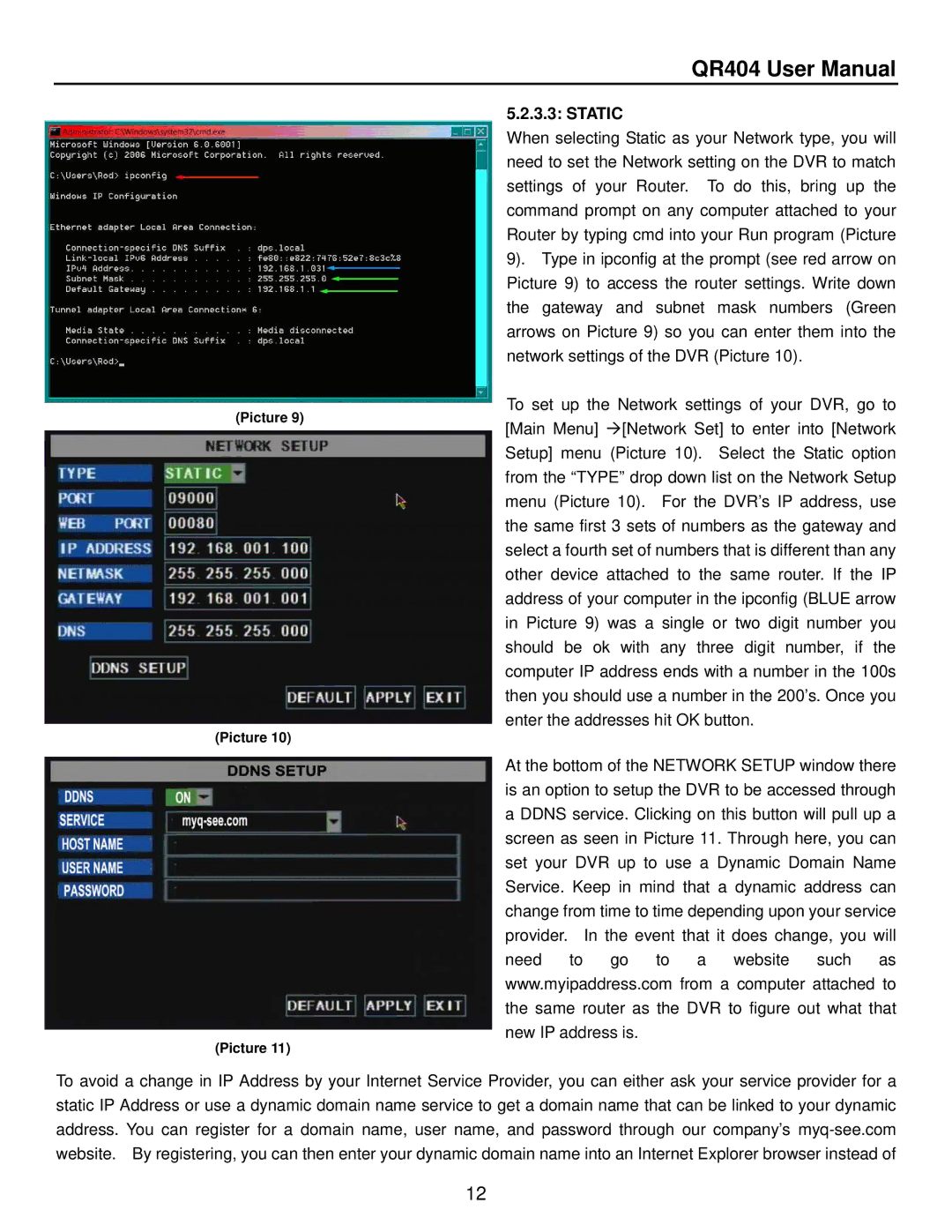QR404 User Manual
(Picture 9)
(Picture 10)
5.2.3.3: STATIC
When selecting Static as your Network type, you will need to set the Network setting on the DVR to match settings of your Router. To do this, bring up the command prompt on any computer attached to your Router by typing cmd into your Run program (Picture 9). Type in ipconfig at the prompt (see red arrow on Picture 9) to access the router settings. Write down the gateway and subnet mask numbers (Green arrows on Picture 9) so you can enter them into the network settings of the DVR (Picture 10).
To set up the Network settings of your DVR, go to [Main Menu] [Network Set] to enter into [Network Setup] menu (Picture 10). Select the Static option from the “TYPE” drop down list on the Network Setup menu (Picture 10). For the DVR’s IP address, use the same first 3 sets of numbers as the gateway and select a fourth set of numbers that is different than any other device attached to the same router. If the IP address of your computer in the ipconfig (BLUE arrow in Picture 9) was a single or two digit number you should be ok with any three digit number, if the computer IP address ends with a number in the 100s then you should use a number in the 200’s. Once you enter the addresses hit OK button.
At the bottom of the NETWORK SETUP window there is an option to setup the DVR to be accessed through a DDNS service. Clicking on this button will pull up a screen as seen in Picture 11. Through here, you can set your DVR up to use a Dynamic Domain Name Service. Keep in mind that a dynamic address can change from time to time depending upon your service provider. In the event that it does change, you will need to go to a website such as www.myipaddress.com from a computer attached to the same router as the DVR to figure out what that new IP address is.
(Picture 11)
To avoid a change in IP Address by your Internet Service Provider, you can either ask your service provider for a static IP Address or use a dynamic domain name service to get a domain name that can be linked to your dynamic address. You can register for a domain name, user name, and password through our company’s
12