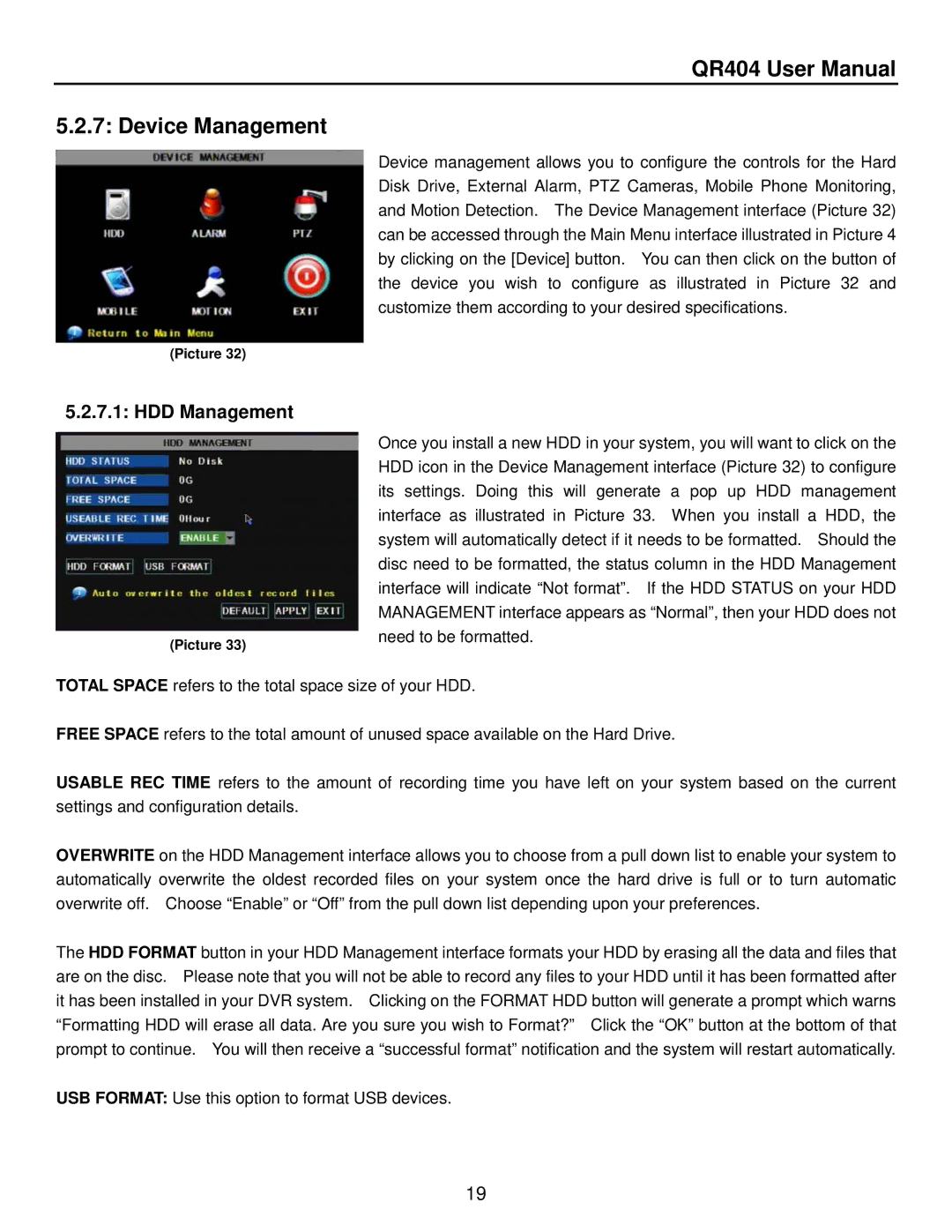QR404 User Manual
5.2.7: Device Management
Device management allows you to configure the controls for the Hard Disk Drive, External Alarm, PTZ Cameras, Mobile Phone Monitoring, and Motion Detection. The Device Management interface (Picture 32) can be accessed through the Main Menu interface illustrated in Picture 4 by clicking on the [Device] button. You can then click on the button of the device you wish to configure as illustrated in Picture 32 and customize them according to your desired specifications.
(Picture 32)
5.2.7.1: HDD Management
(Picture 33)
Once you install a new HDD in your system, you will want to click on the HDD icon in the Device Management interface (Picture 32) to configure its settings. Doing this will generate a pop up HDD management interface as illustrated in Picture 33. When you install a HDD, the system will automatically detect if it needs to be formatted. Should the disc need to be formatted, the status column in the HDD Management interface will indicate “Not format”. If the HDD STATUS on your HDD MANAGEMENT interface appears as “Normal”, then your HDD does not need to be formatted.
TOTAL SPACE refers to the total space size of your HDD.
FREE SPACE refers to the total amount of unused space available on the Hard Drive.
USABLE REC TIME refers to the amount of recording time you have left on your system based on the current settings and configuration details.
OVERWRITE on the HDD Management interface allows you to choose from a pull down list to enable your system to automatically overwrite the oldest recorded files on your system once the hard drive is full or to turn automatic overwrite off. Choose “Enable” or “Off” from the pull down list depending upon your preferences.
The HDD FORMAT button in your HDD Management interface formats your HDD by erasing all the data and files that are on the disc. Please note that you will not be able to record any files to your HDD until it has been formatted after it has been installed in your DVR system. Clicking on the FORMAT HDD button will generate a prompt which warns “Formatting HDD will erase all data. Are you sure you wish to Format?” Click the “OK” button at the bottom of that prompt to continue. You will then receive a “successful format” notification and the system will restart automatically.
USB FORMAT: Use this option to format USB devices.
19