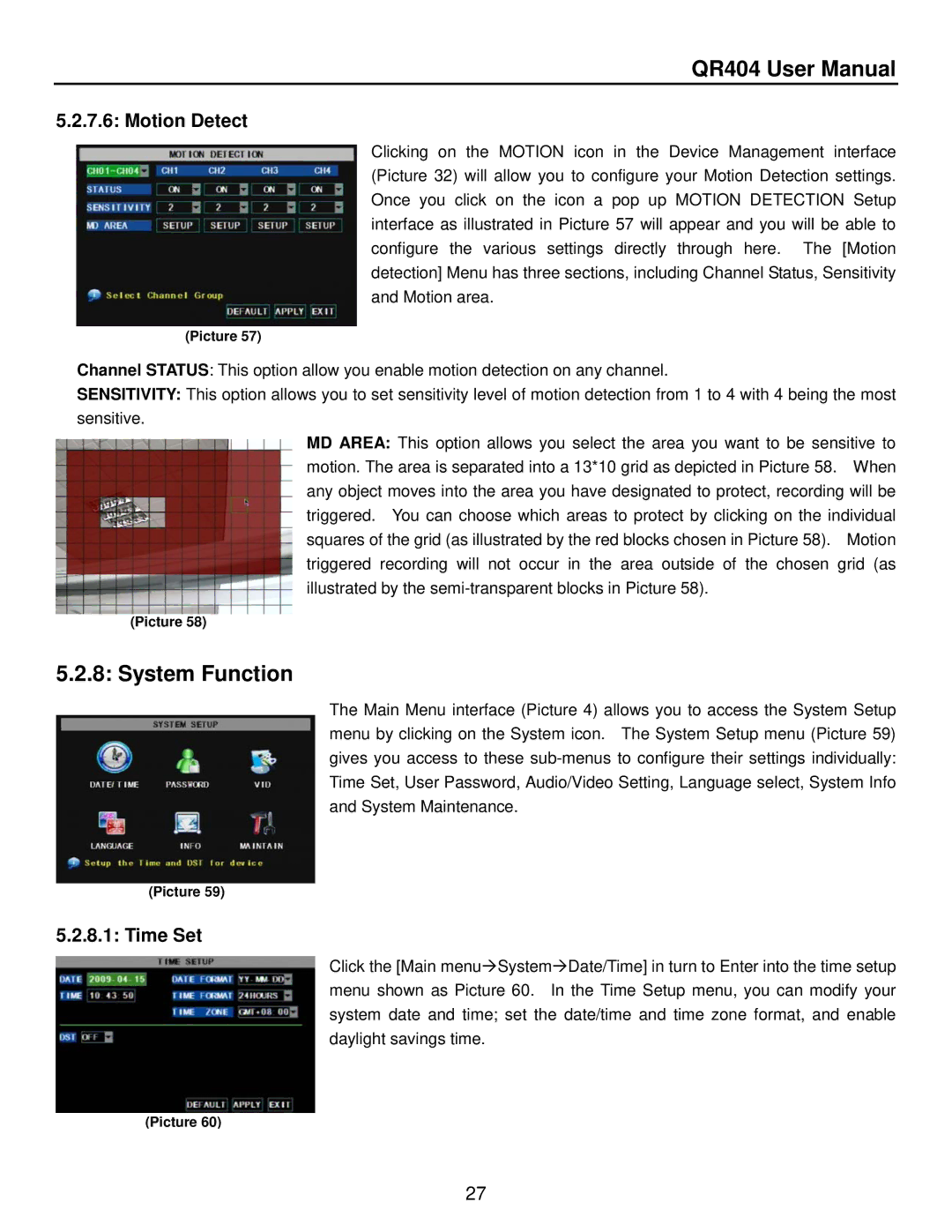QR404 User Manual
5.2.7.6: Motion Detect
Clicking on the MOTION icon in the Device Management interface (Picture 32) will allow you to configure your Motion Detection settings. Once you click on the icon a pop up MOTION DETECTION Setup interface as illustrated in Picture 57 will appear and you will be able to configure the various settings directly through here. The [Motion detection] Menu has three sections, including Channel Status, Sensitivity and Motion area.
(Picture 57)
Channel STATUS: This option allow you enable motion detection on any channel.
SENSITIVITY: This option allows you to set sensitivity level of motion detection from 1 to 4 with 4 being the most sensitive.
MD AREA: This option allows you select the area you want to be sensitive to motion. The area is separated into a 13*10 grid as depicted in Picture 58. When any object moves into the area you have designated to protect, recording will be triggered. You can choose which areas to protect by clicking on the individual squares of the grid (as illustrated by the red blocks chosen in Picture 58). Motion triggered recording will not occur in the area outside of the chosen grid (as illustrated by the
(Picture 58)
5.2.8: System Function
The Main Menu interface (Picture 4) allows you to access the System Setup menu by clicking on the System icon. The System Setup menu (Picture 59) gives you access to these
(Picture 59)
5.2.8.1: Time Set
Click the [Main menuSystemDate/Time] in turn to Enter into the time setup menu shown as Picture 60. In the Time Setup menu, you can modify your system date and time; set the date/time and time zone format, and enable daylight savings time.
(Picture 60)
27