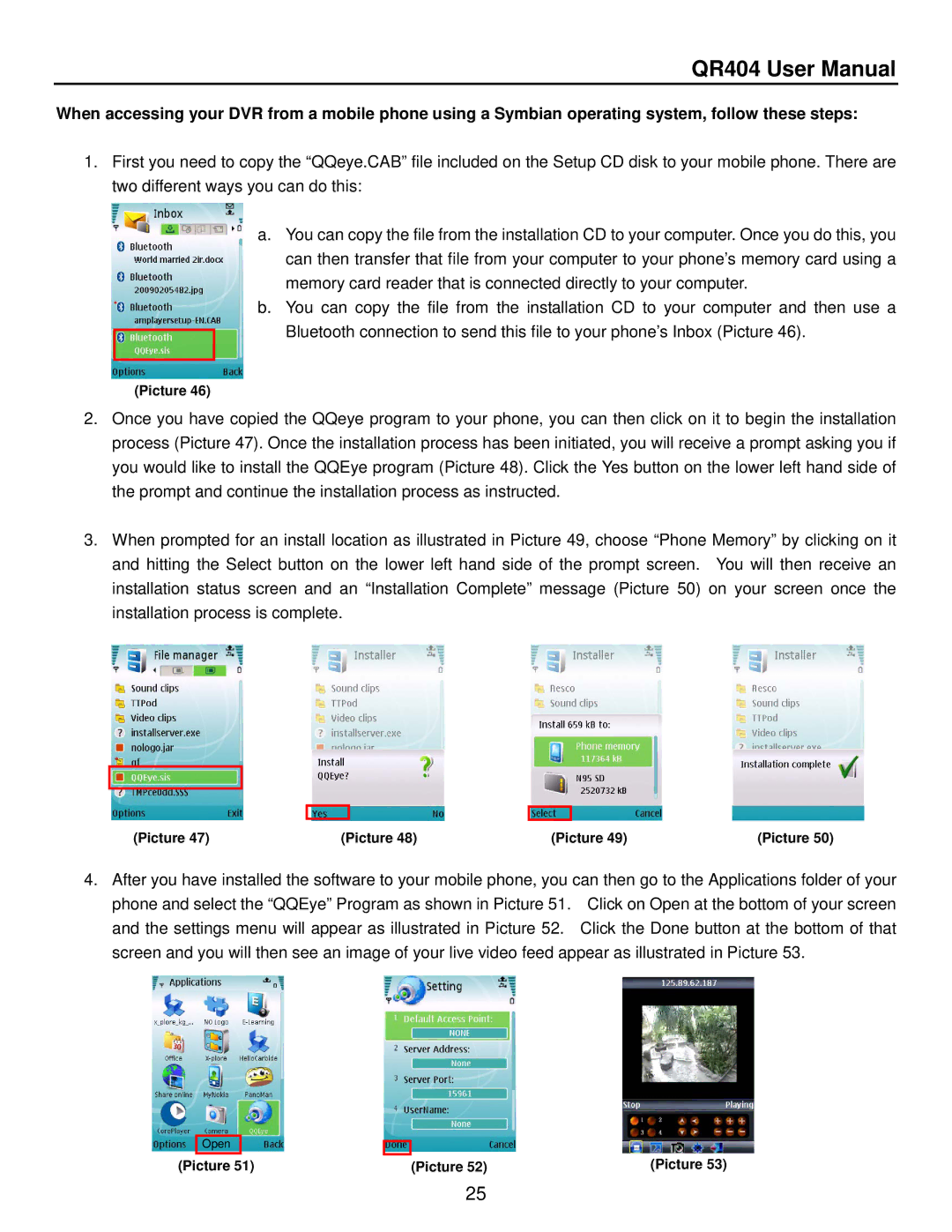QR404 User Manual
When accessing your DVR from a mobile phone using a Symbian operating system, follow these steps:
1.First you need to copy the “QQeye.CAB” file included on the Setup CD disk to your mobile phone. There are two different ways you can do this:
a.You can copy the file from the installation CD to your computer. Once you do this, you can then transfer that file from your computer to your phone’s memory card using a memory card reader that is connected directly to your computer.
b.You can copy the file from the installation CD to your computer and then use a
Bluetooth connection to send this file to your phone’s Inbox (Picture 46).
(Picture 46)
2.Once you have copied the QQeye program to your phone, you can then click on it to begin the installation process (Picture 47). Once the installation process has been initiated, you will receive a prompt asking you if you would like to install the QQEye program (Picture 48). Click the Yes button on the lower left hand side of the prompt and continue the installation process as instructed.
3.When prompted for an install location as illustrated in Picture 49, choose “Phone Memory” by clicking on it and hitting the Select button on the lower left hand side of the prompt screen. You will then receive an installation status screen and an “Installation Complete” message (Picture 50) on your screen once the installation process is complete.
(Picture 47) | (Picture 48) | (Picture 49) | (Picture 50) |
4.After you have installed the software to your mobile phone, you can then go to the Applications folder of your phone and select the “QQEye” Program as shown in Picture 51. Click on Open at the bottom of your screen and the settings menu will appear as illustrated in Picture 52. Click the Done button at the bottom of that screen and you will then see an image of your live video feed appear as illustrated in Picture 53.
Open
(Picture 51)
|
| (Picture 53) |
| (Picture 52) |
25