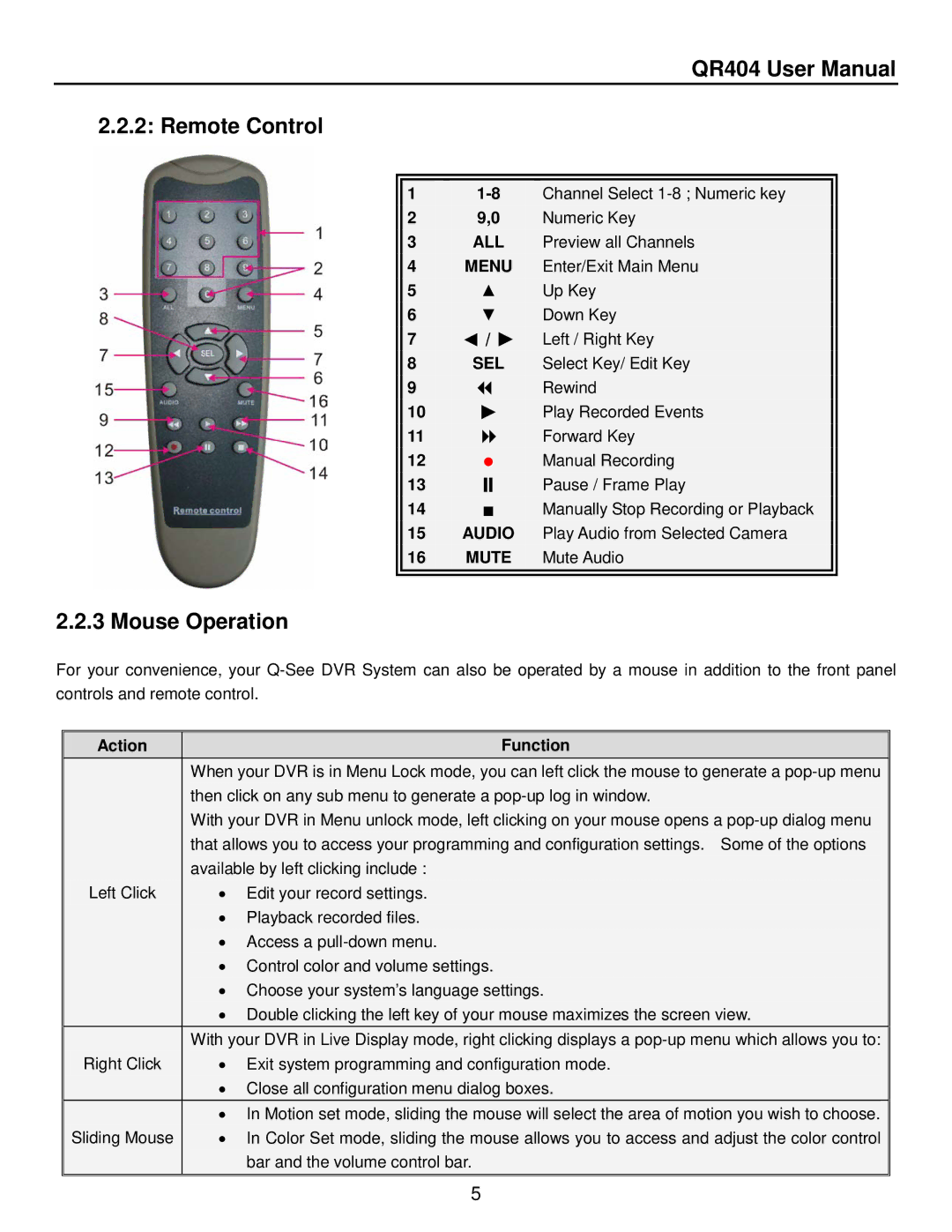QR404 User Manual
2.2.2: Remote Control
|
|
|
|
|
|
|
|
|
|
| 1 |
|
| Channel Select |
|
| |
|
| 2 |
| 9,0 |
| Numeric Key |
|
|
|
| 3 |
| ALL |
| Preview all Channels |
|
|
|
| 4 |
| MENU |
| Enter/Exit Main Menu |
|
|
|
| 5 |
| ▲ |
| Up Key |
|
|
|
| 6 |
| ▼ |
| Down Key |
|
|
|
| 7 |
| ◄ / ► |
| Left / Right Key |
|
|
|
| 8 |
| SEL |
| Select Key/ Edit Key |
|
|
|
| 9 |
| |
| Rewind |
|
|
|
| 10 |
| ► |
| Play Recorded Events |
|
|
|
| 11 |
| |
| Forward Key |
|
|
|
| 12 |
| ● |
| Manual Recording |
|
|
|
| 13 |
| |
| Pause / Frame Play |
|
|
|
| 14 |
| ■ |
| Manually Stop Recording or Playback |
|
|
|
| 15 |
| AUDIO |
| Play Audio from Selected Camera |
|
|
|
| 16 |
| MUTE |
| Mute Audio |
|
|
|
|
|
|
|
|
|
|
|
2.2.3 Mouse Operation
For your convenience, your
Action |
| Function |
| When your DVR is in Menu Lock mode, you can left click the mouse to generate a | |
| then click on any sub menu to generate a | |
| With your DVR in Menu unlock mode, left clicking on your mouse opens a | |
| that allows you to access your programming and configuration settings. Some of the options | |
| available by left clicking include : | |
Left Click | • | Edit your record settings. |
| • | Playback recorded files. |
| • Access a | |
| • Control color and volume settings. | |
| • Choose your system’s language settings. | |
| • Double clicking the left key of your mouse maximizes the screen view. | |
| With your DVR in Live Display mode, right clicking displays a | |
Right Click | • | Exit system programming and configuration mode. |
| • Close all configuration menu dialog boxes. | |
| • In Motion set mode, sliding the mouse will select the area of motion you wish to choose. | |
Sliding Mouse | • | In Color Set mode, sliding the mouse allows you to access and adjust the color control |
|
| bar and the volume control bar. |
5