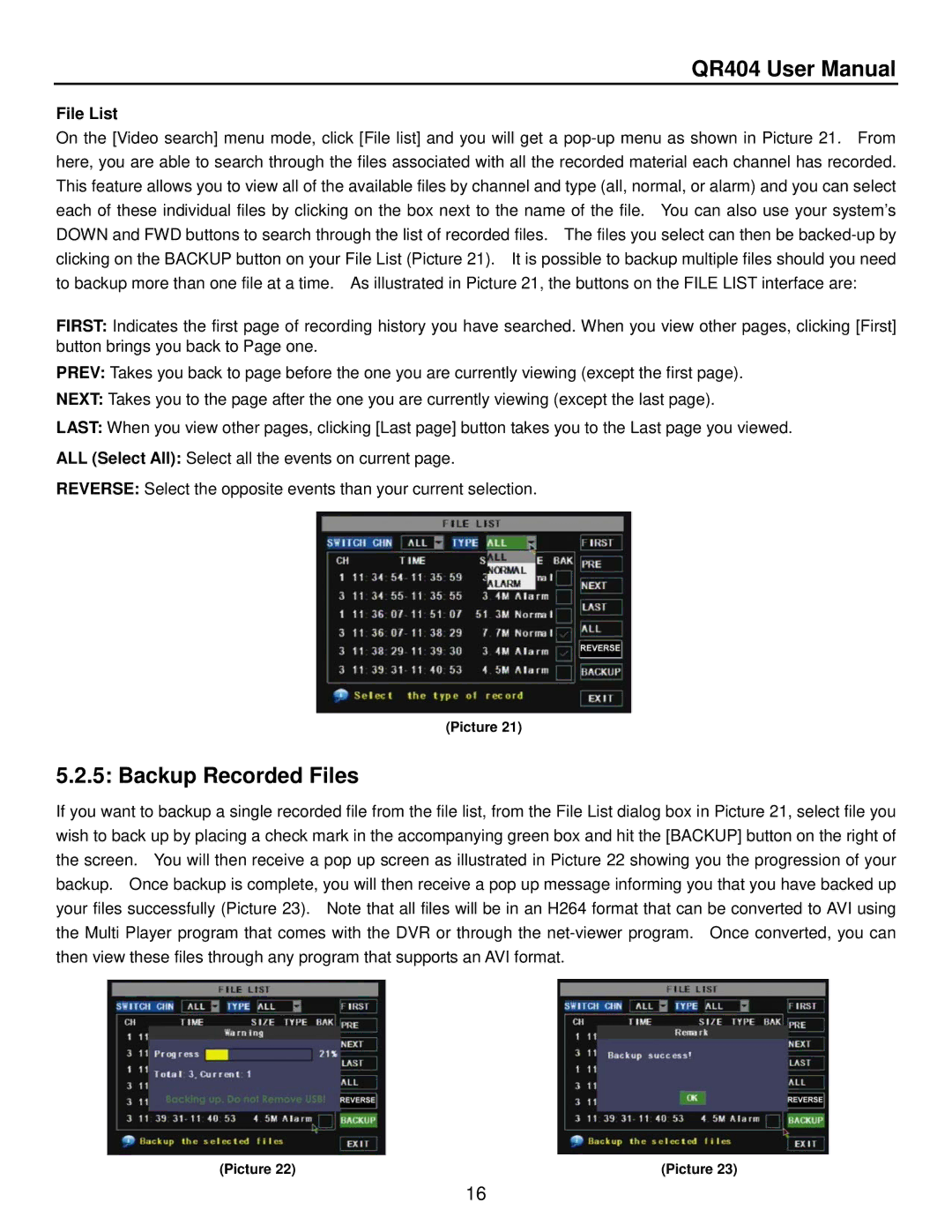QR404 User Manual
File List
On the [Video search] menu mode, click [File list] and you will get a
FIRST: Indicates the first page of recording history you have searched. When you view other pages, clicking [First] button brings you back to Page one.
PREV: Takes you back to page before the one you are currently viewing (except the first page).
NEXT: Takes you to the page after the one you are currently viewing (except the last page).
LAST: When you view other pages, clicking [Last page] button takes you to the Last page you viewed.
ALL (Select All): Select all the events on current page.
REVERSE: Select the opposite events than your current selection.
(Picture 21)
5.2.5: Backup Recorded Files
If you want to backup a single recorded file from the file list, from the File List dialog box in Picture 21, select file you wish to back up by placing a check mark in the accompanying green box and hit the [BACKUP] button on the right of the screen. You will then receive a pop up screen as illustrated in Picture 22 showing you the progression of your backup. Once backup is complete, you will then receive a pop up message informing you that you have backed up your files successfully (Picture 23). Note that all files will be in an H264 format that can be converted to AVI using the Multi Player program that comes with the DVR or through the
(Picture 22) | (Picture 23) |
16