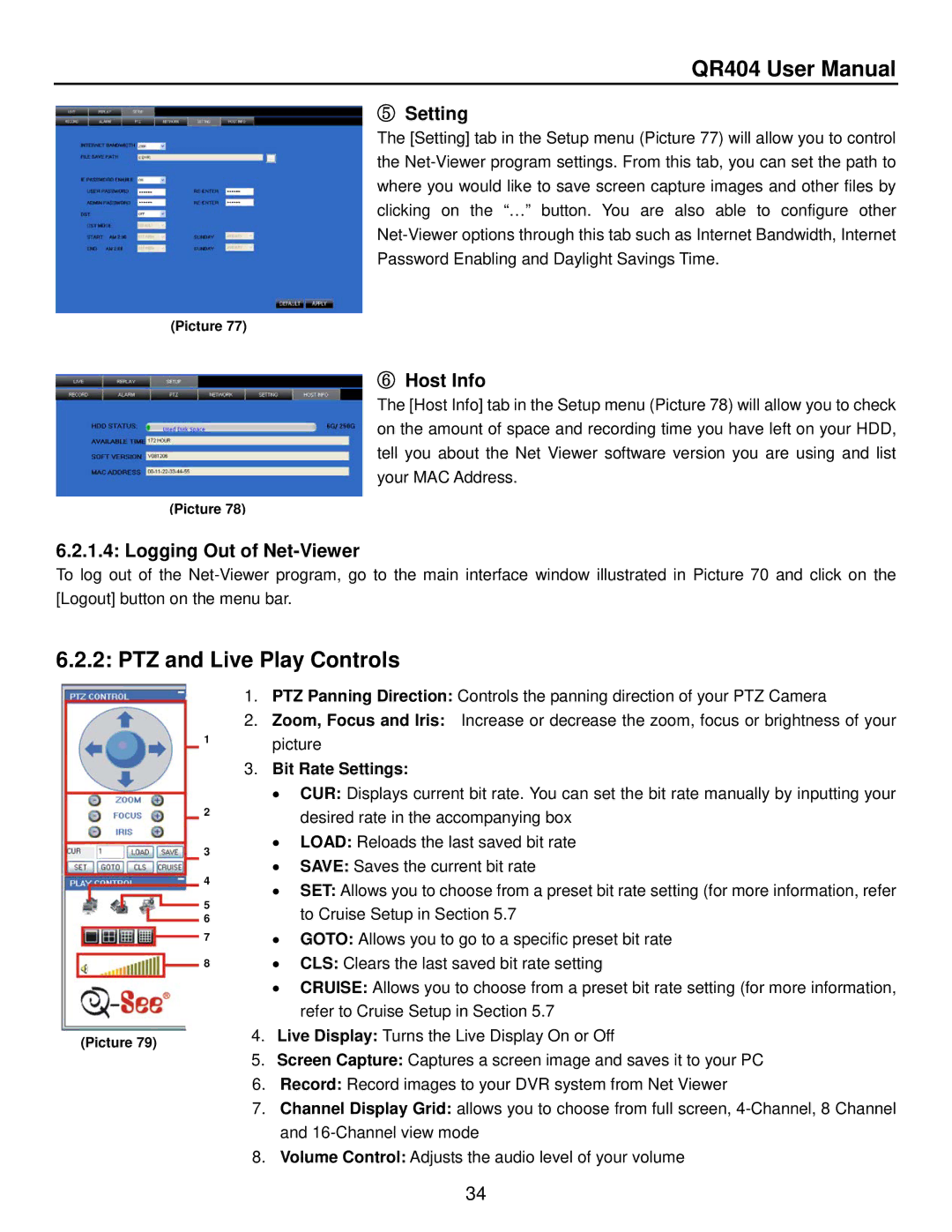QR404 User Manual
⑤Setting
The [Setting] tab in the Setup menu (Picture 77) will allow you to control the
(Picture 77)
⑥Host Info
The [Host Info] tab in the Setup menu (Picture 78) will allow you to check on the amount of space and recording time you have left on your HDD, tell you about the Net Viewer software version you are using and list your MAC Address.
(Picture 78)
6.2.1.4: Logging Out of Net-Viewer
To log out of the
6.2.2: PTZ and Live Play Controls
1
2
3
4
5
6
7
8
(Picture 79)
1.PTZ Panning Direction: Controls the panning direction of your PTZ Camera
2.Zoom, Focus and Iris: Increase or decrease the zoom, focus or brightness of your picture
3.Bit Rate Settings:
•CUR: Displays current bit rate. You can set the bit rate manually by inputting your desired rate in the accompanying box
•LOAD: Reloads the last saved bit rate
•SAVE: Saves the current bit rate
•SET: Allows you to choose from a preset bit rate setting (for more information, refer to Cruise Setup in Section 5.7
•GOTO: Allows you to go to a specific preset bit rate
•CLS: Clears the last saved bit rate setting
•CRUISE: Allows you to choose from a preset bit rate setting (for more information, refer to Cruise Setup in Section 5.7
4.Live Display: Turns the Live Display On or Off
5.Screen Capture: Captures a screen image and saves it to your PC
6.Record: Record images to your DVR system from Net Viewer
7.Channel Display Grid: allows you to choose from full screen,
8.Volume Control: Adjusts the audio level of your volume
34