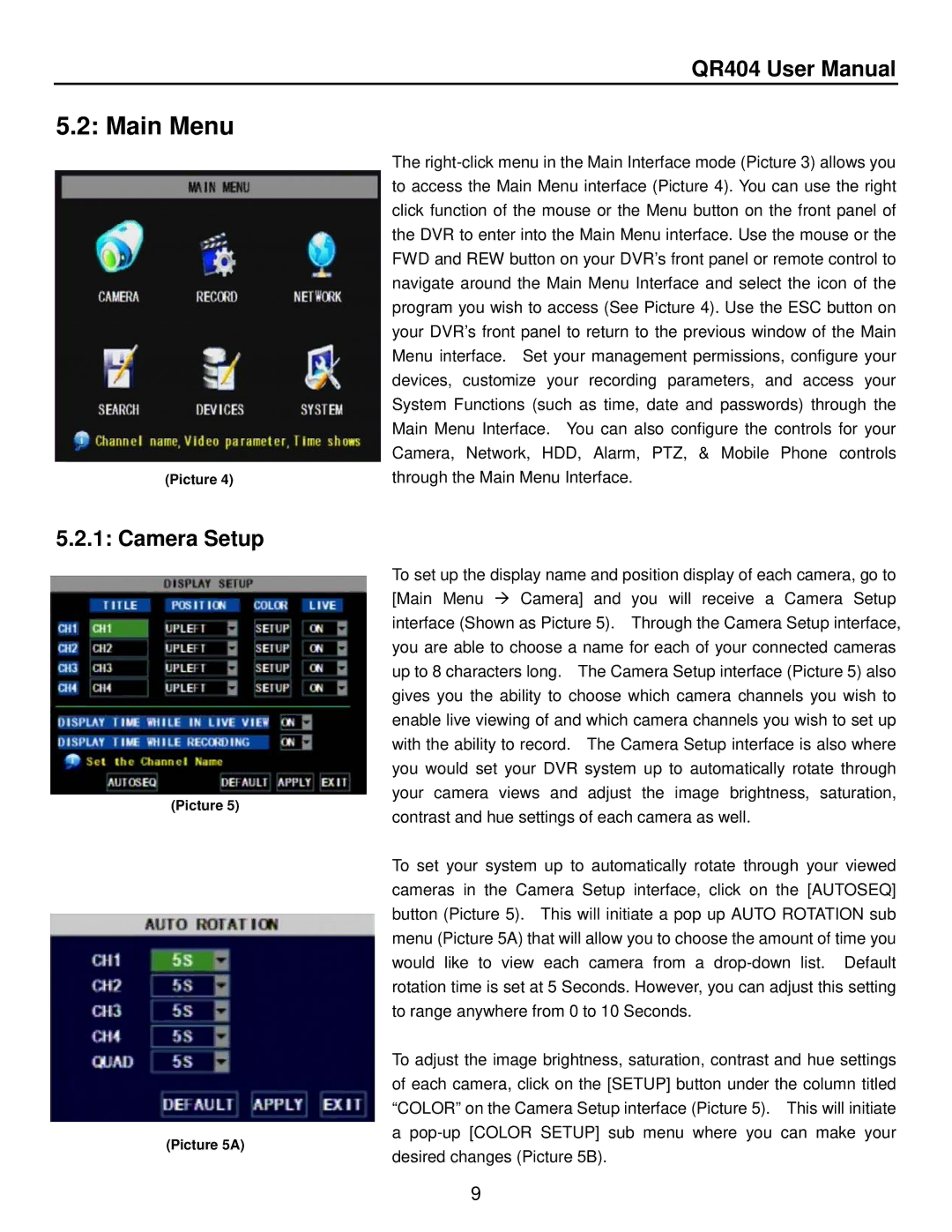QR404 User Manual
5.2: Main Menu
(Picture 4)
5.2.1: Camera Setup
(Picture 5)
(Picture 5A)
The
To set up the display name and position display of each camera, go to [Main Menu Camera] and you will receive a Camera Setup interface (Shown as Picture 5). Through the Camera Setup interface, you are able to choose a name for each of your connected cameras up to 8 characters long. The Camera Setup interface (Picture 5) also gives you the ability to choose which camera channels you wish to enable live viewing of and which camera channels you wish to set up with the ability to record. The Camera Setup interface is also where you would set your DVR system up to automatically rotate through your camera views and adjust the image brightness, saturation, contrast and hue settings of each camera as well.
To set your system up to automatically rotate through your viewed cameras in the Camera Setup interface, click on the [AUTOSEQ] button (Picture 5). This will initiate a pop up AUTO ROTATION sub menu (Picture 5A) that will allow you to choose the amount of time you would like to view each camera from a
To adjust the image brightness, saturation, contrast and hue settings of each camera, click on the [SETUP] button under the column titled “COLOR” on the Camera Setup interface (Picture 5). This will initiate a
9