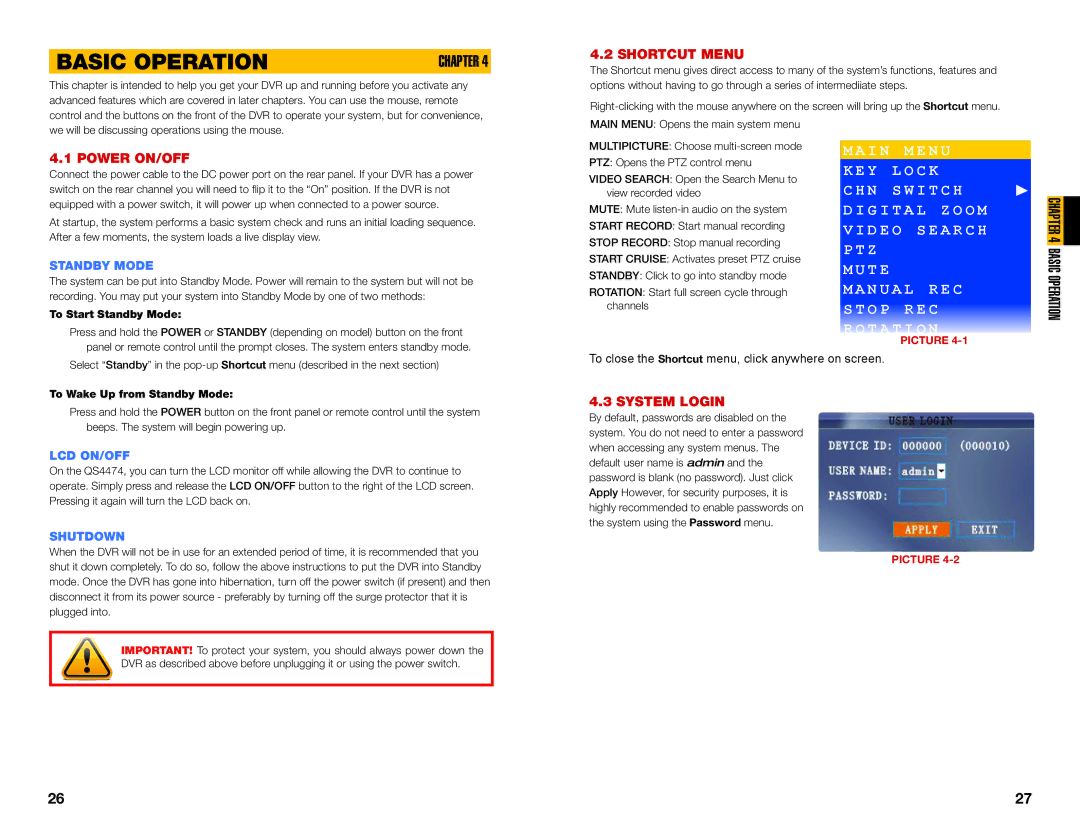BASIC OPERATION | CHAPTER 4 |
This chapter is intended to help you get your DVR up and running before you activate any advanced features which are covered in later chapters. You can use the mouse, remote control and the buttons on the front of the DVR to operate your system, but for convenience,
4.2 SHORTCUT MENU
The Shortcut menu gives direct access to many of the system’s functions, features and options without having to go through a series of intermediiate steps.
we will be discussing operations using the mouse.
4.1 POWER ON/OFF
Connect the power cable to the DC power port on the rear panel. If your DVR has a power switch on the rear channel you will need to flip it to the “On” position. If the DVR is not equipped with a power switch, it will power up when connected to a power source.
At startup, the system performs a basic system check and runs an initial loading sequence. After a few moments, the system loads a live display view.
STANDBY MODE
The system can be put into Standby Mode. Power will remain to the system but will not be recording. You may put your system into Standby Mode by one of two methods:
To Start Standby Mode:
Press and hold the POWER or STANDBY (depending on model) button on the front panel or remote control until the prompt closes. The system enters standby mode.
MAIN MENU: Opens the main system menu
MULTIPICTURE: Choose
PTZ: Opens the PTZ control menu
VIDEO SEARCH: Open the Search Menu to view recorded video
MUTE: Mute
START RECORD: Start manual recording
STOP RECORD: Stop manual recording
START CRUISE: Activates preset PTZ cruise
STANDBY: Click to go into standby mode
ROTATION: Start full screen cycle through channels
M A I N M E N U
K E Y L O C K
C H N S W I T C H
D I G I T A L Z O O M V I D E O S E A R C H P T Z
M U T E
M A N U A L R E C S T O P R E C
R O T A T I O N
PICTURE
CHAPTER 4 BASIC OPERATION![]()
Select “Standby” in the
To Wake Up from Standby Mode:
Press and hold the POWER button on the front panel or remote control until the system beeps. The system will begin powering up.
LCD ON/OFF
On the QS4474, you can turn the LCD monitor off while allowing the DVR to continue to operate. Simply press and release the LCD ON/OFF button to the right of the LCD screen. Pressing it again will turn the LCD back on.
SHUTDOWN
When the DVR will not be in use for an extended period of time, it is recommended that you shut it down completely. To do so, follow the above instructions to put the DVR into Standby mode. Once the DVR has gone into hibernation, turn off the power switch (if present) and then disconnect it from its power source - preferably by turning off the surge protector that it is plugged into.
IMPORTANT! To protect your system, you should always power down the DVR as described above before unplugging it or using the power switch.
To close the Shortcut menu, click anywhere on screen.
4.3 SYSTEM LOGIN
By default, passwords are disabled on the system. You do not need to enter a password when accessing any system menus. The default user name is admin and the password is blank (no password). Just click Apply However, for security purposes, it is highly recommended to enable passwords on the system using the Password menu.
PICTURE
26 | 27 |