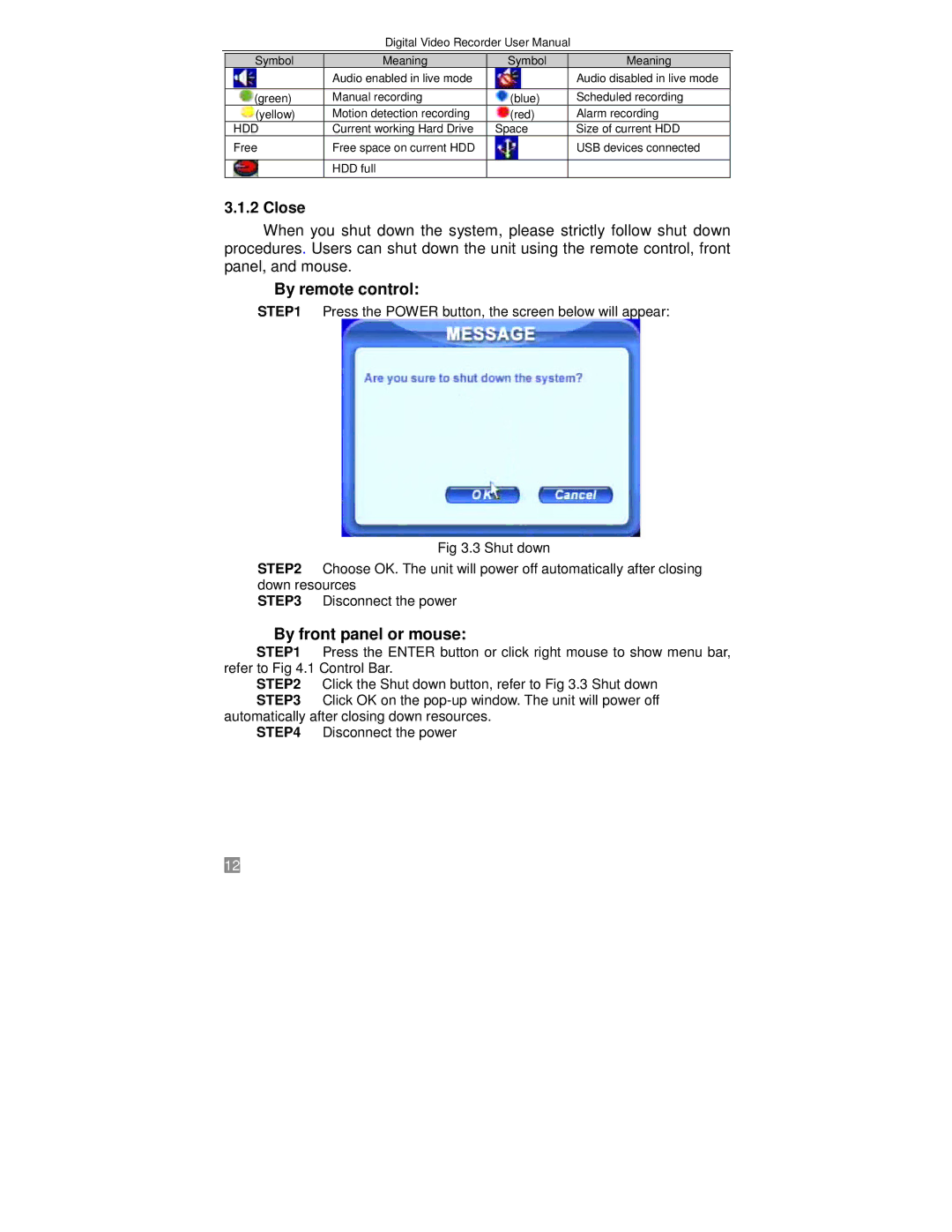Digital Video Recorder User Manual
Symbol |
| Meaning | Symbol | Meaning |
|
| Audio enabled in live mode |
| Audio disabled in live mode |
|
|
|
|
|
(green) |
| Manual recording | (blue) | Scheduled recording |
(yellow) |
| Motion detection recording | (red) | Alarm recording |
HDD |
| Current working Hard Drive | Space | Size of current HDD |
Free |
| Free space on current HDD |
| USB devices connected |
|
|
|
|
|
|
| HDD full |
|
|
|
|
|
|
|
3.1.2 Close
When you shut down the system, please strictly follow shut down procedures. Users can shut down the unit using the remote control, front panel, and mouse.
By remote control:
STEP1 Press the POWER button, the screen below will appear:
Fig 3.3 Shut down
STEP2 Choose OK. The unit will power off automatically after closing down resources
STEP3 Disconnect the power
By front panel or mouse:
STEP1 Press the ENTER button or click right mouse to show menu bar, refer to Fig 4.1 Control Bar.
STEP2 Click the Shut down button, refer to Fig 3.3 Shut down STEP3 Click OK on the
automatically after closing down resources. STEP4 Disconnect the power
12