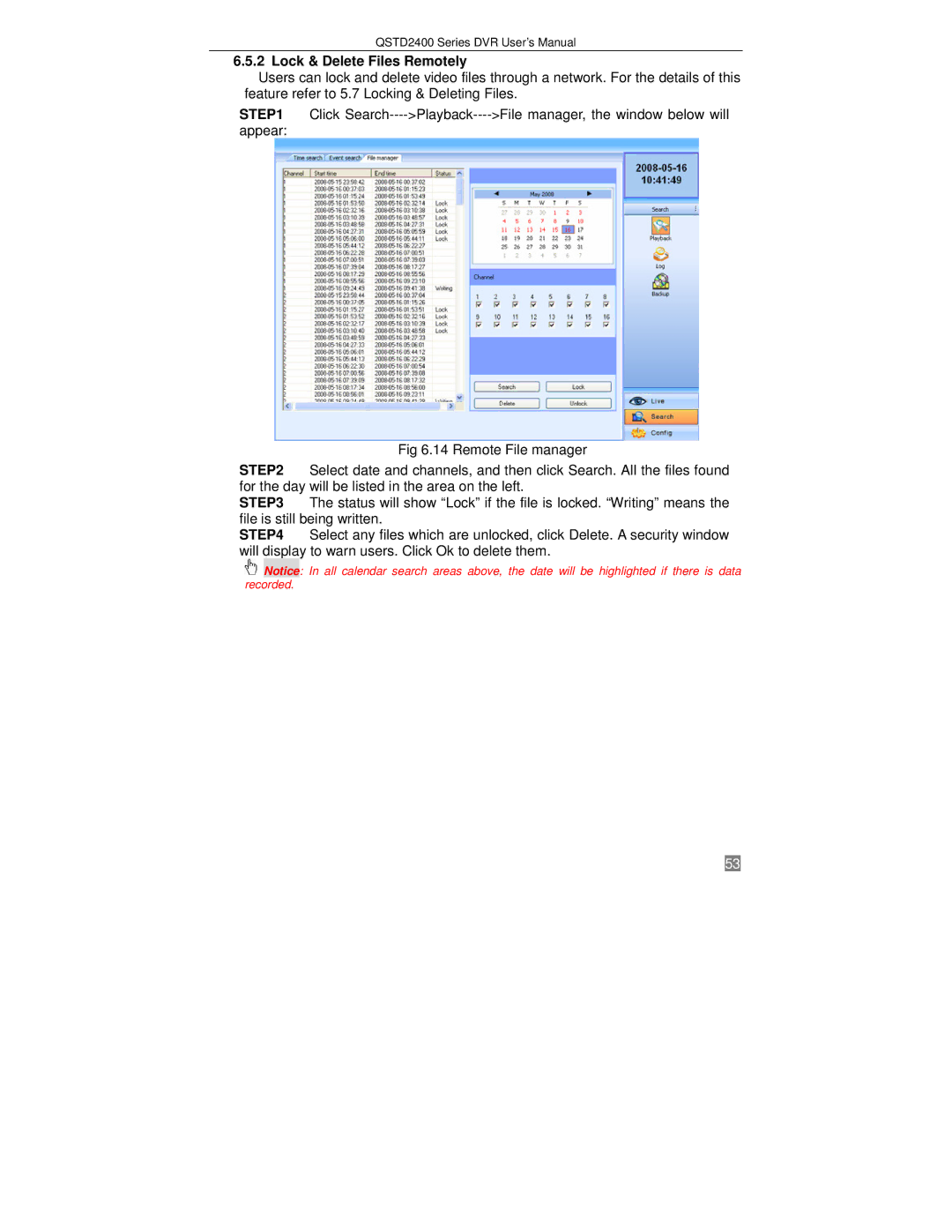QSTD2400 Series DVR User’s Manual
6.5.2 Lock & Delete Files Remotely
Users can lock and delete video files through a network. For the details of this feature refer to 5.7 Locking & Deleting Files.
STEP1 | Click |
appear: |
|
Fig 6.14 Remote File manager
STEP2 Select date and channels, and then click Search. All the files found for the day will be listed in the area on the left.
STEP3 The status will show “Lock” if the file is locked. “Writing” means the file is still being written.
STEP4 Select any files which are unlocked, click Delete. A security window will display to warn users. Click Ok to delete them.
Notice: In all calendar search areas above, the date will be highlighted if there is data
recorded.
53