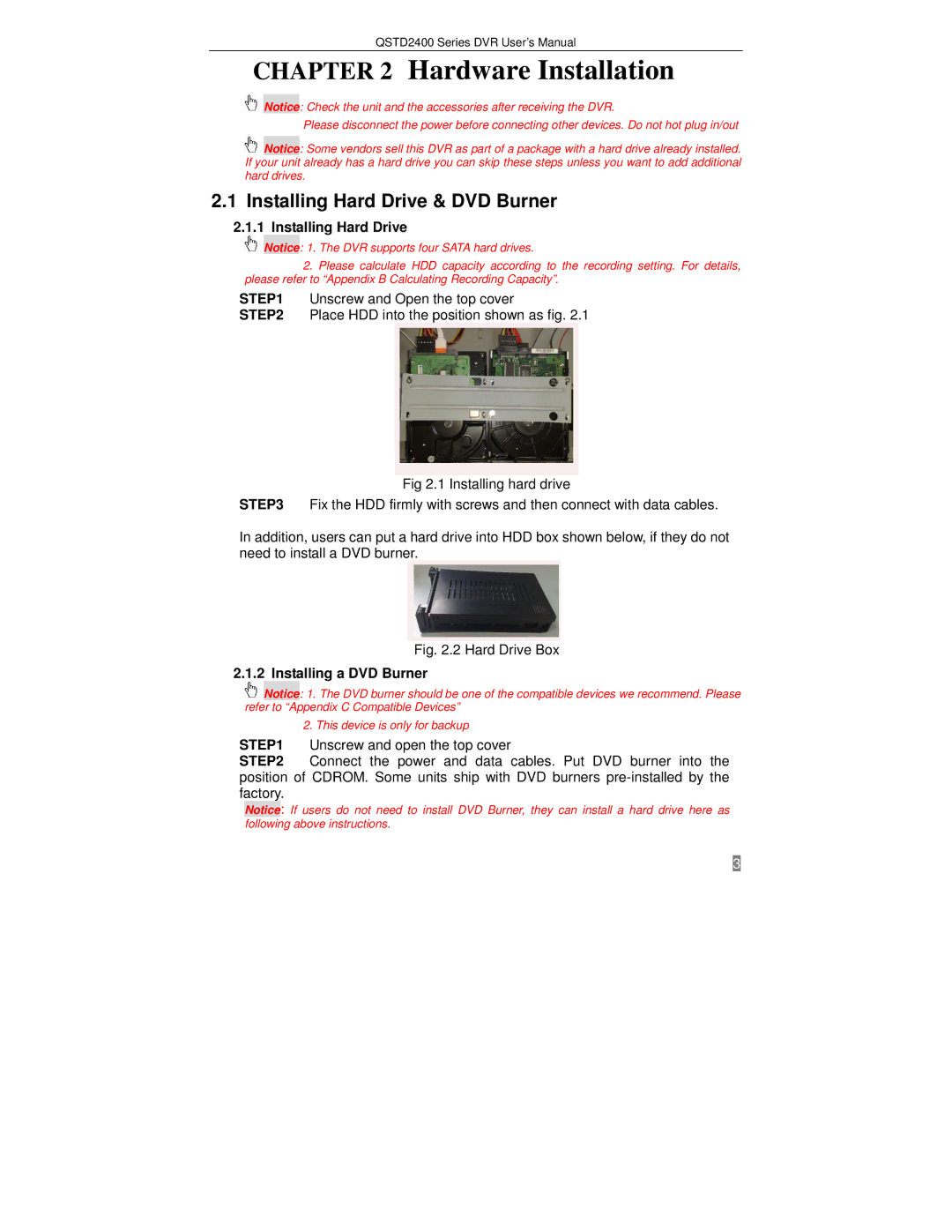QSTD2400 Series DVR User’s Manual
CHAPTER 2 Hardware Installation
Notice: Check the unit and the accessories after receiving the DVR.
Please disconnect the power before connecting other devices. Do not hot plug in/out
![]() Notice: Some vendors sell this DVR as part of a package with a hard drive already installed. If your unit already has a hard drive you can skip these steps unless you want to add additional hard drives.
Notice: Some vendors sell this DVR as part of a package with a hard drive already installed. If your unit already has a hard drive you can skip these steps unless you want to add additional hard drives.
2.1Installing Hard Drive & DVD Burner
2.1.1Installing Hard Drive
Notice: 1. The DVR supports four SATA hard drives.
2.Please calculate HDD capacity according to the recording setting. For details, please refer to “Appendix B Calculating Recording Capacity”.
STEP1 Unscrew and Open the top cover
STEP2 Place HDD into the position shown as fig. 2.1
Fig 2.1 Installing hard drive
STEP3 Fix the HDD firmly with screws and then connect with data cables.
In addition, users can put a hard drive into HDD box shown below, if they do not need to install a DVD burner.
Fig. 2.2 Hard Drive Box
2.1.2 Installing a DVD Burner
![]() Notice: 1. The DVD burner should be one of the compatible devices we recommend. Please refer to “Appendix C Compatible Devices”
Notice: 1. The DVD burner should be one of the compatible devices we recommend. Please refer to “Appendix C Compatible Devices”
2. This device is only for backup
STEP1 Unscrew and open the top cover
STEP2 Connect the power and data cables. Put DVD burner into the position of CDROM. Some units ship with DVD burners
Notice: If users do not need to install DVD Burner, they can install a hard drive here as following above instructions.