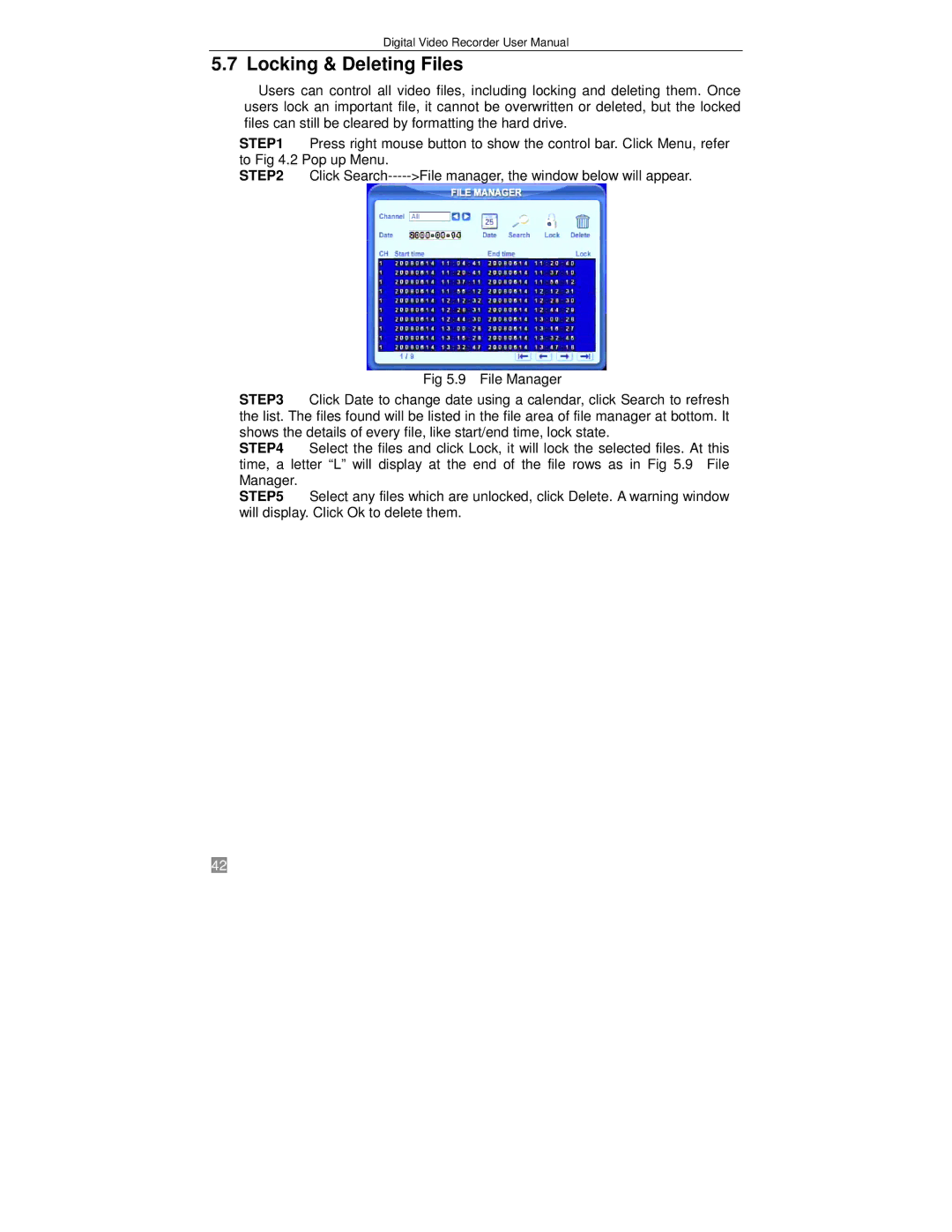Digital Video Recorder User Manual
5.7 Locking & Deleting Files
Users can control all video files, including locking and deleting them. Once users lock an important file, it cannot be overwritten or deleted, but the locked files can still be cleared by formatting the hard drive.
STEP1 Press right mouse button to show the control bar. Click Menu, refer to Fig 4.2 Pop up Menu.
STEP2 Click
Fig 5.9 File Manager
STEP3 Click Date to change date using a calendar, click Search to refresh the list. The files found will be listed in the file area of file manager at bottom. It shows the details of every file, like start/end time, lock state.
STEP4 Select the files and click Lock, it will lock the selected files. At this time, a letter “L” will display at the end of the file rows as in Fig 5.9 File Manager.
STEP5 Select any files which are unlocked, click Delete. A warning window will display. Click Ok to delete them.
42