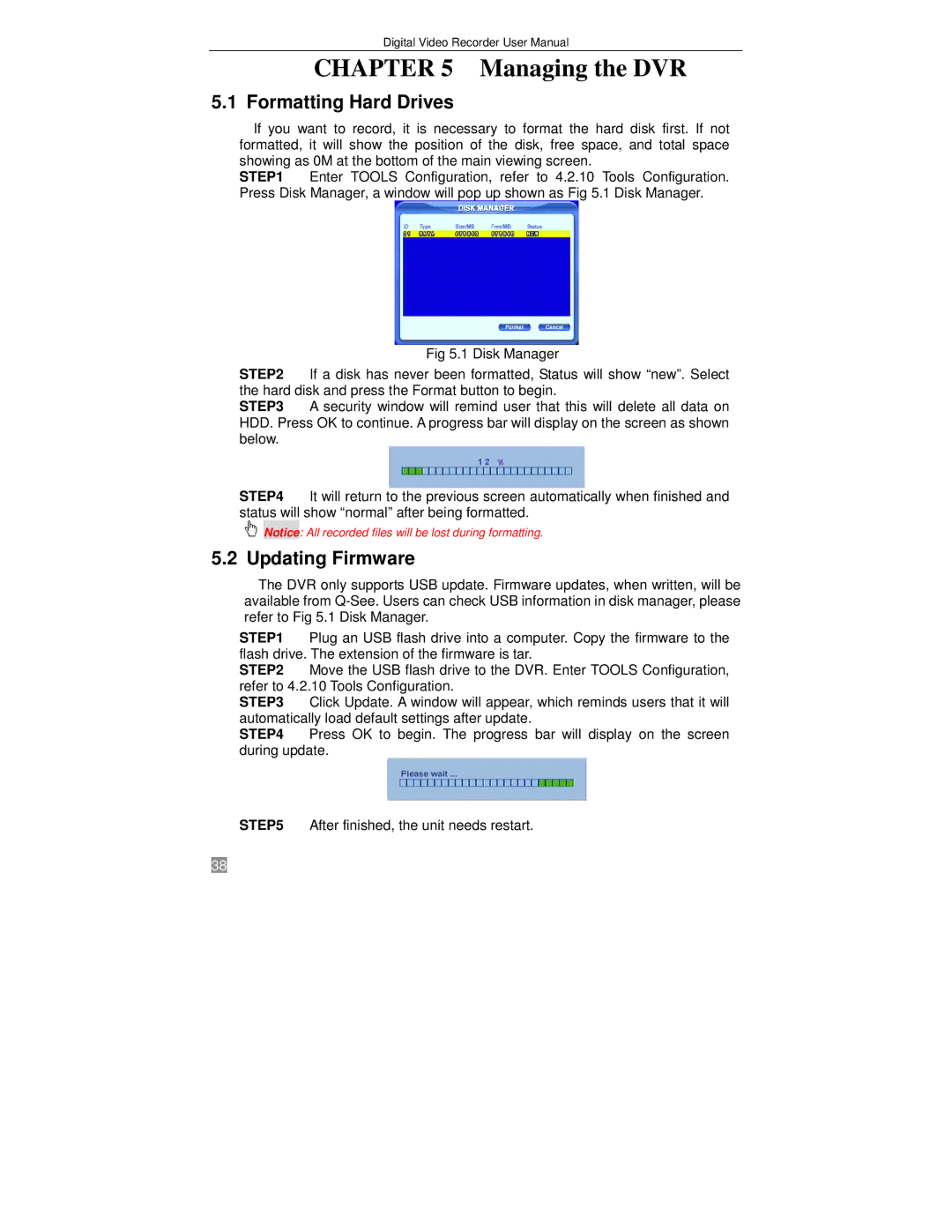Digital Video Recorder User Manual
CHAPTER 5 Managing the DVR
5.1 Formatting Hard Drives
If you want to record, it is necessary to format the hard disk first. If not formatted, it will show the position of the disk, free space, and total space showing as 0M at the bottom of the main viewing screen.
STEP1 Enter TOOLS Configuration, refer to 4.2.10 Tools Configuration. Press Disk Manager, a window will pop up shown as Fig 5.1 Disk Manager.
Fig 5.1 Disk Manager
STEP2 If a disk has never been formatted, Status will show “new”. Select the hard disk and press the Format button to begin.
STEP3 A security window will remind user that this will delete all data on HDD. Press OK to continue. A progress bar will display on the screen as shown below.
STEP4 It will return to the previous screen automatically when finished and status will show “normal” after being formatted.
Notice: All recorded files will be lost during formatting.
5.2 Updating Firmware
The DVR only supports USB update. Firmware updates, when written, will be available from
STEP1 Plug an USB flash drive into a computer. Copy the firmware to the flash drive. The extension of the firmware is tar.
STEP2 Move the USB flash drive to the DVR. Enter TOOLS Configuration, refer to 4.2.10 Tools Configuration.
STEP3 Click Update. A window will appear, which reminds users that it will automatically load default settings after update.
STEP4 Press OK to begin. The progress bar will display on the screen during update.
STEP5 After finished, the unit needs restart.
38