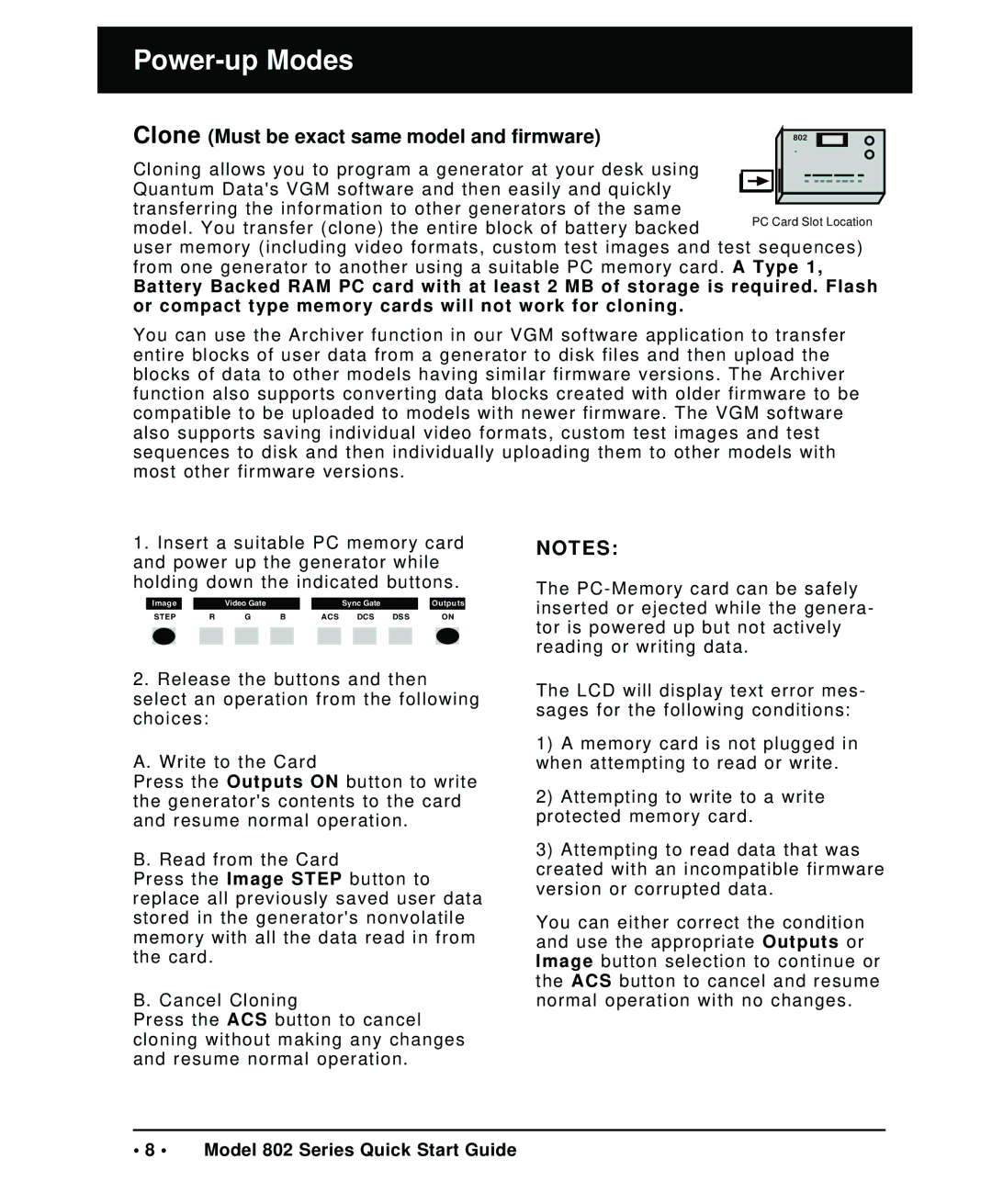Power-up Modes
Clone (Must be exact same model and firmware)
Cloning allows you to program a generator at your desk using
Quantum Data's VGM software and then easily and quickly transferring the information to other generators of the same
model. You transfer (clone) the entire block of battery backed
user memory (including video formats, custom test images and test sequences) from one generator to another using a suitable PC memory card. A Type 1,
Battery Backed RAM PC card with at least 2 MB of storage is required. Flash or compact type memory cards will not work for cloning.
You can use the Archiver function in our VGM software application to transfer entire blocks of user data from a generator to disk files and then upload the blocks of data to other models having similar firmware versions. The Archiver function also supports converting data blocks created with older firmware to be compatible to be uploaded to models with newer firmware. The VGM software also supports saving individual video formats, custom test images and test sequences to disk and then individually uploading them to other models with most other firmware versions.
1.Insert a suitable PC memory card and power up the generator while holding down the indicated buttons.
Image |
|
|
| Video Gate |
|
|
|
|
| Sync Gate |
|
|
| Outputs | ||||||||
| STEP | R |
| G | B |
|
|
| ACS |
| DCS | DSS |
|
|
| ON | ||||||
|
|
|
|
|
|
|
|
|
|
|
|
|
|
|
|
|
|
|
|
|
|
|
|
|
|
|
|
|
|
|
|
|
|
|
|
|
|
|
|
|
|
|
|
|
|
2.Release the buttons and then select an operation from the following choices:
A. Write to the Card
Press the Outputs ON button to write the generator's contents to the card and resume normal operation.
B. Read from the Card
Press the Image STEP button to replace all previously saved user data stored in the generator's nonvolatile memory with all the data read in from the card.
B. Cancel Cloning
Press the ACS button to cancel cloning without making any changes and resume normal operation.
NOTES:
The
The LCD will display text error mes- sages for the following conditions:
1)A memory card is not plugged in when attempting to read or write.
2)Attempting to write to a write protected memory card.
3)Attempting to read data that was
created with an incompatible firmware version or corrupted data.
You can either correct the condition and use the appropriate Outputs or Image button selection to continue or the ACS button to cancel and resume normal operation with no changes.
• 8 • Model 802 Series Quick Start Guide