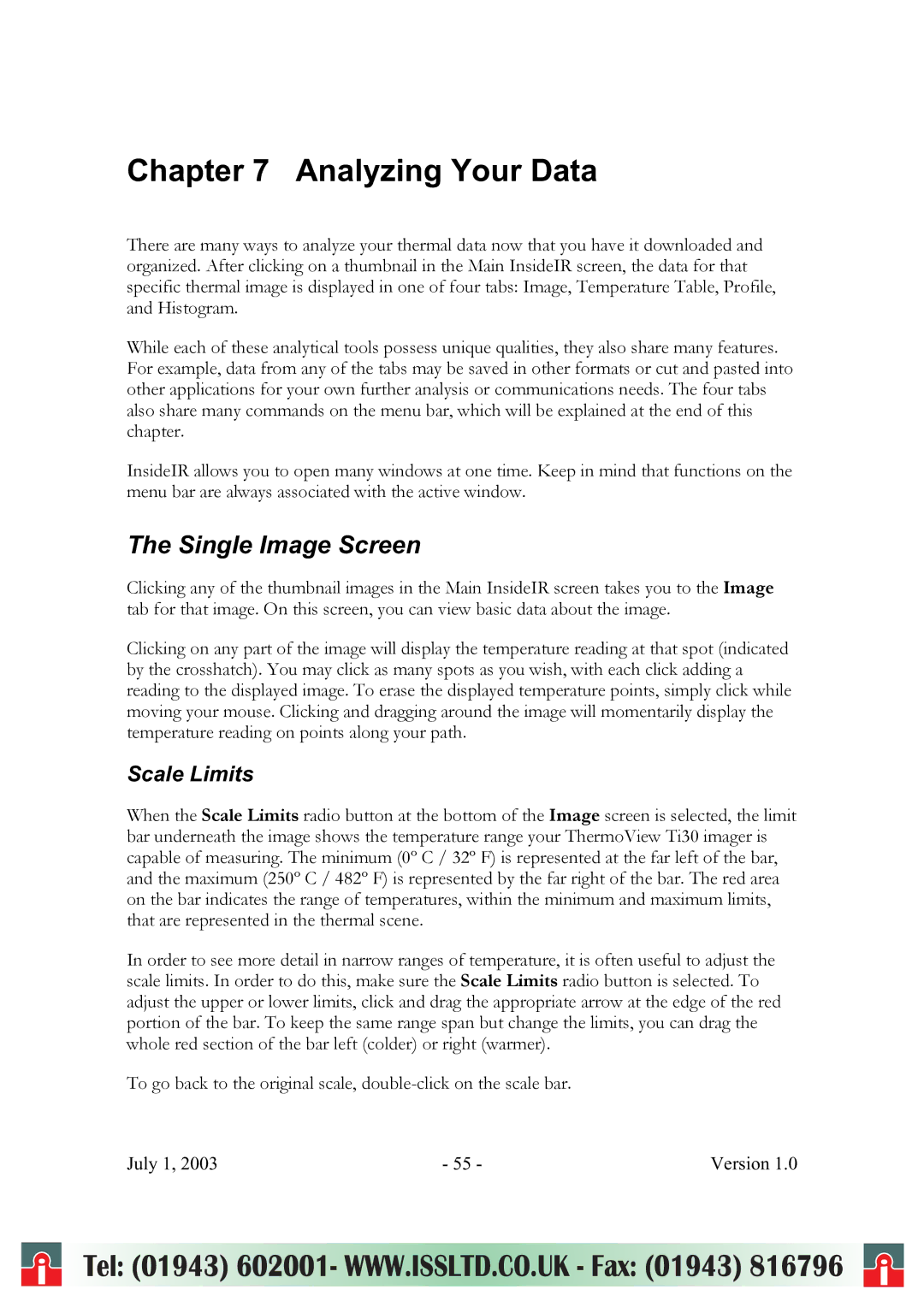Chapter 7 Analyzing Your Data
There are many ways to analyze your thermal data now that you have it downloaded and organized. After clicking on a thumbnail in the Main InsideIR screen, the data for that specific thermal image is displayed in one of four tabs: Image, Temperature Table, Profile, and Histogram.
While each of these analytical tools possess unique qualities, they also share many features. For example, data from any of the tabs may be saved in other formats or cut and pasted into other applications for your own further analysis or communications needs. The four tabs also share many commands on the menu bar, which will be explained at the end of this chapter.
InsideIR allows you to open many windows at one time. Keep in mind that functions on the menu bar are always associated with the active window.
The Single Image Screen
Clicking any of the thumbnail images in the Main InsideIR screen takes you to the Image tab for that image. On this screen, you can view basic data about the image.
Clicking on any part of the image will display the temperature reading at that spot (indicated by the crosshatch). You may click as many spots as you wish, with each click adding a reading to the displayed image. To erase the displayed temperature points, simply click while moving your mouse. Clicking and dragging around the image will momentarily display the temperature reading on points along your path.
Scale Limits
When the Scale Limits radio button at the bottom of the Image screen is selected, the limit bar underneath the image shows the temperature range your ThermoView Ti30 imager is capable of measuring. The minimum (0º C / 32º F) is represented at the far left of the bar, and the maximum (250º C / 482º F) is represented by the far right of the bar. The red area on the bar indicates the range of temperatures, within the minimum and maximum limits, that are represented in the thermal scene.
In order to see more detail in narrow ranges of temperature, it is often useful to adjust the scale limits. In order to do this, make sure the Scale Limits radio button is selected. To adjust the upper or lower limits, click and drag the appropriate arrow at the edge of the red portion of the bar. To keep the same range span but change the limits, you can drag the whole red section of the bar left (colder) or right (warmer).
To go back to the original scale,
July 1, 2003 | - 55 - | Version 1.0 |
i | Tel: (01943) 602001- WWW.ISSLTD.CO.UK - Fax: (01943) 816796 | i |