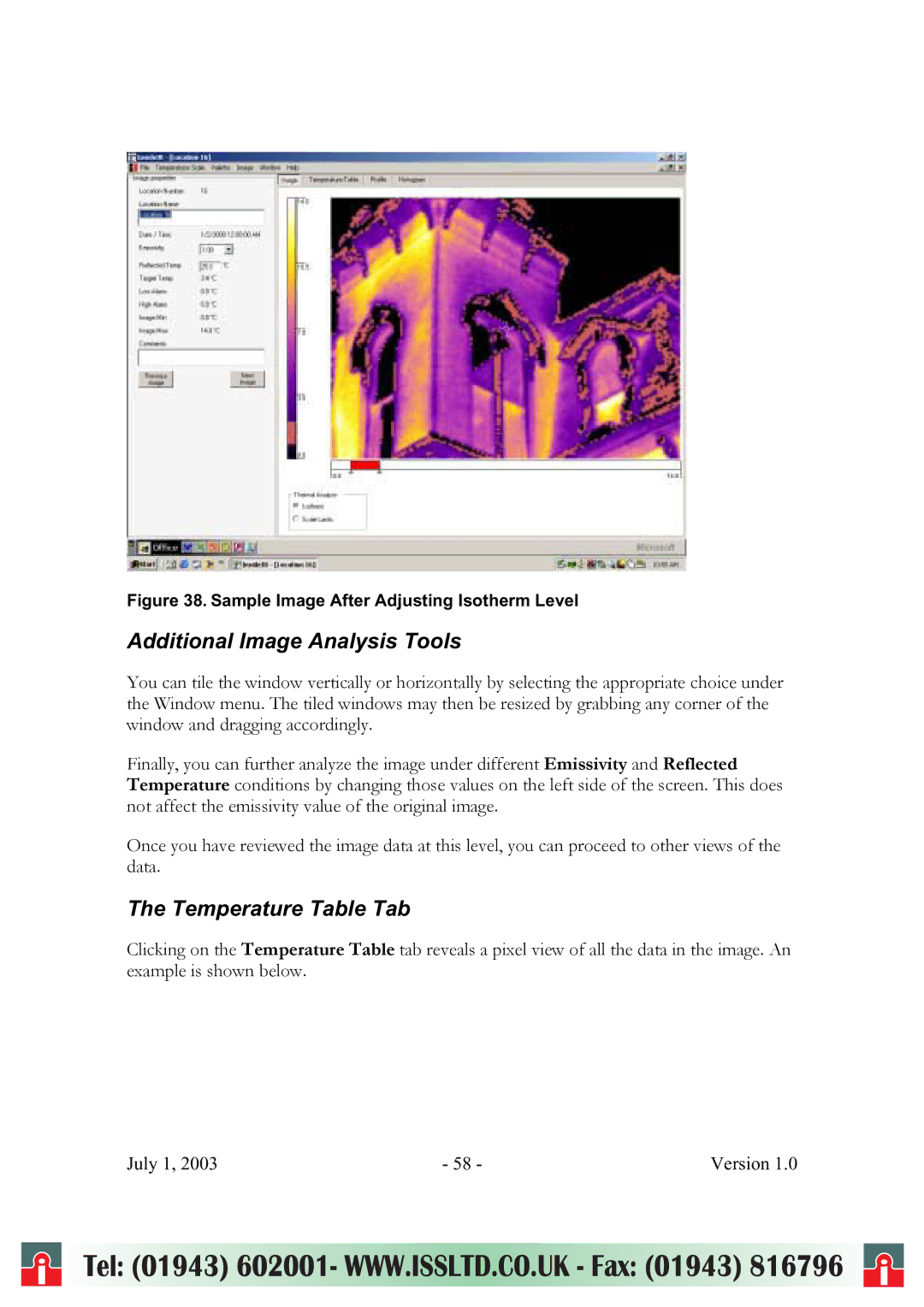Figure 38. Sample Image After Adjusting Isotherm Level
Additional Image Analysis Tools
You can tile the window vertically or horizontally by selecting the appropriate choice under the Window menu. The tiled windows may then be resized by grabbing any corner of the window and dragging accordingly.
Finally, you can further analyze the image under different Emissivity and Reflected Temperature conditions by changing those values on the left side of the screen. This does not affect the emissivity value of the original image.
Once you have reviewed the image data at this level, you can proceed to other views of the data.
The Temperature Table Tab
Clicking on the Temperature Table tab reveals a pixel view of all the data in the image. An example is shown below.
July 1, 2003 | - 58 - | Version 1.0 |
i | Tel: (01943) 602001- WWW.ISSLTD.CO.UK - Fax: (01943) 816796 | i |