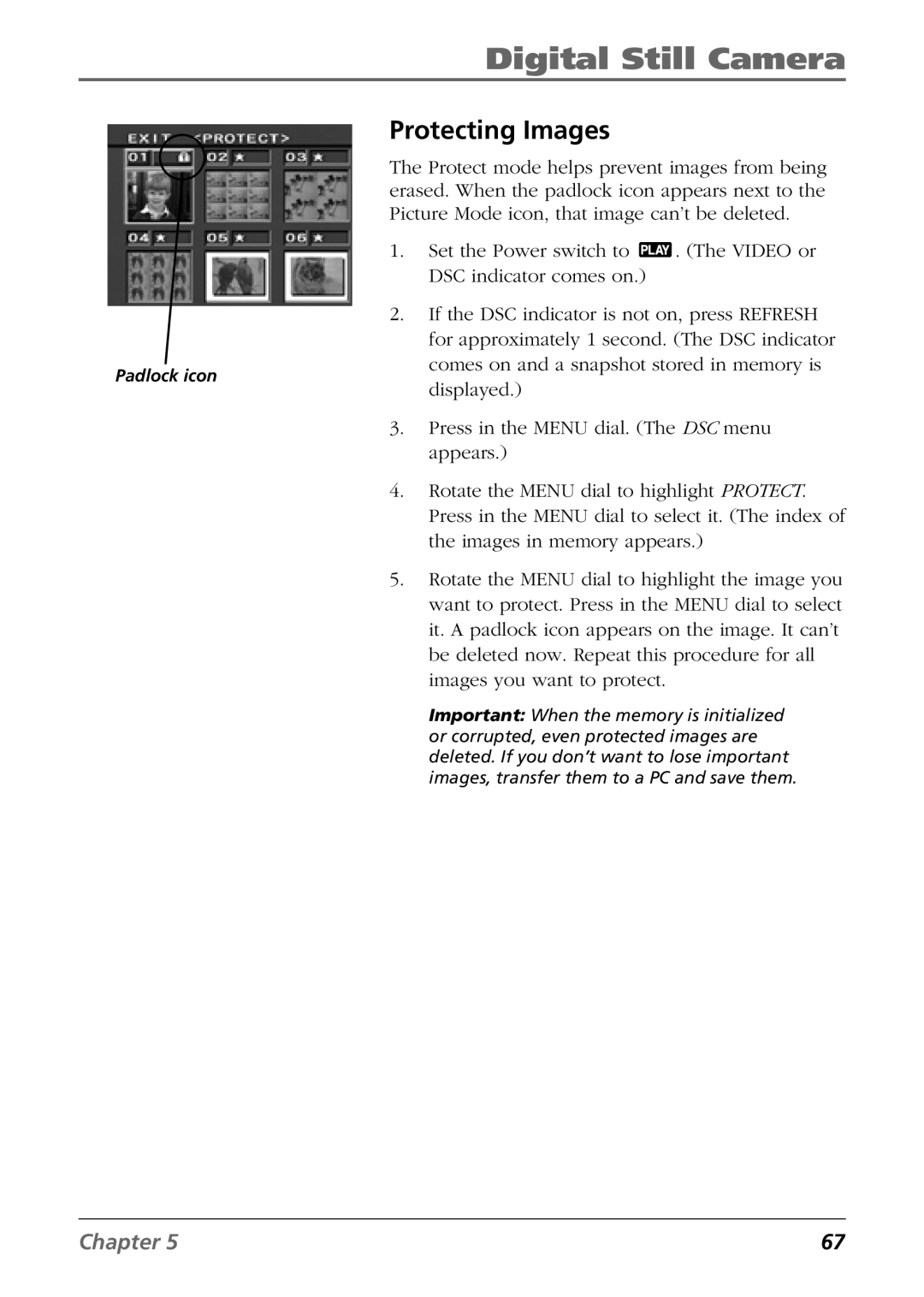Digital Still Camera
Protecting Images
The Protect mode helps prevent images from being erased. When the padlock icon appears next to the Picture Mode icon, that image can’t be deleted.
1. | Set the Power switch to | . (The VIDEO or |
| DSC indicator comes on.) |
|
2. | If the DSC indicator is not on, press REFRESH | |
| for approximately 1 second. (The DSC indicator | |
Padlock icon
comes on and a snapshot stored in memory is displayed.)
3.Press in the MENU dial. (The DSC menu appears.)
4.Rotate the MENU dial to highlight PROTECT. Press in the MENU dial to select it. (The index of the images in memory appears.)
5.Rotate the MENU dial to highlight the image you want to protect. Press in the MENU dial to select it. A padlock icon appears on the image. It can’t be deleted now. Repeat this procedure for all images you want to protect.
Important: When the memory is initialized or corrupted, even protected images are deleted. If you don’t want to lose important images, transfer them to a PC and save them.
Chapter 5 | 67 |