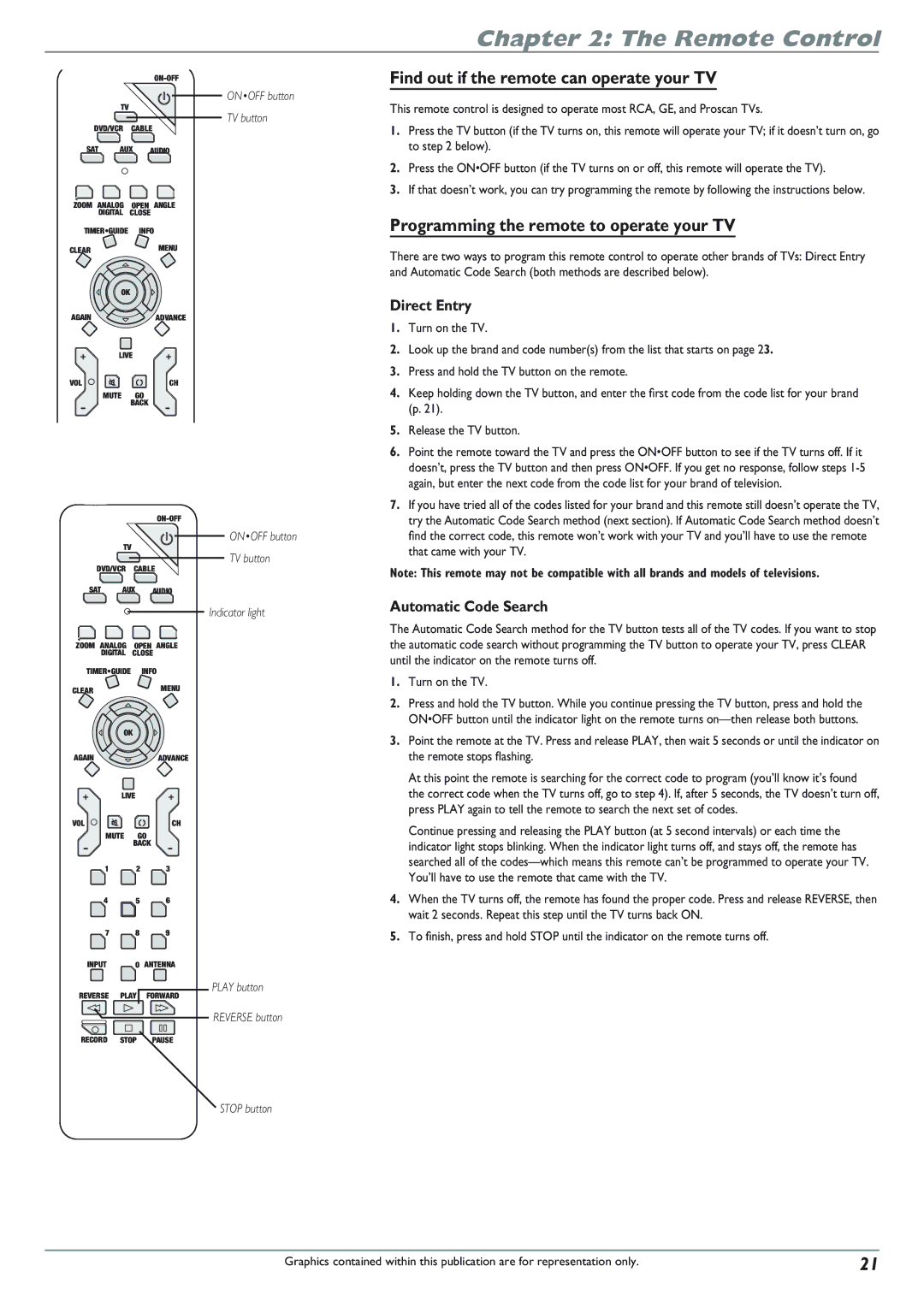Chapter 2: The Remote Control
ON•OFF button
TV
TV button
DVD/VCR CABLE
SAT AUX AUDIO
ZOOM ANALOG OPEN ANGLE
DIGITAL CLOSE
TIMER•GUIDE INFO
CLEARMENU
OK
AGAINADVANCE
LIVE
VOLCH
MUTE GO
BACK
ON•OFF button
TV
TV button
DVD/VCR CABLE
SAT AUX AUDIO
Indicator light
ZOOM ANALOG OPEN ANGLE
DIGITAL CLOSE
TIMER•GUIDE INFO
CLEARMENU
OK
AGAINADVANCE
LIVE
VOL | CH |
MUTE GO
BACK
1 2 3
4 5 6
7 8 9
INPUT | 0 ANTENNA |
PLAY button
REVERSE PLAY FORWARD
REVERSE button
RECORD STOP PAUSE
STOP button
Find out if the remote can operate your TV
This remote control is designed to operate most RCA, GE, and Proscan TVs.
1.Press the TV button (if the TV turns on, this remote will operate your TV; if it doesn’t turn on, go to step 2 below).
2.Press the ON•OFF button (if the TV turns on or off, this remote will operate the TV).
3.If that doesn’t work, you can try programming the remote by following the instructions below.
Programming the remote to operate your TV
There are two ways to program this remote control to operate other brands of TVs: Direct Entry and Automatic Code Search (both methods are described below).
Direct Entry
1.Turn on the TV.
2.Look up the brand and code number(s) from the list that starts on page 23.
3.Press and hold the TV button on the remote.
4.Keep holding down the TV button, and enter the first code from the code list for your brand (p. 21).
5.Release the TV button.
6.Point the remote toward the TV and press the ON•OFF button to see if the TV turns off. If it doesn’t, press the TV button and then press ON•OFF. If you get no response, follow steps
7.If you have tried all of the codes listed for your brand and this remote still doesn’t operate the TV, try the Automatic Code Search method (next section). If Automatic Code Search method doesn’t find the correct code, this remote won’t work with your TV and you’ll have to use the remote that came with your TV.
Note: This remote may not be compatible with all brands and models of televisions.
Automatic Code Search
The Automatic Code Search method for the TV button tests all of the TV codes. If you want to stop the automatic code search without programming the TV button to operate your TV, press CLEAR until the indicator on the remote turns off.
1.Turn on the TV.
2.Press and hold the TV button. While you continue pressing the TV button, press and hold the ON•OFF button until the indicator light on the remote turns
3.Point the remote at the TV. Press and release PLAY, then wait 5 seconds or until the indicator on the remote stops flashing.
At this point the remote is searching for the correct code to program (you’ll know it’s found
the correct code when the TV turns off, go to step 4). If, after 5 seconds, the TV doesn’t turn off, press PLAY again to tell the remote to search the next set of codes.
Continue pressing and releasing the PLAY button (at 5 second intervals) or each time the indicator light stops blinking. When the indicator light turns off, and stays off, the remote has searched all of the
4.When the TV turns off, the remote has found the proper code. Press and release REVERSE, then wait 2 seconds. Repeat this step until the TV turns back ON.
5.To finish, press and hold STOP until the indicator on the remote turns off.
Graphics contained within this publication are for representation only. | 21 |