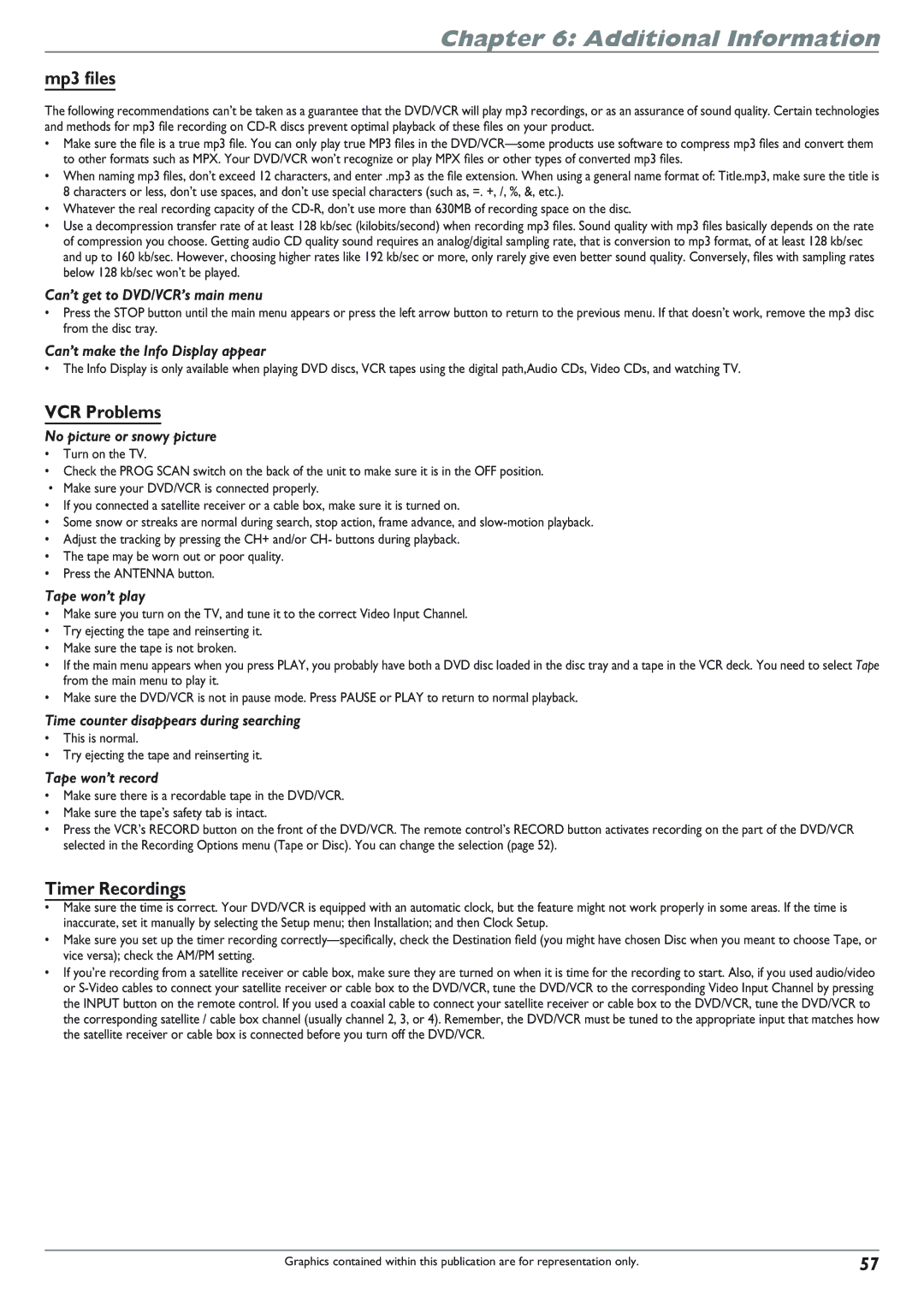Chapter 6: Additional Information
mp3 files
The following recommendations can’t be taken as a guarantee that the DVD/VCR will play mp3 recordings, or as an assurance of sound quality. Certain technologies and methods for mp3 file recording on
•Make sure the file is a true mp3 file. You can only play true MP3 files in the
•When naming mp3 files, don’t exceed 12 characters, and enter .mp3 as the file extension. When using a general name format of: Title.mp3, make sure the title is 8 characters or less, don’t use spaces, and don’t use special characters (such as, =. +, /, %, &, etc.).
•Whatever the real recording capacity of the
•Use a decompression transfer rate of at least 128 kb/sec (kilobits/second) when recording mp3 files. Sound quality with mp3 files basically depends on the rate of compression you choose. Getting audio CD quality sound requires an analog/digital sampling rate, that is conversion to mp3 format, of at least 128 kb/sec and up to 160 kb/sec. However, choosing higher rates like 192 kb/sec or more, only rarely give even better sound quality. Conversely, files with sampling rates below 128 kb/sec won’t be played.
Can’t get to DVD/VCR’s main menu
•Press the STOP button until the main menu appears or press the left arrow button to return to the previous menu. If that doesn’t work, remove the mp3 disc from the disc tray.
Can’t make the Info Display appear
•The Info Display is only available when playing DVD discs, VCR tapes using the digital path,Audio CDs, Video CDs, and watching TV.
VCR Problems
No picture or snowy picture
•Turn on the TV.
•Check the PROG SCAN switch on the back of the unit to make sure it is in the OFF position.
•Make sure your DVD/VCR is connected properly.
•If you connected a satellite receiver or a cable box, make sure it is turned on.
•Some snow or streaks are normal during search, stop action, frame advance, and
•Adjust the tracking by pressing the CH+ and/or CH- buttons during playback.
•The tape may be worn out or poor quality.
•Press the ANTENNA button.
Tape won’t play
•Make sure you turn on the TV, and tune it to the correct Video Input Channel.
•Try ejecting the tape and reinserting it.
•Make sure the tape is not broken.
•If the main menu appears when you press PLAY, you probably have both a DVD disc loaded in the disc tray and a tape in the VCR deck. You need to select Tape from the main menu to play it.
•Make sure the DVD/VCR is not in pause mode. Press PAUSE or PLAY to return to normal playback.
Time counter disappears during searching
•This is normal.
•Try ejecting the tape and reinserting it.
Tape won’t record
•Make sure there is a recordable tape in the DVD/VCR.
•Make sure the tape’s safety tab is intact.
•Press the VCR’s RECORD button on the front of the DVD/VCR. The remote control’s RECORD button activates recording on the part of the DVD/VCR selected in the Recording Options menu (Tape or Disc). You can change the selection (page 52).
Timer Recordings
•Make sure the time is correct. Your DVD/VCR is equipped with an automatic clock, but the feature might not work properly in some areas. If the time is inaccurate, set it manually by selecting the Setup menu; then Installation; and then Clock Setup.
•Make sure you set up the timer recording
•If you’re recording from a satellite receiver or cable box, make sure they are turned on when it is time for the recording to start. Also, if you used audio/video or
Graphics contained within this publication are for representation only. | 57 |