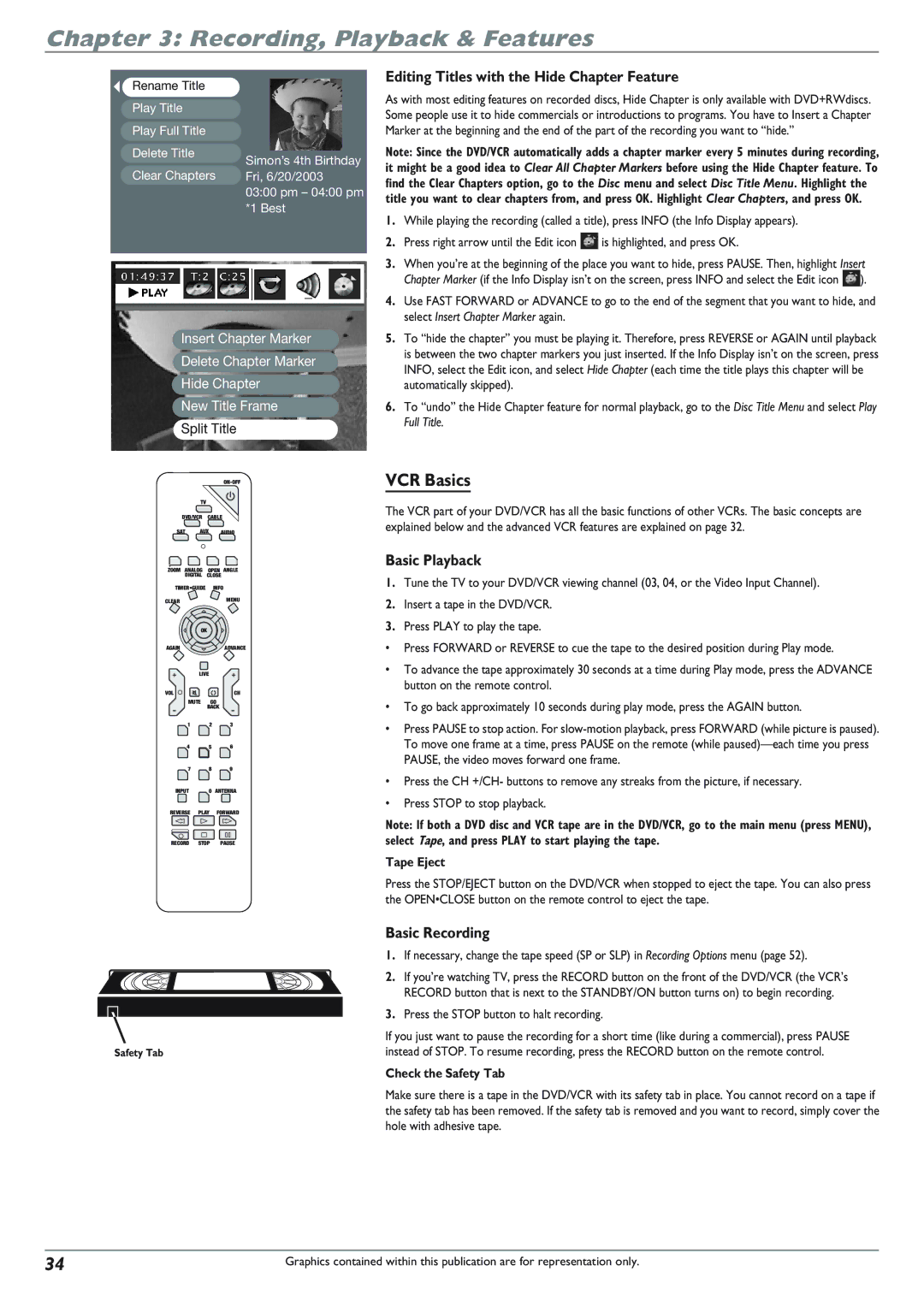Chapter 3: Recording, Playback & Features
Rename Title
Play Title
Play Full Title
Delete Title
Simon’s 4th Birthday
Clear Chapters | Fri, 6/20/2003 |
03:00 pm – 04:00 pm *1 Best
Insert Chapter Marker
Delete Chapter Marker
Hide Chapter
New Title Frame
Split Title
TV
DVD/VCR CABLE
SAT AUX AUDIO
Editing Titles with the Hide Chapter Feature
As with most editing features on recorded discs, Hide Chapter is only available with DVD+RWdiscs. Some people use it to hide commercials or introductions to programs. You have to Insert a Chapter Marker at the beginning and the end of the part of the recording you want to “hide.”
Note: Since the DVD/VCR automatically adds a chapter marker every 5 minutes during recording, it might be a good idea to Clear All Chapter Markers before using the Hide Chapter feature. To find the Clear Chapters option, go to the Disc menu and select Disc Title Menu. Highlight the title you want to clear chapters from, and press OK. Highlight Clear Chapters, and press OK.
1.While playing the recording (called a title), press INFO (the Info Display appears).
2.Press right arrow until the Edit icon ![]() is highlighted, and press OK.
is highlighted, and press OK.
3.When you’re at the beginning of the place you want to hide, press PAUSE. Then, highlight Insert Chapter Marker (if the Info Display isn’t on the screen, press INFO and select the Edit icon ![]() ).
).
4.Use FAST FORWARD or ADVANCE to go to the end of the segment that you want to hide, and select Insert Chapter Marker again.
5.To “hide the chapter” you must be playing it. Therefore, press REVERSE or AGAIN until playback is between the two chapter markers you just inserted. If the Info Display isn’t on the screen, press INFO, select the Edit icon, and select Hide Chapter (each time the title plays this chapter will be automatically skipped).
6.To “undo” the Hide Chapter feature for normal playback, go to the Disc Title Menu and select Play Full Title.
VCR Basics
The VCR part of your DVD/VCR has all the basic functions of other VCRs. The basic concepts are explained below and the advanced VCR features are explained on page 32.
ZOOM ANALOG OPEN ANGLE
DIGITAL CLOSE
TIMER•GUIDE INFO
CLEARMENU
OK
AGAINADVANCE
LIVE
VOL | CH |
MUTE GO
BACK
1 2 3
4 5 6
7 8 9
INPUT | 0 ANTENNA |
REVERSE PLAY FORWARD
RECORD STOP PAUSE
Safety Tab
Basic Playback
1.Tune the TV to your DVD/VCR viewing channel (03, 04, or the Video Input Channel).
2.Insert a tape in the DVD/VCR.
3.Press PLAY to play the tape.
•Press FORWARD or REVERSE to cue the tape to the desired position during Play mode.
•To advance the tape approximately 30 seconds at a time during Play mode, press the ADVANCE button on the remote control.
•To go back approximately 10 seconds during play mode, press the AGAIN button.
•Press PAUSE to stop action. For
•Press the CH +/CH- buttons to remove any streaks from the picture, if necessary.
•Press STOP to stop playback.
Note: If both a DVD disc and VCR tape are in the DVD/VCR, go to the main menu (press MENU), select Tape, and press PLAY to start playing the tape.
Tape Eject
Press the STOP/EJECT button on the DVD/VCR when stopped to eject the tape. You can also press the OPEN•CLOSE button on the remote control to eject the tape.
Basic Recording
1.If necessary, change the tape speed (SP or SLP) in Recording Options menu (page 52).
2.If you’re watching TV, press the RECORD button on the front of the DVD/VCR (the VCR’s RECORD button that is next to the STANDBY/ON button turns on) to begin recording.
3.Press the STOP button to halt recording.
If you just want to pause the recording for a short time (like during a commercial), press PAUSE instead of STOP. To resume recording, press the RECORD button on the remote control.
Check the Safety Tab
Make sure there is a tape in the DVD/VCR with its safety tab in place. You cannot record on a tape if the safety tab has been removed. If the safety tab is removed and you want to record, simply cover the hole with adhesive tape.
34 | Graphics contained within this publication are for representation only. |