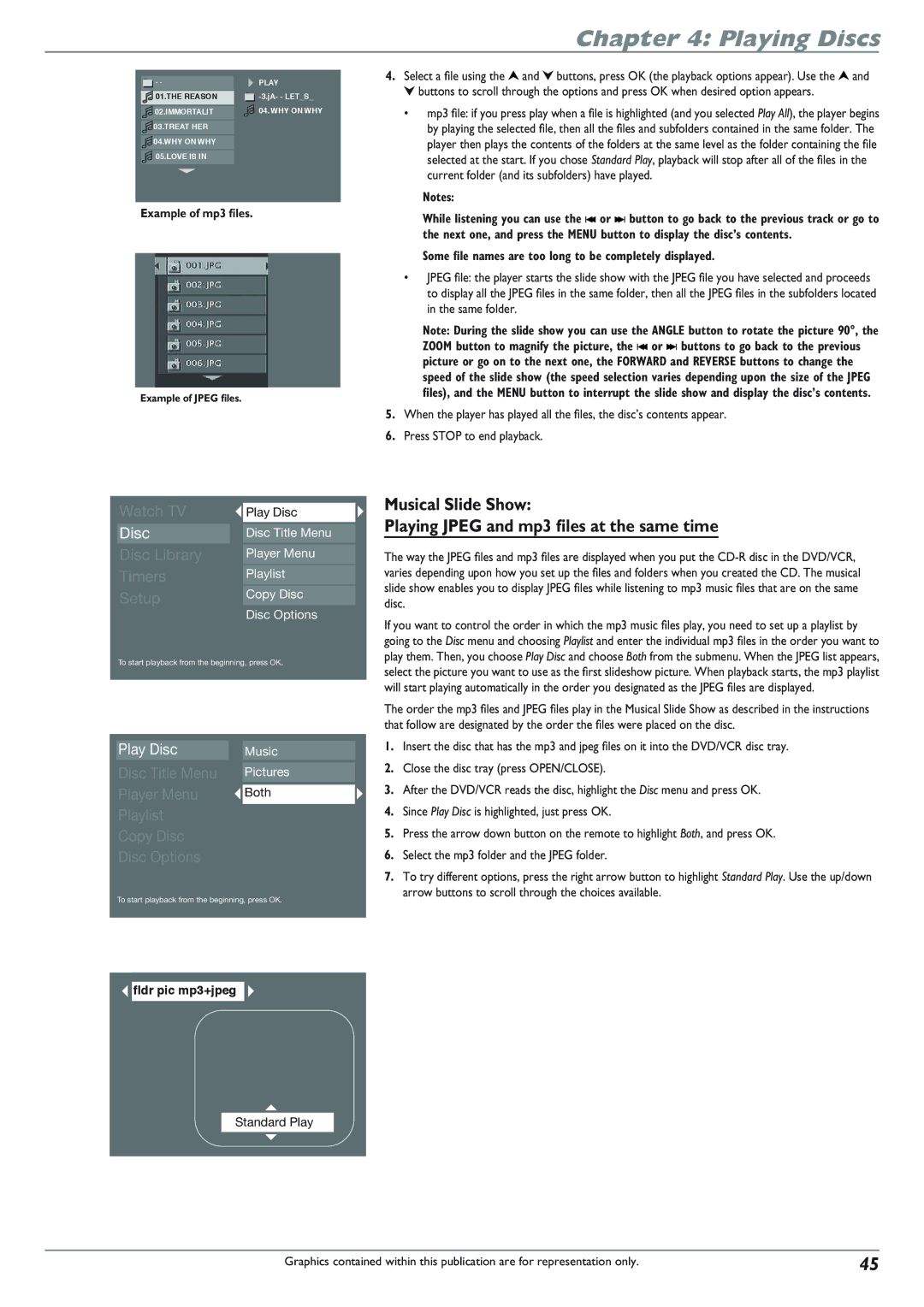Chapter 4: Playing Discs
![]() . .PLAY
. .PLAY
|
| 01.THE REASON |
|
| |
|
|
|
| ||
|
|
|
|
| 04. WHY ON WHY |
|
|
|
|
| |
|
| 02.IMMORTALIT |
|
|
![]() 03.TREAT HER
03.TREAT HER
![]() 04.WHY ON WHY
04.WHY ON WHY
![]() 05.LOVE IS IN
05.LOVE IS IN
Example of mp3 files.
Example of JPEG files.
Watch TV |
| Play Disc |
|
|
|
Disc |
| Disc Title Menu |
|
|
|
Disc Library |
| Player Menu |
|
|
|
Timers |
| Playlist |
|
|
|
Setup |
| Copy Disc |
|
| Disc Options |
To start playback from the beginning, press OK.
Play Disc |
| Music | |
|
|
|
|
Disc Title Menu |
|
| Pictures |
|
|
|
|
Player Menu |
|
| Both |
|
|
|
|
Playlist |
|
| |
|
|
|
|
Copy Disc |
|
| |
|
|
|
|
Disc Options |
|
| |
|
|
|
|
To start playback from the beginning, press OK.
 fldr pic mp3+jpeg
fldr pic mp3+jpeg
Standard Play
4.Select a file using the ![]() and
and ![]() buttons, press OK (the playback options appear). Use the
buttons, press OK (the playback options appear). Use the ![]() and
and ![]() buttons to scroll through the options and press OK when desired option appears.
buttons to scroll through the options and press OK when desired option appears.
•mp3 file: if you press play when a file is highlighted (and you selected Play All), the player begins by playing the selected file, then all the files and subfolders contained in the same folder. The player then plays the contents of the folders at the same level as the folder containing the file selected at the start. If you chose Standard Play, playback will stop after all of the files in the current folder (and its subfolders) have played.
Notes:
While listening you can use the ![]() or
or ![]() button to go back to the previous track or go to the next one, and press the MENU button to display the disc’s contents.
button to go back to the previous track or go to the next one, and press the MENU button to display the disc’s contents.
Some file names are too long to be completely displayed.
•JPEG file: the player starts the slide show with the JPEG file you have selected and proceeds to display all the JPEG files in the same folder, then all the JPEG files in the subfolders located in the same folder.
Note: During the slide show you can use the ANGLE button to rotate the picture 90°, the ZOOM button to magnify the picture, the ![]() or
or ![]() buttons to go back to the previous picture or go on to the next one, the FORWARD and REVERSE buttons to change the speed of the slide show (the speed selection varies depending upon the size of the JPEG files), and the MENU button to interrupt the slide show and display the disc’s contents.
buttons to go back to the previous picture or go on to the next one, the FORWARD and REVERSE buttons to change the speed of the slide show (the speed selection varies depending upon the size of the JPEG files), and the MENU button to interrupt the slide show and display the disc’s contents.
5.When the player has played all the files, the disc’s contents appear.
6.Press STOP to end playback.
Musical Slide Show:
Playing JPEG and mp3 files at the same time
The way the JPEG files and mp3 files are displayed when you put the
If you want to control the order in which the mp3 music files play, you need to set up a playlist by going to the Disc menu and choosing Playlist and enter the individual mp3 files in the order you want to play them. Then, you choose Play Disc and choose Both from the submenu. When the JPEG list appears, select the picture you want to use as the first slideshow picture. When playback starts, the mp3 playlist will start playing automatically in the order you designated as the JPEG files are displayed.
The order the mp3 files and JPEG files play in the Musical Slide Show as described in the instructions that follow are designated by the order the files were placed on the disc.
1.Insert the disc that has the mp3 and jpeg files on it into the DVD/VCR disc tray.
2.Close the disc tray (press OPEN/CLOSE).
3.After the DVD/VCR reads the disc, highlight the Disc menu and press OK.
4.Since Play Disc is highlighted, just press OK.
5.Press the arrow down button on the remote to highlight Both, and press OK.
6.Select the mp3 folder and the JPEG folder.
7.To try different options, press the right arrow button to highlight Standard Play. Use the up/down arrow buttons to scroll through the choices available.
Graphics contained within this publication are for representation only. | 45 |