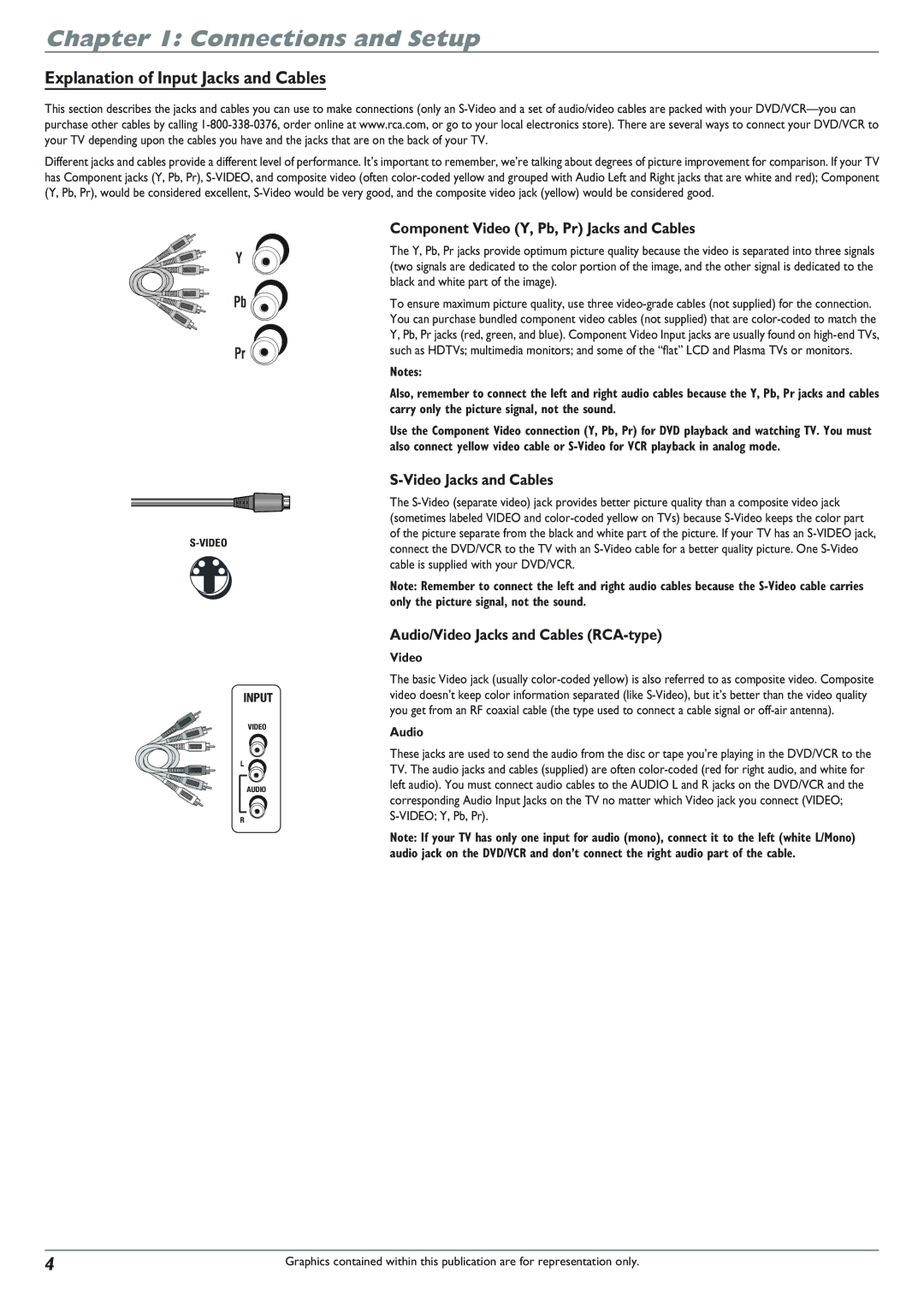DVD Recorder/VCR Combo User’s Guide
Ventilation
Product Registration
Table of Contents
Types of Discs
Things to consider before you connect
Unpack the Box
Coaxial Audio/video Video
Coaxial TV + cable Audio/video Box Video
Coaxial TV + Audio/video Satellite Video Receiver
Video Jacks and Cables
Explanation of Input Jacks and Cables
Component Video Y, Pb, Pr Jacks and Cables
Audio/Video Jacks and Cables RCA-type
Back of the DVD/VCR
Explanation of Jacks from left to right
Continues on next page…
Connections and Setup
DVD Buttons
Front of the DVD/VCR
VCR Buttons
Front Input Jacks
DVD/VCR
Connection DVD/VCR + TV
Connect the DVD/VCR to the TV
Go to
Cable Box
To watch one program while you record another
Connect the cable box signal
Connection DVD/VCR + TV + Basic Cable Box
Satellite
Connection DVD/VCR + TV + Satellite Receiver
Connect the satellite receiver to the DVD/VCR
Connecting your DVD/VCR to an audio/video receiver
Please Read This Before Using the Digital Audio Jack
Advanced Audio Connection Information
Important Battery Information
Install Batteries in the Remote
Complete the Interactive Setup
Turn on the TV and DVD/VCR
Time Zone
Channel Search
Channel List
Daylight Savings Time
What to Expect
Watch TV
Button on the TV remote
How to find your TV’s Video Input Channel
Button/Switch on the TV
Next Steps
Chapter
Remote Control
Explanation of Buttons
Direct Entry
Find out if the remote can operate your TV
Programming the remote to operate your TV
Automatic Code Search
Low Battery Indicator
Using the remote’s features
Know the mode
Programming the remote to operate other components
Code List for TV button
Radio Shack
VCR
Cable Box
Code List
DVD button
Hdtv Tuner
Theatre
Box
Recording, Playback & Features
DVD Recording
Express Recording Feature
Watching TV
Channel Banner
Watching a videocassette tape while you record to disc
Copying a DVD disc DVD+R or DVD+RW to a Videocassette Tape
Timer Recordings
Setting up timer recordings to record programs automatically
Disc Library
Editing the Genre of a Title
Other Sorting Options-Show All Discs
DVD Playback
Disc Information
Play Title Press OK when highlighted to play the title
Editing DVD+R and DVD+RW discs
Basic Playback
Editing Titles with the Hide Chapter Feature
VCR Basics
Basic Recording
Advanced VCR Features
Advanced Playback
VCR Info Display
Watching one channel while you record another channel
Express Recording Feature
VCR Recording
Copying a Videocassette Tape to a DVD disc DVD+R or DVD+RW
Playing Discs
Regional Coding
Types of discs you can play
To Load and Play Discs
Using Different Menus
Search Options
Playback options
Using the On-Screen Info Display
DVD+R and DVD+RW Info Display… go to
Subtitle Icon DVD
Time Display DVD, Video CD, and Audio CD
Chapter Icon DVD
To it
AB Repeat
Repeat Icon DVD, Video CD, and Audio CD
Repeating Titles, Chapters, or Tracks
Audio Icon DVD and Video CD
Random
Play Mode Icon Audio CD
Camera Angle Icon DVD
Program
IntroScan Icon Audio CD
Playing Discs You Recorded DVD+R and DVD+RW
Playing mp3 or Jpeg files
Playback Control PBC Icon Video CD
Example of mp3 files
Some file names are too long to be completely displayed
Menu System
How to navigate through on-screen menus
Overview of the DVD/VCR’s Menu System
Main Menu
Disc
Disc Title Menu, go to
Tape
Disc Options
Parental Controls
Timers
Setup
Lock and Unlock
To set Ratings
Unrated Titles
Recording Options
Installation
Additional Information
Additional Information
Recording/Copying Problems
Mp3 files
Formation of Condensation
Maintenance of Cabinet
Handling Cautions
Handling Discs
Limited Warranty
Accessory Information
Surge Protector part number SCTV4000C price $49.95
Page
Thomson Inc

![]()
![]() Pr
Pr ![]()