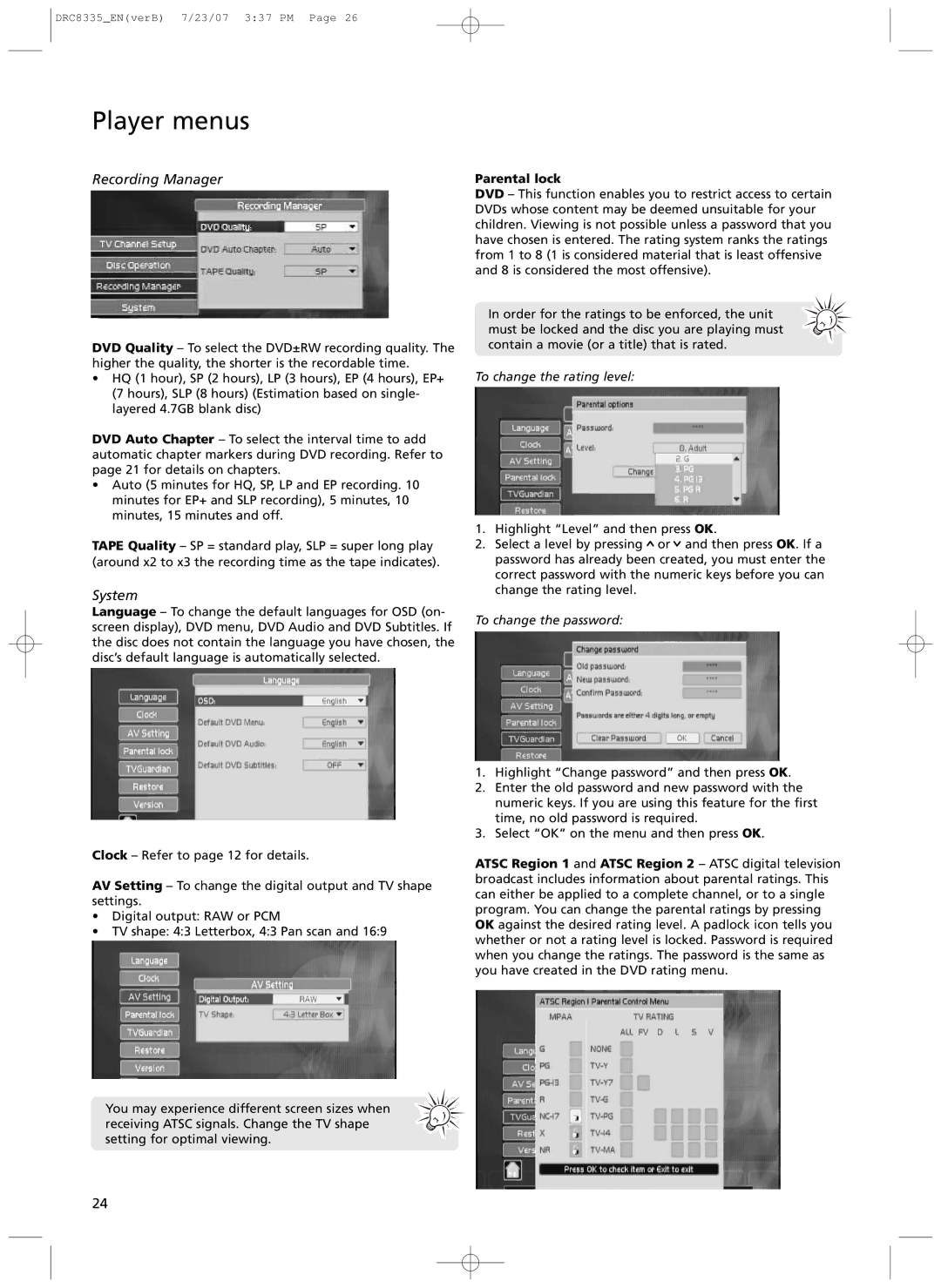DRC8335_EN(verB) 7/23/07 3:37 PM Page 26
Player menus
Recording Manager
DVD Quality Ð To select the DVD±RW recording quality. The higher the quality, the shorter is the recordable time.
¥HQ (1 hour), SP (2 hours), LP (3 hours), EP (4 hours), EP+ (7 hours), SLP (8 hours) (Estimation based on single- layered 4.7GB blank disc)
DVD Auto Chapter Ð To select the interval time to add automatic chapter markers during DVD recording. Refer to page 21 for details on chapters.
¥Auto (5 minutes for HQ, SP, LP and EP recording. 10 minutes for EP+ and SLP recording), 5 minutes, 10 minutes, 15 minutes and off.
TAPE Quality Ð SP = standard play, SLP = super long play (around x2 to x3 the recording time as the tape indicates).
System
Language Ð To change the default languages for OSD (on- screen display), DVD menu, DVD Audio and DVD Subtitles. If the disc does not contain the language you have chosen, the discÕs default language is automatically selected.
Clock Ð Refer to page 12 for details.
AV Setting Ð To change the digital output and TV shape settings.
¥Digital output: RAW or PCM
¥TV shape: 4:3 Letterbox, 4:3 Pan scan and 16:9
You may experience different screen sizes when receiving ATSC signals. Change the TV shape setting for optimal viewing.
Parental lock
DVD Ð This function enables you to restrict access to certain DVDs whose content may be deemed unsuitable for your children. Viewing is not possible unless a password that you have chosen is entered. The rating system ranks the ratings from 1 to 8 (1 is considered material that is least offensive and 8 is considered the most offensive).
In order for the ratings to be enforced, the unit must be locked and the disc you are playing must contain a movie (or a title) that is rated.
To change the rating level:
1.Highlight ÒLevelÓ and then press OK.
2.Select a level by pressing ![]() or
or ![]() and then press OK. If a password has already been created, you must enter the correct password with the numeric keys before you can change the rating level.
and then press OK. If a password has already been created, you must enter the correct password with the numeric keys before you can change the rating level.
To change the password:
1.Highlight ÒChange passwordÓ and then press OK.
2.Enter the old password and new password with the numeric keys. If you are using this feature for the first time, no old password is required.
3.Select ÒOKÓ on the menu and then press OK.
ATSC Region 1 and ATSC Region 2 Ð ATSC digital television broadcast includes information about parental ratings. This can either be applied to a complete channel, or to a single program. You can change the parental ratings by pressing OK against the desired rating level. A padlock icon tells you whether or not a rating level is locked. Password is required when you change the ratings. The password is the same as you have created in the DVD rating menu.
24