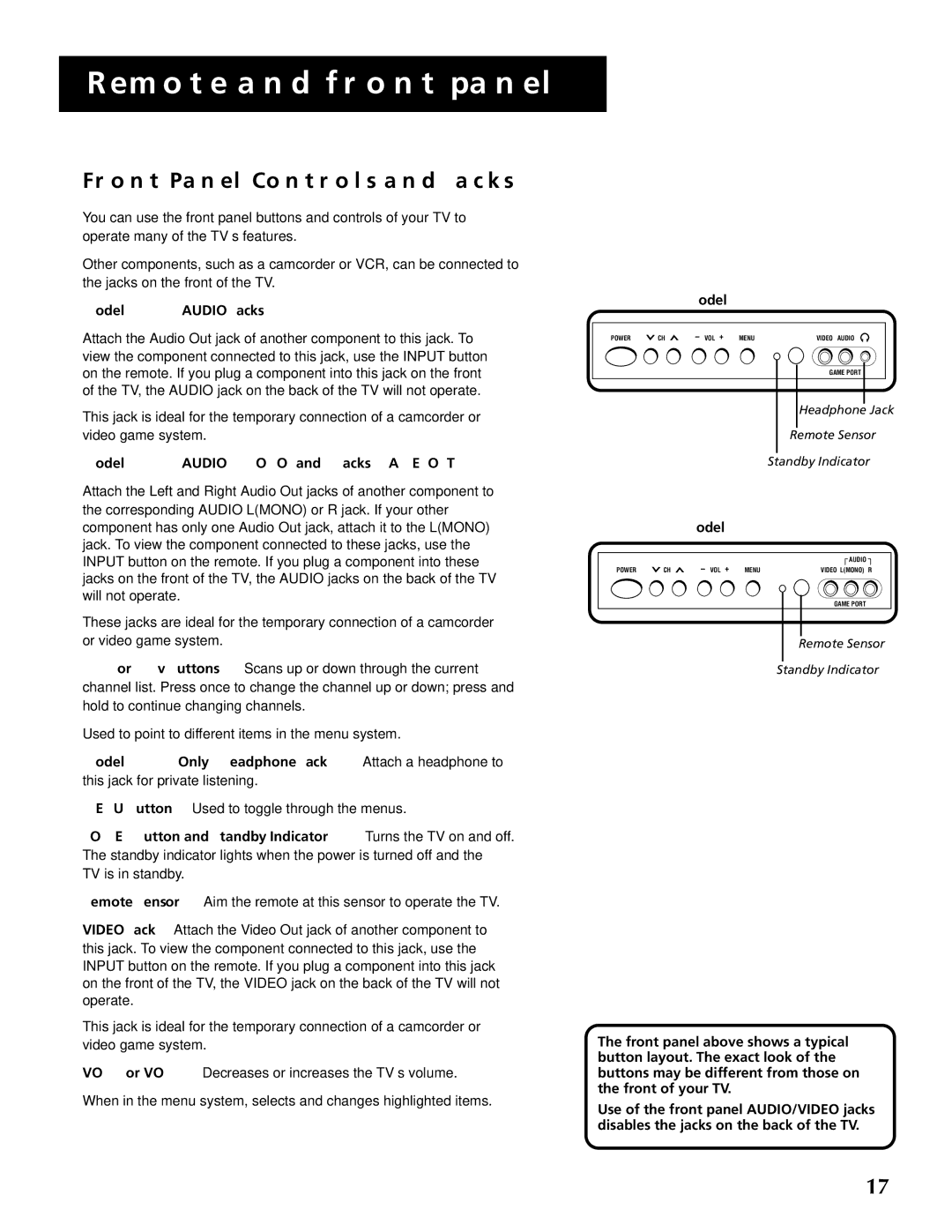REMOTE AND FRONT PANEL
FRONT PANEL CONTROLS AND JACKS
You can use the front panel buttons and controls of your TV to operate many of the TV’s features.
Other components, such as a camcorder or VCR, can be connected to the jacks on the front of the TV.
Model F19420: AUDIO Jacks
Attach the Audio Out jack of another component to this jack. To view the component connected to this jack, use the INPUT button on the remote. If you plug a component into this jack on the front of the TV, the AUDIO jack on the back of the TV will not operate.
This jack is ideal for the temporary connection of a camcorder or video game system.
Model F19430: AUDIO L(MONO) and R Jacks (GAMEPORT)
Attach the Left and Right Audio Out jacks of another component to the corresponding AUDIO L(MONO) or R jack. If your other component has only one Audio Out jack, attach it to the L(MONO) jack. To view the component connected to these jacks, use the INPUT button on the remote. If you plug a component into these jacks on the front of the TV, the AUDIO jacks on the back of the TV will not operate.
These jacks are ideal for the temporary connection of a camcorder or video game system.
CH ^ or CH v Buttons Scans up or down through the current channel list. Press once to change the channel up or down; press and hold to continue changing channels.
Used to point to different items in the menu system.
Model F19420 Only: Headphone Jack Attach a headphone to this jack for private listening.
MENU Button Used to toggle through the menus.
POWER Button and Standby Indicator Turns the TV on and off. The standby indicator lights when the power is turned off and the TV is in standby.
Remote Sensor Aim the remote at this sensor to operate the TV.
VIDEO Jack Attach the Video Out jack of another component to this jack. To view the component connected to this jack, use the INPUT button on the remote. If you plug a component into this jack on the front of the TV, the VIDEO jack on the back of the TV will not operate.
This jack is ideal for the temporary connection of a camcorder or video game system.
VOL < or VOL > Decreases or increases the TV’s volume.
When in the menu system, selects and changes highlighted items.
Model F19420
POWER ![]() CH
CH ![]() – VOL + MENUVIDEO AUDIO
– VOL + MENUVIDEO AUDIO
GAME PORT
Headphone Jack
Remote Sensor
Standby Indicator
Model F19430
|
| – VOL + |
|
| AUDIO |
|
|
|
|
|
|
| |||
POWER | CH | MENU | VIDEO L(MONO) R | ||||
GAME PORT
Remote Sensor
Standby Indicator
The front panel above shows a typical button layout. The exact look of the buttons may be different from those on the front of your TV.
Use of the front panel AUDIO/VIDEO jacks disables the jacks on the back of the TV.
17