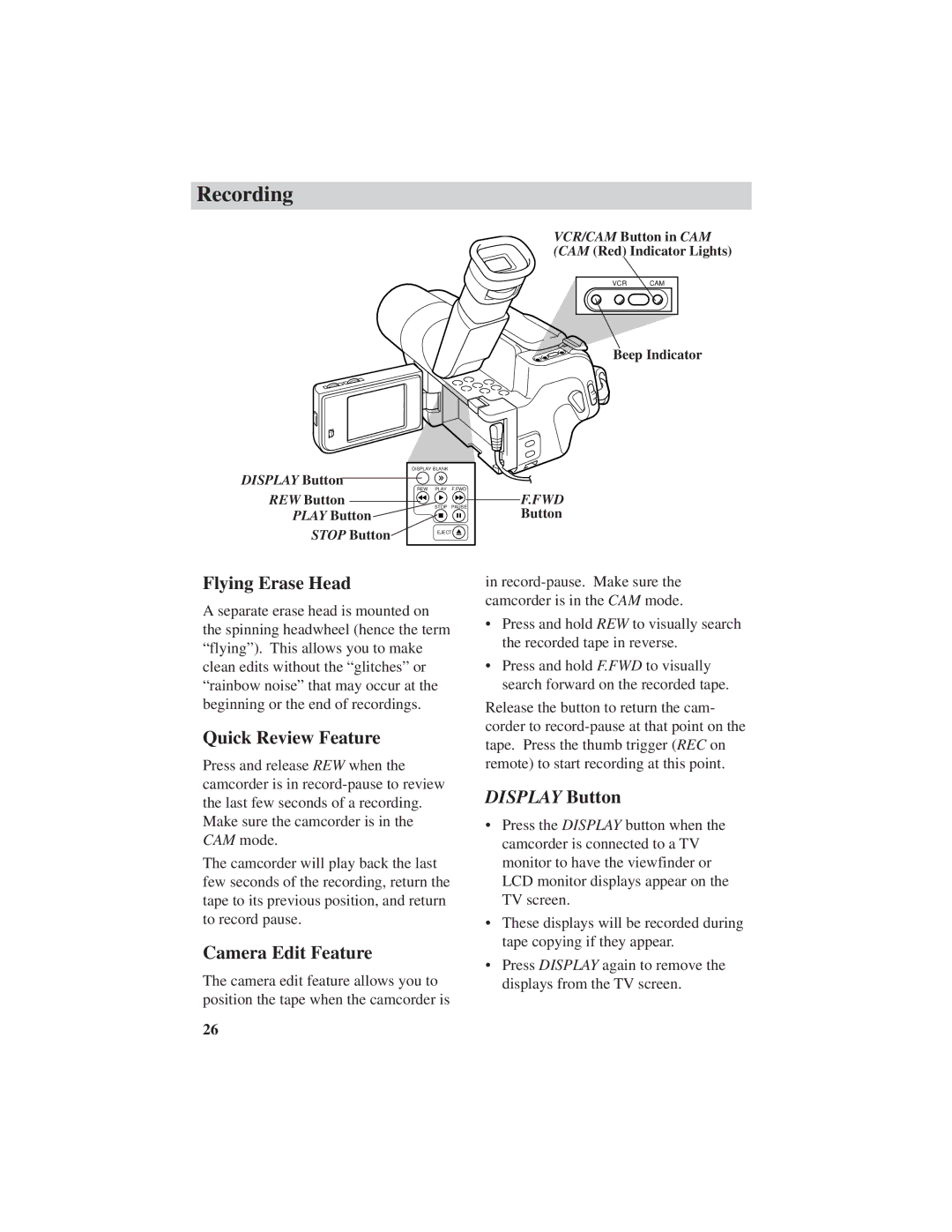Recording
VCR/CAM Button in CAM
(CAM (Red) Indicator Lights)
VCR CAM
Beep Indicator
DISPLAY BLANK |
|
| ||
DISPLAY Button |
|
|
| |
REW | PLAY | F.FWD | F.FWD | |
REW Button | STOP | PAUSE | ||
PLAY Button | Button | |||
|
| |||
STOP Button | EJECT |
| ||
Flying Erase Head
A separate erase head is mounted on the spinning headwheel (hence the term “flying”). This allows you to make clean edits without the “glitches” or “rainbow noise” that may occur at the beginning or the end of recordings.
Quick Review Feature
Press and release REW when the camcorder is in
The camcorder will play back the last few seconds of the recording, return the tape to its previous position, and return to record pause.
Camera Edit Feature
The camera edit feature allows you to position the tape when the camcorder is
in
•Press and hold REW to visually search the recorded tape in reverse.
•Press and hold F.FWD to visually search forward on the recorded tape.
Release the button to return the cam- corder to
DISPLAY Button
•Press the DISPLAY button when the camcorder is connected to a TV monitor to have the viewfinder or LCD monitor displays appear on the TV screen.
•These displays will be recorded during tape copying if they appear.
•Press DISPLAY again to remove the displays from the TV screen.
26