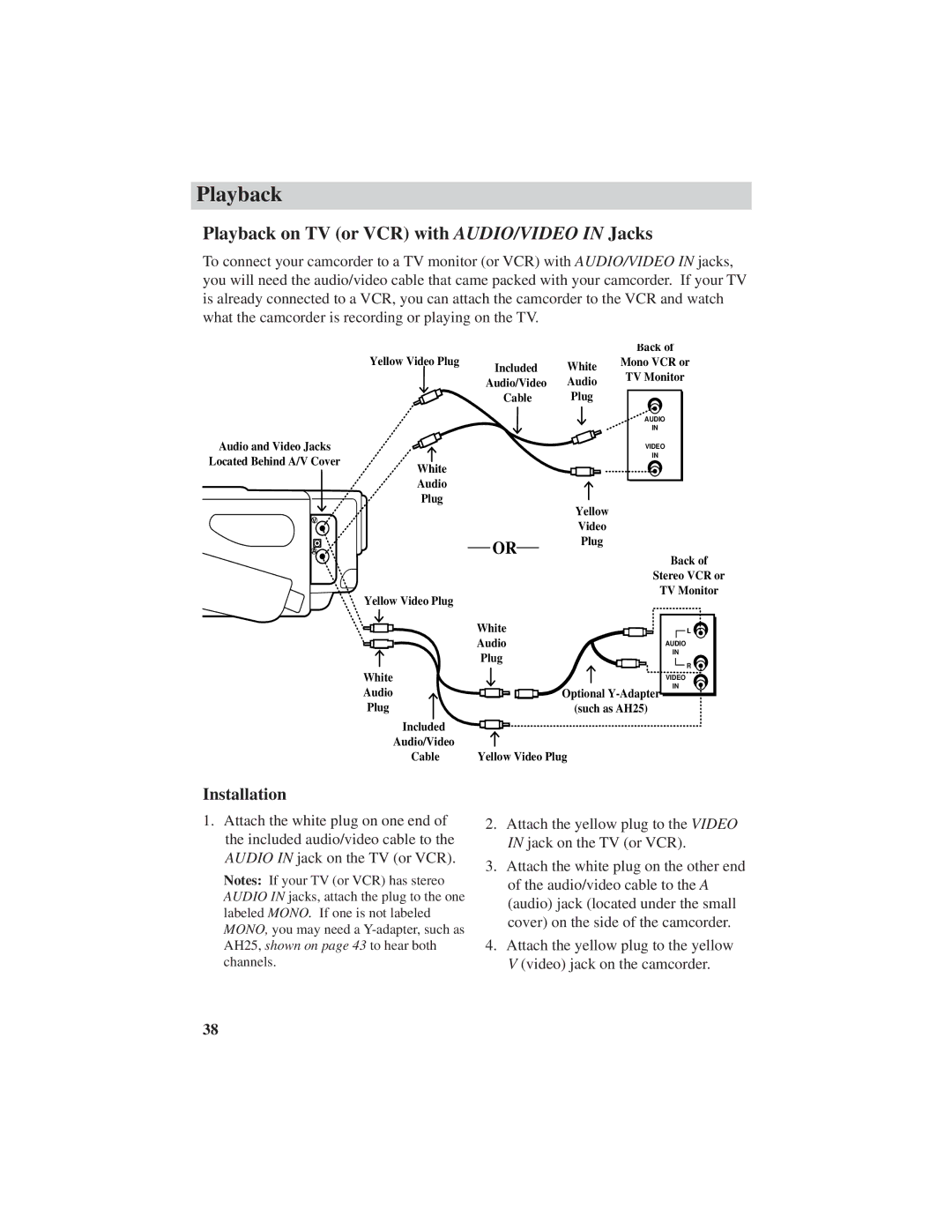Playback
Playback on TV (or VCR) with AUDIO/VIDEO IN Jacks
To connect your camcorder to a TV monitor (or VCR) with AUDIO/VIDEO IN jacks, you will need the audio/video cable that came packed with your camcorder. If your TV is already connected to a VCR, you can attach the camcorder to the VCR and watch what the camcorder is recording or playing on the TV.
|
|
|
| Back of |
| Yellow Video Plug | Included | White | Mono VCR or |
|
| TV Monitor | ||
|
| Audio/Video | Audio | |
|
|
| ||
|
| Cable | Plug |
|
|
|
|
| AUDIO |
|
|
|
| IN |
Audio and Video Jacks |
|
|
| VIDEO |
Located Behind A/V Cover |
|
|
| IN |
White |
|
|
| |
|
|
|
| |
| Audio |
|
|
|
| Plug |
| Yellow |
|
V |
|
|
| |
|
| Video |
| |
|
|
|
| |
A |
| OR | Plug |
|
|
| Back of | ||
|
|
|
| |
|
|
|
| Stereo VCR or |
| Yellow Video Plug |
|
| TV Monitor |
|
|
|
| |
|
| White |
| L |
|
| Audio |
| AUDIO |
|
| Plug |
| IN |
|
|
| R | |
|
|
|
| |
| White |
|
| VIDEO |
| Audio |
|
| IN |
|
| Optional | ||
| Plug |
| (such as AH25) | |
| Included |
|
|
|
| Audio/Video |
|
|
|
| Cable | Yellow Video Plug |
| |
Installation
1.Attach the white plug on one end of the included audio/video cable to the AUDIO IN jack on the TV (or VCR).
Notes: If your TV (or VCR) has stereo AUDIO IN jacks, attach the plug to the one labeled MONO. If one is not labeled MONO, you may need a
2.Attach the yellow plug to the VIDEO IN jack on the TV (or VCR).
3.Attach the white plug on the other end of the audio/video cable to the A (audio) jack (located under the small cover) on the side of the camcorder.
4.Attach the yellow plug to the yellow V (video) jack on the camcorder.
38