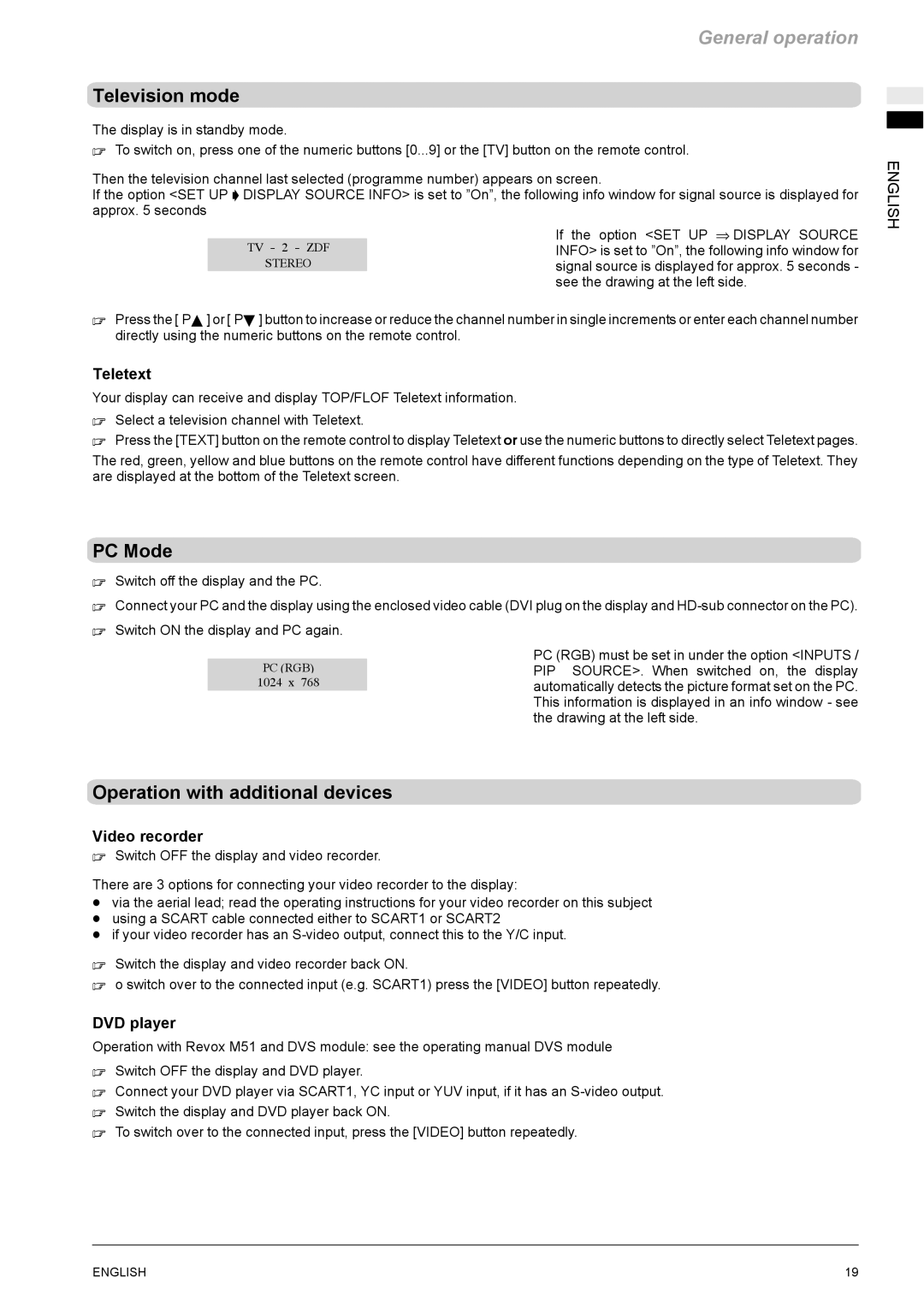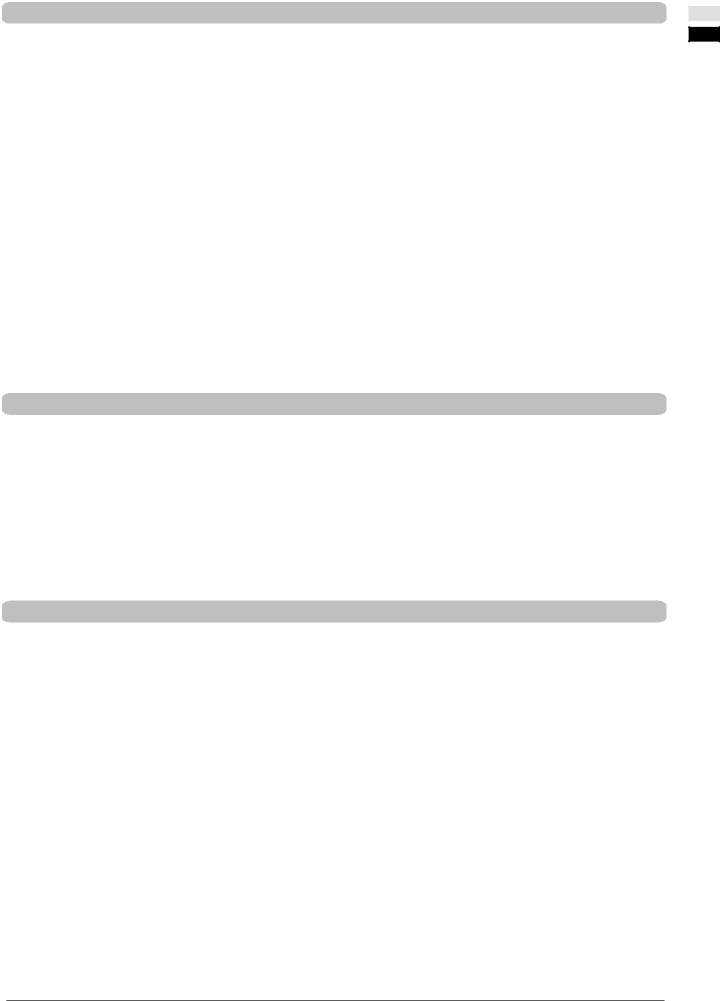
General operation
Television mode
The display is in standby mode.
. To switch on, press one of the numeric buttons [0...9] or the [TV] button on the remote control.
Then the television channel last selected (programme number) appears on screen.
If the option <SET UP ' DISPLAY SOURCE INFO> is set to ”On”, the following info window for signal source is displayed for approx. 5 seconds
| If the option <SET UP ⇒ DISPLAY SOURCE |
TV - 2 - ZDF | INFO> is set to ”On”, the following info window for |
STEREO | signal source is displayed for approx. 5 seconds - |
| see the drawing at the left side. |
. Press the [ PY ] or [ PB ] button to increase or reduce the channel number in single increments or enter each channel number directly using the numeric buttons on the remote control.
Teletext
Your display can receive and display TOP/FLOF Teletext information.
. Select a television channel with Teletext.
. Press the [TEXT] button on the remote control to display Teletext or use the numeric buttons to directly select Teletext pages.
The red, green, yellow and blue buttons on the remote control have different functions depending on the type of Teletext. They are displayed at the bottom of the Teletext screen.
ENGLISH
PC Mode
. Switch off the display and the PC.
. Connect your PC and the display using the enclosed video cable (DVI plug on the display and
. Switch ON the display and PC again. |
| |
|
| PC (RGB) must be set in under the option <INPUTS / |
| PC (RGB) | PIP SOURCE>. When switched on, the display |
| 1024 x 768 | automatically detects the picture format set on the PC. |
|
| This information is displayed in an info window - see |
|
| the drawing at the left side. |
Operation with additional devices
Video recorder
. Switch OFF the display and video recorder.
There are 3 options for connecting your video recorder to the display:
Dvia the aerial lead; read the operating instructions for your video recorder on this subject D using a SCART cable connected either to SCART1 or SCART2
D if your video recorder has an
. Switch the display and video recorder back ON.
. o switch over to the connected input (e.g. SCART1) press the [VIDEO] button repeatedly.
DVD player
Operation with Revox M51 and DVS module: see the operating manual DVS module
. Switch OFF the display and DVD player.
. Connect your DVD player via SCART1, YC input or YUV input, if it has an
. Switch the display and DVD player back ON.
. To switch over to the connected input, press the [VIDEO] button repeatedly.
ENGLISH | 19 |