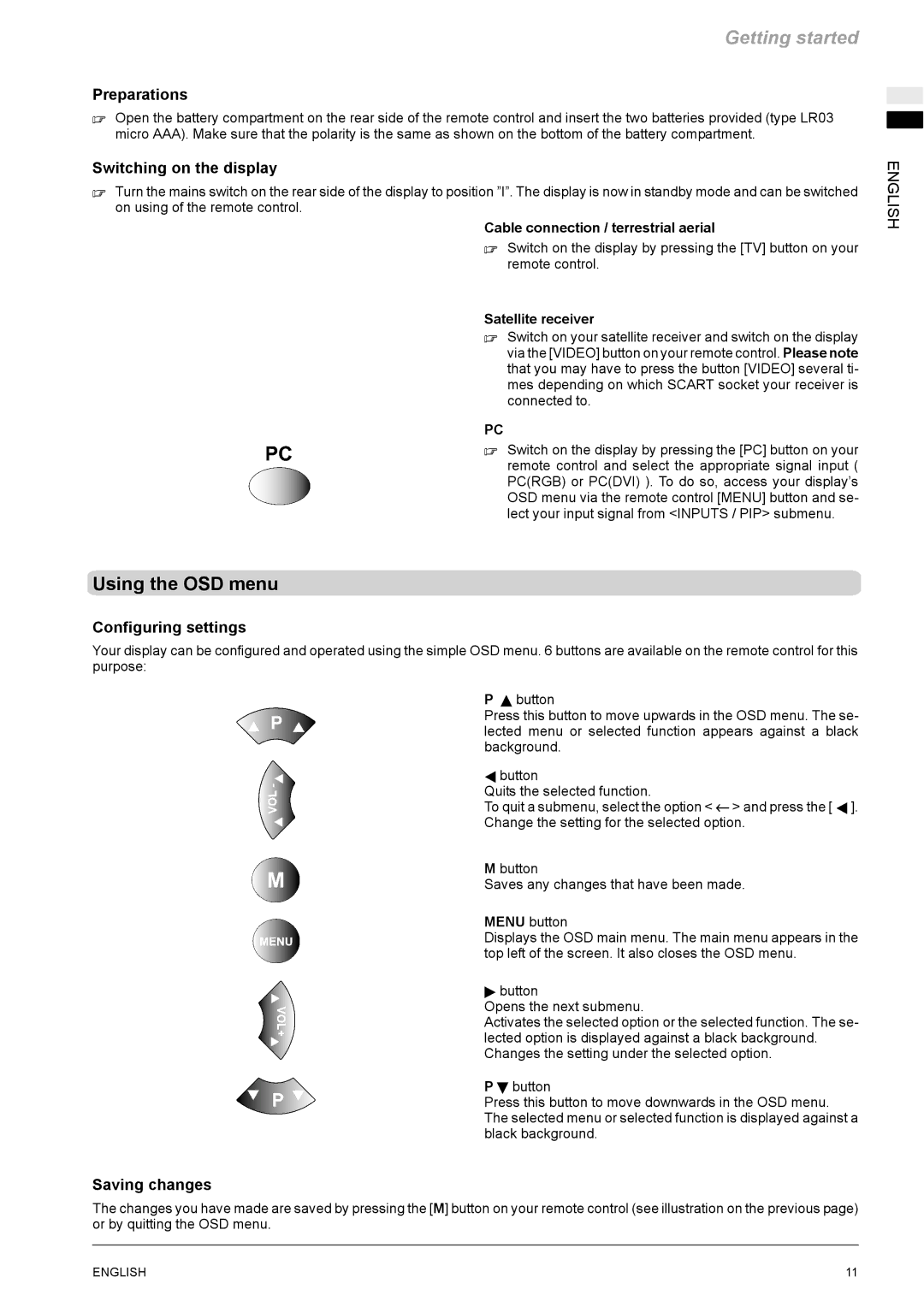Getting started
Preparations
. Open the battery compartment on the rear side of the remote control and insert the two batteries provided (type LR03 micro AAA). Make sure that the polarity is the same as shown on the bottom of the battery compartment.
Switching on the display
. Turn the mains switch on the rear side of the display to position ”I”. The display is now in standby mode and can be switched on using of the remote control.
Cable connection / terrestrial aerial
. Switch on the display by pressing the [TV] button on your remote control.
Satellite receiver
. Switch on your satellite receiver and switch on the display via the [VIDEO] button on your remote control. Please note that you may have to press the button [VIDEO] several ti- mes depending on which SCART socket your receiver is connected to.
PC
. Switch on the display by pressing the [PC] button on your remote control and select the appropriate signal input ( PC(RGB) or PC(DVI) ). To do so, access your display’s OSD menu via the remote control [MENU] button and se- lect your input signal from <INPUTS / PIP> submenu.
Using the OSD menu
Configuring settings
Your display can be configured and operated using the simple OSD menu. 6 buttons are available on the remote control for this purpose:
P Y button
Press this button to move upwards in the OSD menu. The se- lected menu or selected function appears against a black background.
A button
Quits the selected function.
To quit a submenu, select the option < ← > and press the [ A ].
Change the setting for the selected option.
M button
Saves any changes that have been made.
MENU button
Displays the OSD main menu. The main menu appears in the top left of the screen. It also closes the OSD menu.
" button
Opens the next submenu.
Activates the selected option or the selected function. The se- lected option is displayed against a black background. Changes the setting under the selected option.
P B button
Press this button to move downwards in the OSD menu. The selected menu or selected function is displayed against a black background.
Saving changes
The changes you have made are saved by pressing the [M] button on your remote control (see illustration on the previous page) or by quitting the OSD menu.
ENGLISH
ENGLISH | 11 |