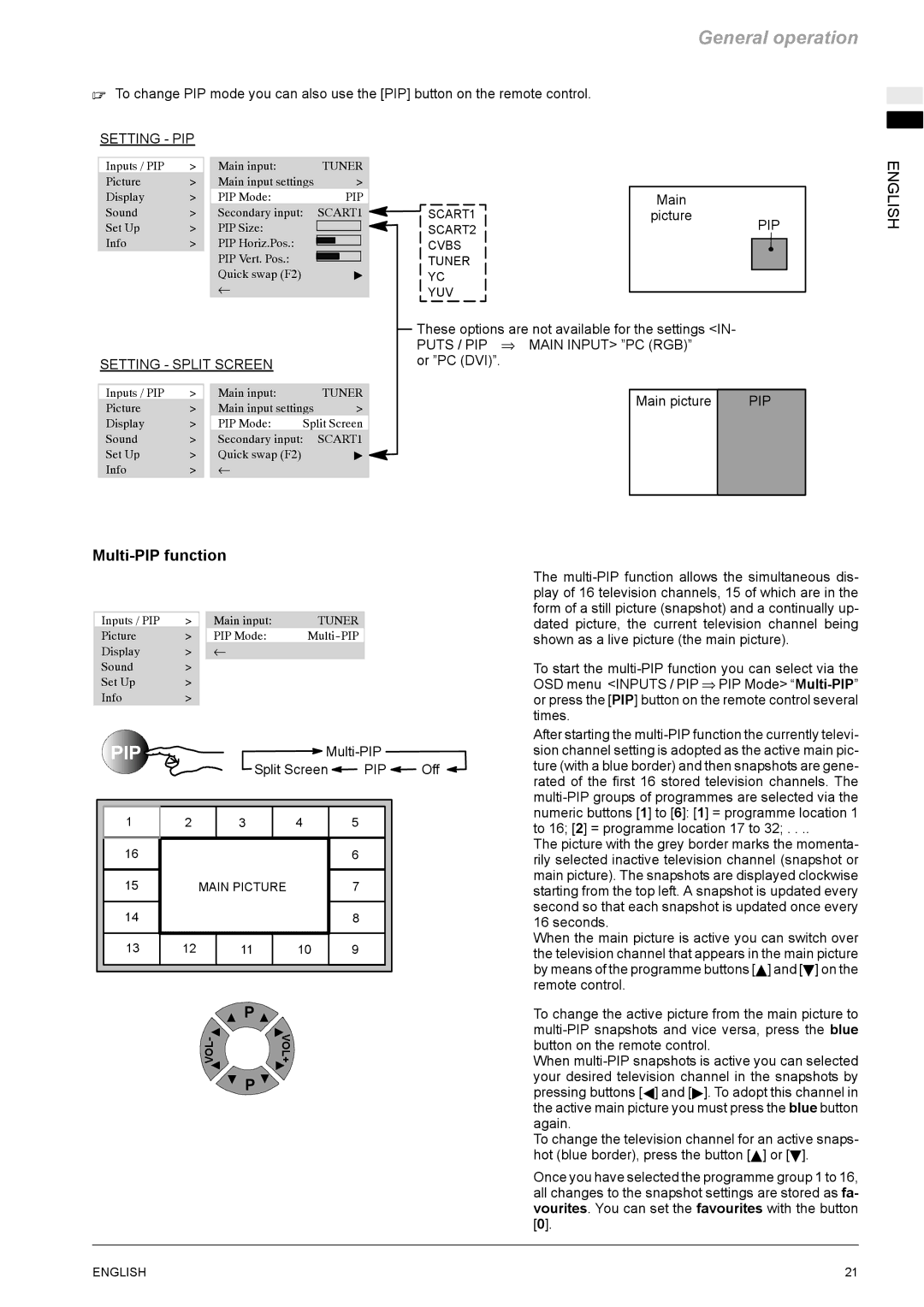General operation
. To change PIP mode you can also use the [PIP] button on the remote control.
SETTING - PIP
Inputs / PIP | > |
| Main input: |
| TUNER |
|
|
|
|
|
|
|
|
|
|
|
|
|
|
|
|
|
|
| ||
Picture | > |
| Main input settings | > |
|
|
|
|
|
|
|
|
|
|
|
|
|
|
|
|
|
|
| |||
Display | > |
| PIP Mode: |
|
| PIP |
|
|
|
|
|
|
|
|
|
|
|
|
|
| Main |
|
|
| ||
Sound | > |
| Secondary input: |
| SCART1 |
|
|
|
| SCART1 |
|
| picture |
| PIP | |||||||||||
|
|
|
|
|
|
|
|
| ||||||||||||||||||
Set Up | > |
| PIP Size: |
|
|
|
|
|
|
|
| SCART2 |
|
|
|
|
| |||||||||
Info | > |
| PIP Horiz.Pos.: |
|
|
|
|
|
|
|
| CVBS |
|
|
|
|
|
|
| |||||||
|
|
|
|
|
|
|
|
|
|
|
|
|
|
|
| |||||||||||
|
|
| PIP Vert. Pos.: |
|
|
|
|
|
|
|
| TUNER |
|
|
|
|
|
|
| |||||||
|
|
|
|
|
|
|
|
|
|
|
|
|
|
|
|
|
| |||||||||
|
|
|
|
|
|
|
|
|
|
|
|
|
|
|
|
|
| |||||||||
|
|
| Quick swap (F2) |
| " |
|
|
|
| YC |
|
|
|
|
|
|
| |||||||||
|
|
|
|
|
|
|
|
|
|
|
|
|
|
| ||||||||||||
|
|
| ← |
|
|
|
|
|
|
|
| YUV |
|
|
|
|
|
|
| |||||||
|
|
|
|
|
|
|
|
|
|
|
|
|
|
|
|
|
| |||||||||
|
|
|
|
|
|
|
|
|
|
|
|
|
|
|
|
|
|
|
|
|
|
|
|
|
|
|
|
|
|
|
|
|
|
|
|
| These options are not available for the settings <IN- |
|
|
| |||||||||||||
|
|
|
|
|
|
|
|
|
|
|
|
| ||||||||||||||
|
|
|
|
|
|
|
|
|
| PUTS / PIP | ⇒ MAIN INPUT> ”PC (RGB)” |
|
|
| ||||||||||||
SETTING - SPLIT SCREEN |
|
|
|
|
|
| or ”PC (DVI)”. |
|
|
|
|
|
| |||||||||||||
|
|
|
|
|
|
|
|
|
|
|
|
|
|
|
|
|
|
|
|
|
|
|
|
|
|
|
Inputs / PIP | > |
| Main input: |
| TUNER |
|
|
|
|
|
|
|
|
|
|
|
|
|
| Main picture |
| PIP | ||||
Picture | > |
| Main input settings | > |
|
|
|
|
|
|
|
|
|
|
|
|
|
|
| |||||||
|
|
|
|
|
|
|
|
|
|
|
|
|
|
|
|
|
|
|
| |||||||
Display | > |
| PIP Mode: | Split Screen |
|
|
|
|
|
|
|
|
|
|
|
|
|
|
|
|
|
|
| |||
Sound | > |
| Secondary input: |
| SCART1 |
|
|
|
|
|
|
|
|
|
|
|
|
|
|
|
|
|
|
| ||
Set Up | > |
| Quick swap (F2) |
| " |
|
|
|
|
|
|
|
|
|
|
|
|
|
|
|
|
|
|
| ||
|
|
|
|
|
|
|
|
|
|
|
|
|
|
|
|
|
|
|
|
| ||||||
Info | > |
| ← |
|
|
|
|
|
|
|
|
|
|
|
|
|
|
|
|
|
|
|
|
|
|
|
|
|
|
|
|
|
|
|
|
|
|
|
|
|
|
|
|
|
|
|
|
|
|
|
|
|
|
ENGLISH
Multi-PIP function
|
|
|
|
|
|
|
|
|
|
|
|
| The |
|
|
|
|
|
|
|
|
|
|
|
|
| play of 16 television channels, 15 of which are in the |
|
|
|
|
|
|
|
|
|
|
|
|
| form of a still picture (snapshot) and a continually up- |
| Inputs / PIP | > |
| Main input: | TUNER |
|
|
| dated picture, the current television channel being | ||||
| Picture | > |
| PIP Mode: |
|
|
| shown as a live picture (the main picture). | |||||
| Display | > |
| ← |
|
|
|
|
| ||||
|
|
|
|
|
|
|
| ||||||
| Sound | > |
|
|
|
|
|
|
|
|
| To start the | |
| Set Up | > |
|
|
|
|
|
|
|
|
| OSD menu <INPUTS / PIP ⇒ PIP Mode> | |
| Info | > |
|
|
|
|
|
|
|
|
| or press the [PIP] button on the remote control several | |
|
|
|
|
|
|
|
|
|
|
|
|
| times. |
|
|
|
|
|
|
|
|
|
|
|
|
| After starting the |
|
|
|
|
|
|
|
|
| sion channel setting is adopted as the active main pic- | ||||
|
|
|
|
|
| Split Screen |
| PIP | Off | ture (with a blue border) and then snapshots are gene- | |||
|
|
|
|
|
|
|
|
|
|
|
|
| rated of the first 16 stored television channels. The |
|
|
|
|
|
|
|
|
|
|
|
|
| |
|
| 1 | 2 |
|
| 3 |
| 4 | 5 |
|
|
| numeric buttons [1] to [6]: [1] = programme location 1 |
|
|
|
|
|
|
| to 16; [2] = programme location 17 to 32; . . .. | ||||||
|
|
|
|
|
|
|
|
|
|
|
|
| |
|
| 16 |
|
|
|
|
|
| 6 |
|
|
| The picture with the grey border marks the momenta- |
|
|
|
|
|
|
|
|
|
|
| rily selected inactive television channel (snapshot or | ||
|
| 15 |
| MAIN PICTURE |
| 7 |
|
|
| main picture). The snapshots are displayed clockwise | |||
|
|
|
|
|
|
| starting from the top left. A snapshot is updated every | ||||||
|
|
|
|
|
|
|
|
|
|
|
|
| second so that each snapshot is updated once every |
|
| 14 |
|
|
|
|
|
| 8 |
|
|
| |
|
|
|
|
|
|
|
|
|
|
| 16 seconds. | ||
|
| 13 | 12 |
|
| 11 |
| 10 | 9 |
|
|
| When the main picture is active you can switch over |
|
|
|
|
|
|
| the television channel that appears in the main picture | ||||||
|
|
|
|
|
|
|
|
|
|
|
|
| by means of the programme buttons [Y] and [B] on the |
|
|
|
|
|
|
|
|
|
|
|
|
| |
|
|
|
|
|
|
|
|
|
|
|
|
| |
|
|
|
|
|
|
|
|
|
|
|
|
| remote control. |
VOL- Y Y
YP Y
VOL+Y
Y
BP B
To change the active picture from the main picture to
When
To change the television channel for an active snaps- hot (blue border), press the button [Y] or [B].
Once you have selected the programme group 1 to 16, all changes to the snapshot settings are stored as fa- vourites. You can set the favourites with the button [0].
ENGLISH | 21 |