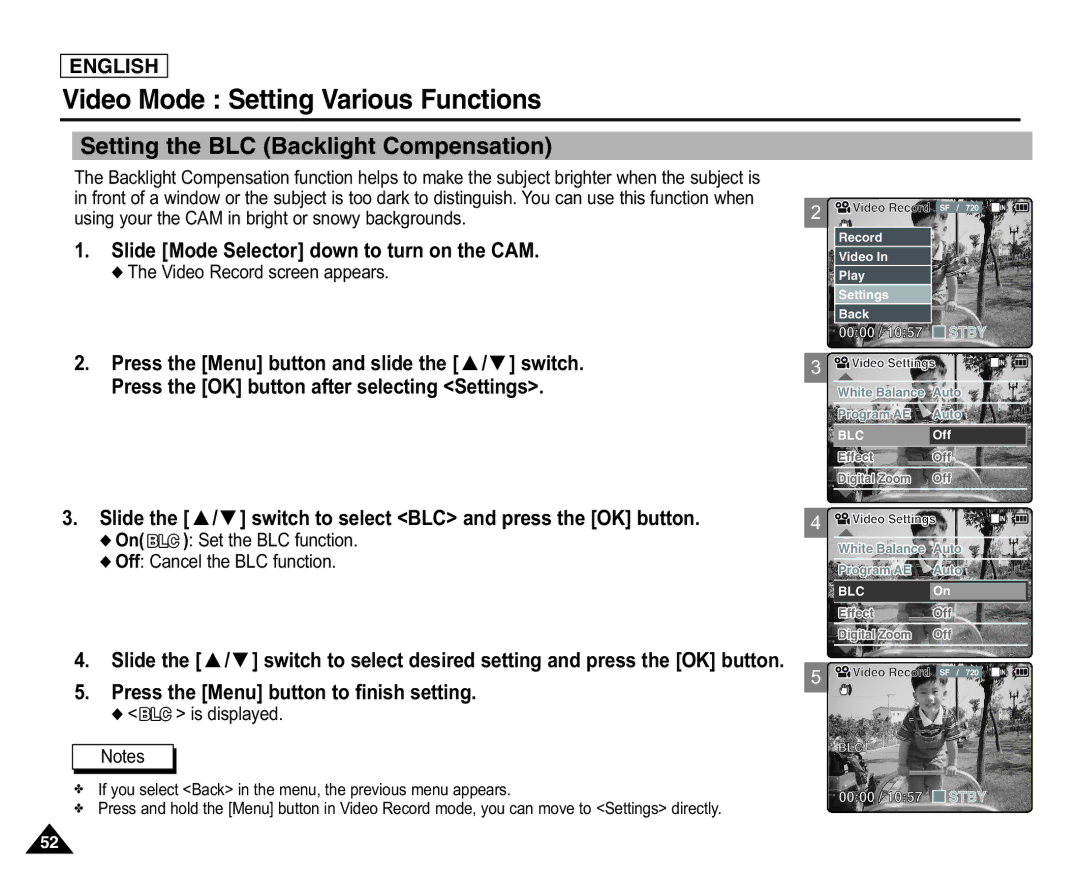ENGLISH
Video Mode : Setting Various Functions
Setting the BLC (Backlight Compensation)
The Backlight Compensation function helps to make the subject brighter when the subject is in front of a window or the subject is too dark to distinguish. You can use this function when using your the CAM in bright or snowy backgrounds.
1.Slide [Mode Selector] down to turn on the CAM.
◆ The Video Record screen appears.
2 ![]()
![]() Video Record SF / 720
Video Record SF / 720
Record |
|
Video In |
|
Play |
|
Settings |
|
Back |
|
00:00 / 10:57 | STBY |
2.Press the [Menu] button and slide the [ ▲ /▼ ] switch.
Press the [OK] button after selecting <Settings>.
3.Slide the [ ▲ /▼ ] switch to select <BLC> and press the [OK] button.
◆On(
 ): Set the BLC function.
): Set the BLC function.
◆Off: Cancel the BLC function.
4.Slide the [ ▲ /▼ ] switch to select desired setting and press the [OK] button.
5.Press the [Menu] button to finish setting.
◆ <
 > is displayed.
> is displayed.
Notes
✤If you select <Back> in the menu, the previous menu appears.
✤Press and hold the [Menu] button in Video Record mode, you can move to <Settings> directly.
3 ![]()
![]() Video Settings
Video Settings
White Balance | Auto |
Program AE | Auto |
BLC | Off |
Effect | Off |
Digital Zoom | Off |
|
|
4 ![]()
![]() Video Settings
Video Settings
White Balance | Auto |
Program AE | Auto |
|
|
BLC | On |
Effect | Off |
|
|
Digital Zoom | Off |
5![]()
![]() Video Record SF / 720
Video Record SF / 720
BLC
00:00 / 10:57 
 STBY
STBY
52