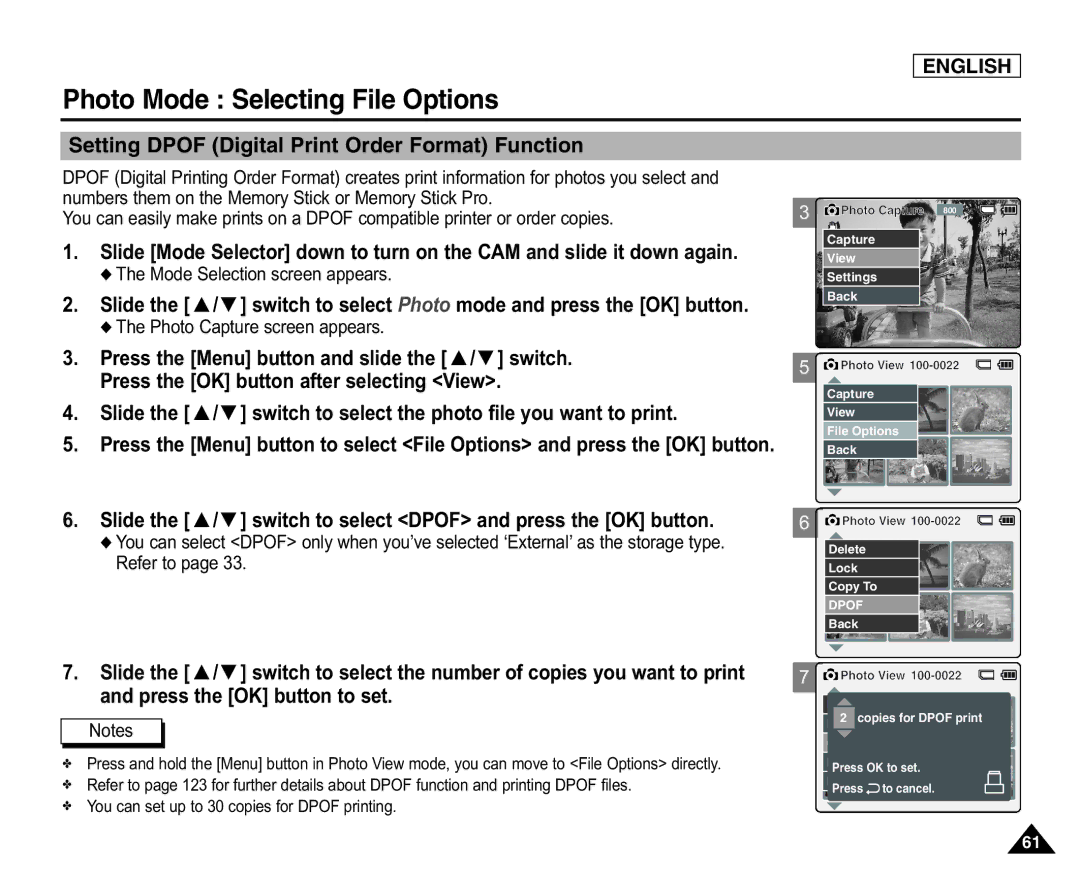ENGLISH
Photo Mode : Selecting File Options
Setting DPOF (Digital Print Order Format) Function
DPOF (Digital Printing Order Format) creates print information for photos you select and numbers them on the Memory Stick or Memory Stick Pro.
You can easily make prints on a DPOF compatible printer or order copies.
1. | Slide [Mode Selector] down to turn on the CAM and slide it down again. |
| ◆ The Mode Selection screen appears. |
2. | Slide the [ ▲ /▼ ] switch to select Photo mode and press the [OK] button. |
| ◆ The Photo Capture screen appears. |
3. | Press the [Menu] button and slide the [ ▲ /▼ ] switch. |
| Press the [OK] button after selecting <View>. |
4. | Slide the [ ▲ /▼ ] switch to select the photo file you want to print. |
5. | Press the [Menu] button to select <File Options> and press the [OK] button. |
6. | Slide the [ ▲ /▼ ] switch to select <DPOF> and press the [OK] button. |
3 ![]() Photo Capture 800
Photo Capture 800
Capture |
View |
Settings |
Back |
5 ![]() Photo View
Photo View
Capture |
|
| |
View | 01 | 03 | |
File Options | |||
|
| ||
Back |
|
|
6 ![]() Photo View
Photo View
◆ You can select <DPOF> only when you’ve selected ‘External’ as the storage type. |
Refer to page 33. |
Delete |
Lock |
Copy To |
DPOF |
Back |
01 03
7. Slide the [ ▲ /▼ ] switch to select the number of copies you want to print |
and press the [OK] button to set. |
Notes
✤Press and hold the [Menu] button in Photo View mode, you can move to <File Options> directly.
✤Refer to page 123 for further details about DPOF function and printing DPOF files.
✤You can set up to 30 copies for DPOF printing.
7 | Photo View |
| |
| Delete |
|
|
| 2 copies for DPOF print |
| |
| Copy To ext. | 01 | 03 |
|
|
| |
DPOF |
|
Press OK to set. | |
Back | to cancel. |
Press | |
61