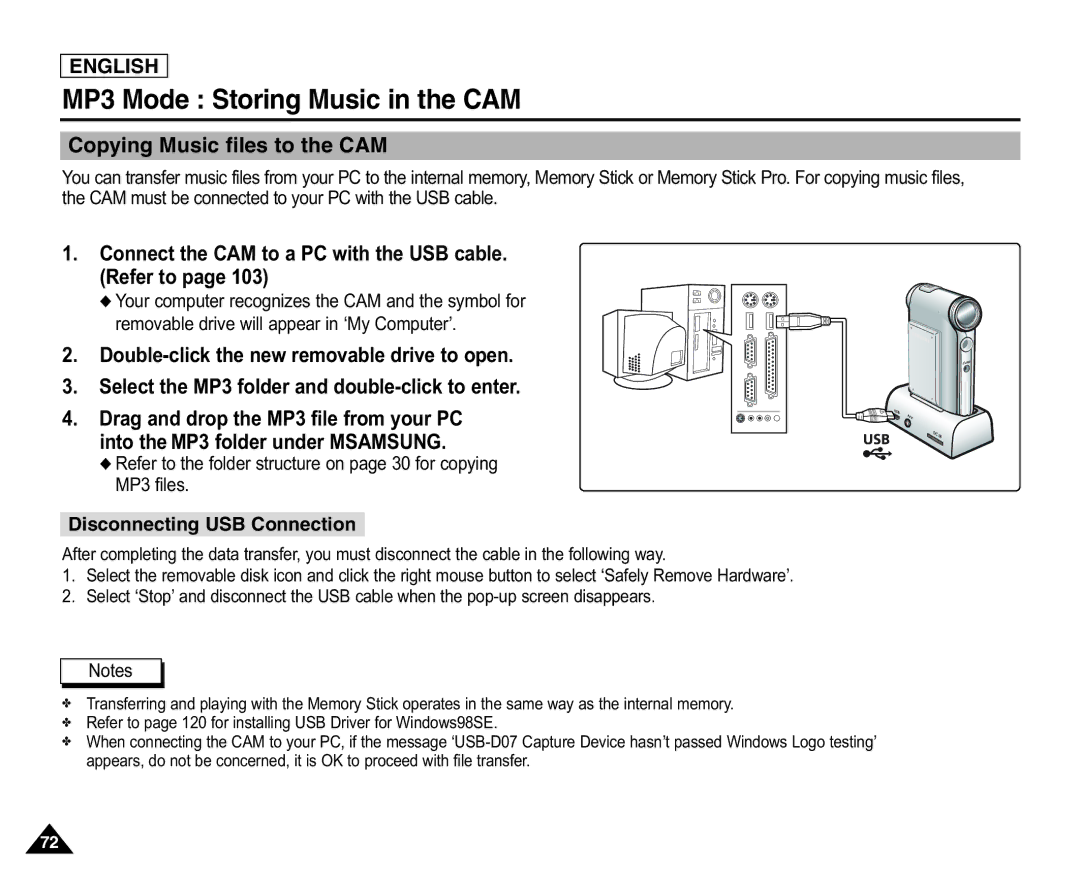ENGLISH
MP3 Mode : Storing Music in the CAM
Copying Music files to the CAM
You can transfer music files from your PC to the internal memory, Memory Stick or Memory Stick Pro. For copying music files, the CAM must be connected to your PC with the USB cable.
1.Connect the CAM to a PC with the USB cable. (Refer to page 103)
◆ Your computer recognizes the CAM and the symbol for removable drive will appear in ‘My Computer’.
2.
3. Select the MP3 folder and
4. Drag and drop the MP3 file from your PC into the MP3 folder under MSAMSUNG.
◆Refer to the folder structure on page 30 for copying MP3 files.
Disconnecting USB Connection
After completing the data transfer, you must disconnect the cable in the following way.
1.Select the removable disk icon and click the right mouse button to select ‘Safely Remove Hardware’.
2.Select ‘Stop’ and disconnect the USB cable when the
Notes
✤Transferring and playing with the Memory Stick operates in the same way as the internal memory.
✤Refer to page 120 for installing USB Driver for Windows98SE.
✤When connecting the CAM to your PC, if the message
72