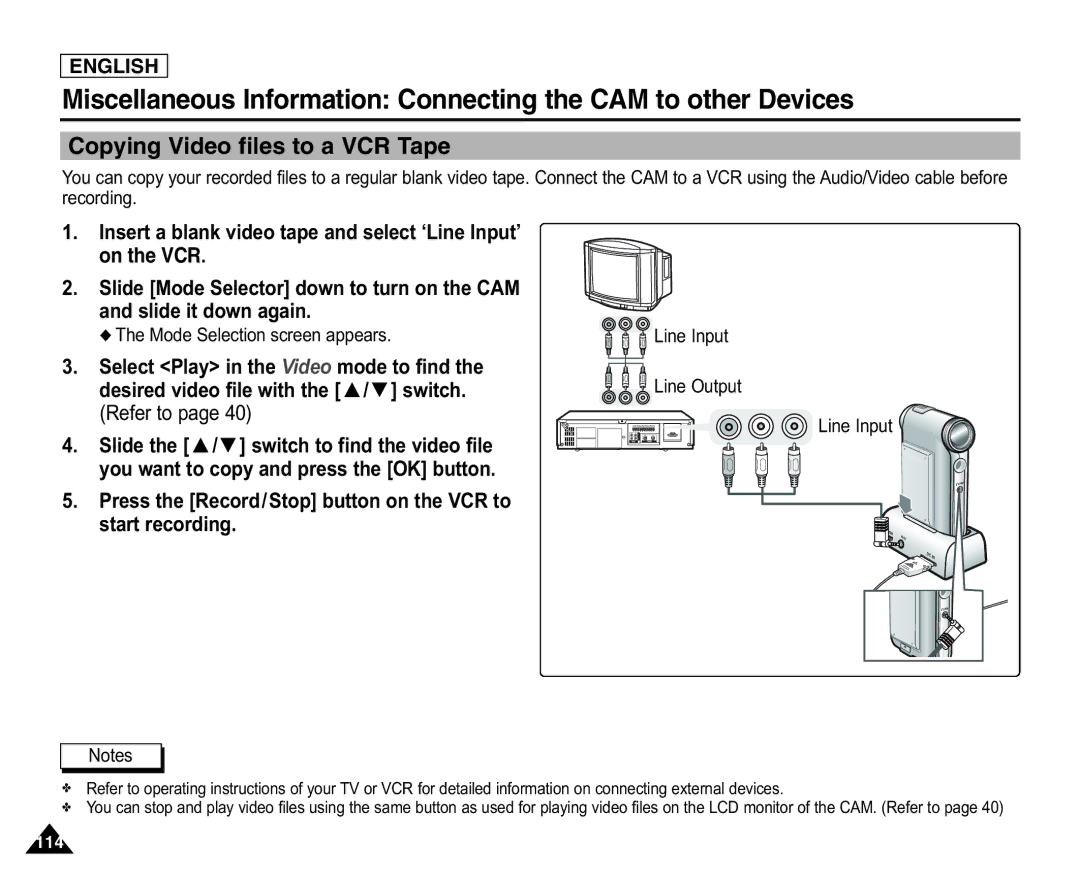ENGLISH
Miscellaneous Information: Connecting the CAM to other Devices
Copying Video files to a VCR Tape
You can copy your recorded files to a regular blank video tape. Connect the CAM to a VCR using the Audio/Video cable before recording.
1.Insert a blank video tape and select ‘Line Input’ on the VCR.
2.Slide [Mode Selector] down to turn on the CAM and slide it down again.
◆ The Mode Selection screen appears.
3.Select <Play> in the Video mode to find the desired video file with the [ ▲ /▼ ] switch. (Refer to page 40)
4.Slide the [ ▲ /▼ ] switch to find the video file you want to copy and press the [OK] button.
5.Press the [Record/Stop] button on the VCR to start recording.


 Line Input
Line Input
![]()
![]()
![]() Line Output
Line Output
![]()
![]()
![]() Line Input
Line Input ![]()
Notes
✤Refer to operating instructions of your TV or VCR for detailed information on connecting external devices.
✤You can stop and play video files using the same button as used for playing video files on the LCD monitor of the CAM. (Refer to page 40)
114