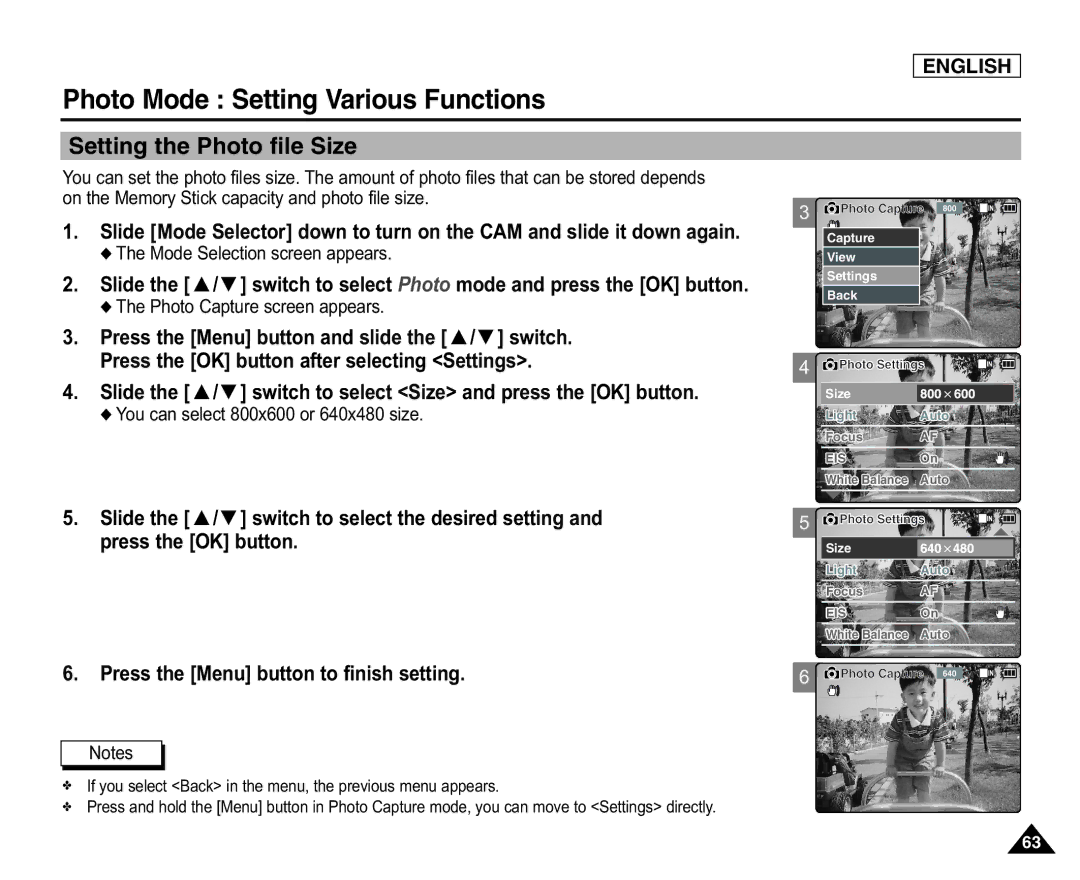ENGLISH
Photo Mode : Setting Various Functions
Setting the Photo file Size
You can set the photo files size. The amount of photo files that can be stored depends on the Memory Stick capacity and photo file size.
1.Slide [Mode Selector] down to turn on the CAM and slide it down again.
◆The Mode Selection screen appears.
2.Slide the [ ▲ /▼ ] switch to select Photo mode and press the [OK] button.
◆The Photo Capture screen appears.
3.Press the [Menu] button and slide the [ ▲ /▼ ] switch.
Press the [OK] button after selecting <Settings>.
4.Slide the [ ▲ /▼ ] switch to select <Size> and press the [OK] button.
◆You can select 800x600 or 640x480 size.
3
4
![]() Photo Capture 800
Photo Capture 800
Capture |
View |
Settings |
Back |
![]() Photo Settings
Photo Settings
Size
LightAuto
Focus | AF |
EIS | On |
White Balance | Auto |
|
|
5.Slide the [ ▲ /▼ ] switch to select the desired setting and press the [OK] button.
6.Press the [Menu] button to finish setting.
Notes
✤If you select <Back> in the menu, the previous menu appears.
✤Press and hold the [Menu] button in Photo Capture mode, you can move to <Settings> directly.
5 ![]() Photo Settings
Photo Settings
| Size |
|
|
|
| Light | Auto | ||
|
|
|
|
|
| Focus | AF |
|
|
| EIS | On |
|
|
|
|
|
|
|
| White Balance | Auto | ||
6 | Photo Capture |
|
| |
640 |
| |||
63