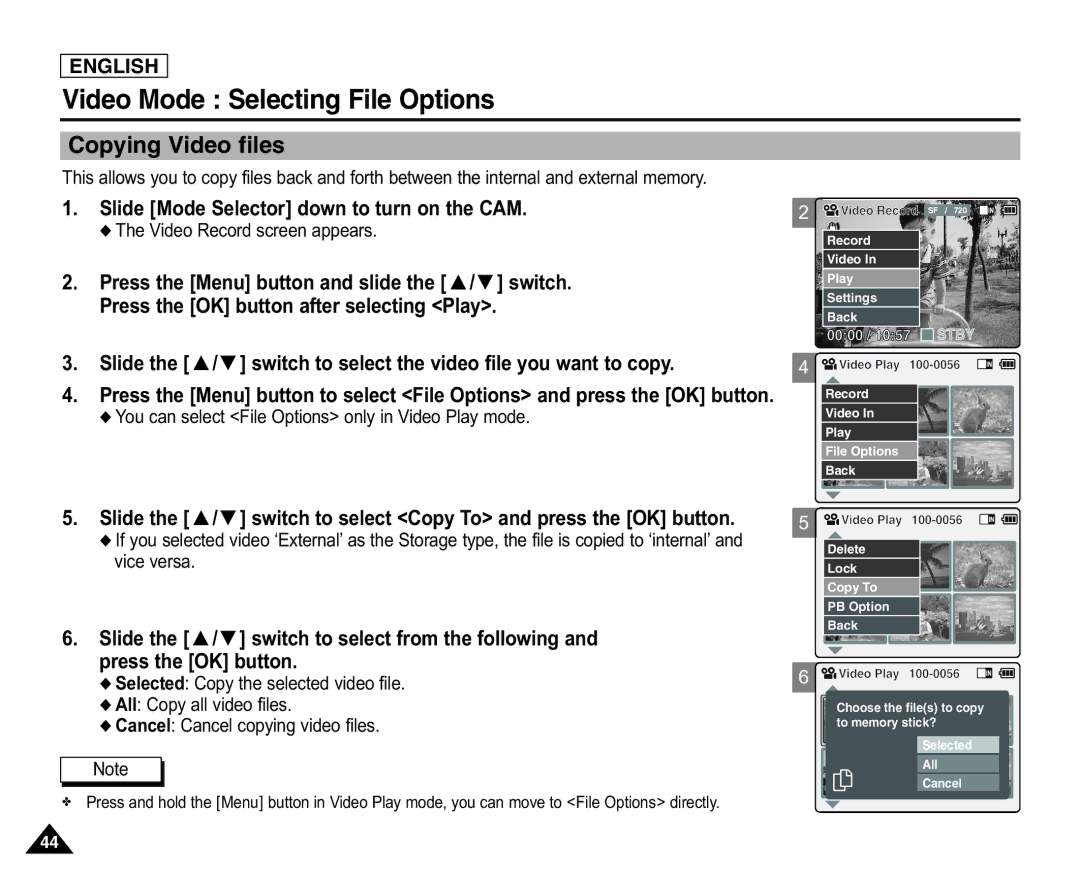ENGLISH
Video Mode : Selecting File Options
Copying Video files
This allows you to copy files back and forth between the internal and external memory.
1. | Slide [Mode Selector] down to turn on the CAM. |
| ◆ The Video Record screen appears. |
2. | Press the [Menu] button and slide the [ ▲ /▼ ] switch. |
| Press the [OK] button after selecting <Play>. |
3. | Slide the [ ▲ /▼ ] switch to select the video file you want to copy. |
2
4
![]()
![]() Video Record SF / 720
Video Record SF / 720
Record |
|
Video In |
|
Play |
|
Settings |
|
Back |
|
00:00 / 10:57 | STBY |
![]()
![]() Video Play
Video Play
4. Press the [Menu] button to select <File Options> and press the [OK] button. |
◆ You can select <File Options> only in Video Play mode. |
Record |
Video In |
Play |
File Options |
Back |
01 03
5. Slide the [ ▲ /▼ ] switch to select <Copy To> and press the [OK] button. | 5 Video Play |
| ◆ If you selected video ‘External’ as the Storage type, the file is copied to ‘internal’ and |
| Delete |
|
|
| vice versa. |
|
|
| |
|
| Lock | 01 | 03 | |
|
|
| |||
|
|
| Copy To | ||
|
|
|
|
| |
|
|
| PB Option |
|
|
6. | Slide the [ ▲ /▼ ] switch to select from the following and |
| Back |
|
|
|
|
|
| ||
| press the [OK] button. | 6 | Video Play |
| |
| ◆ Selected: Copy the selected video file. |
| |||
|
|
|
|
| |
| ◆ All: Copy all video files. |
| Choose the file(s) to copy |
| |
| ◆ Cancel: Cancel copying video files. |
| to memory stick? |
| |
Selected
NoteAll
Cancel
✤ Press and hold the [Menu] button in Video Play mode, you can move to <File Options> directly.
44