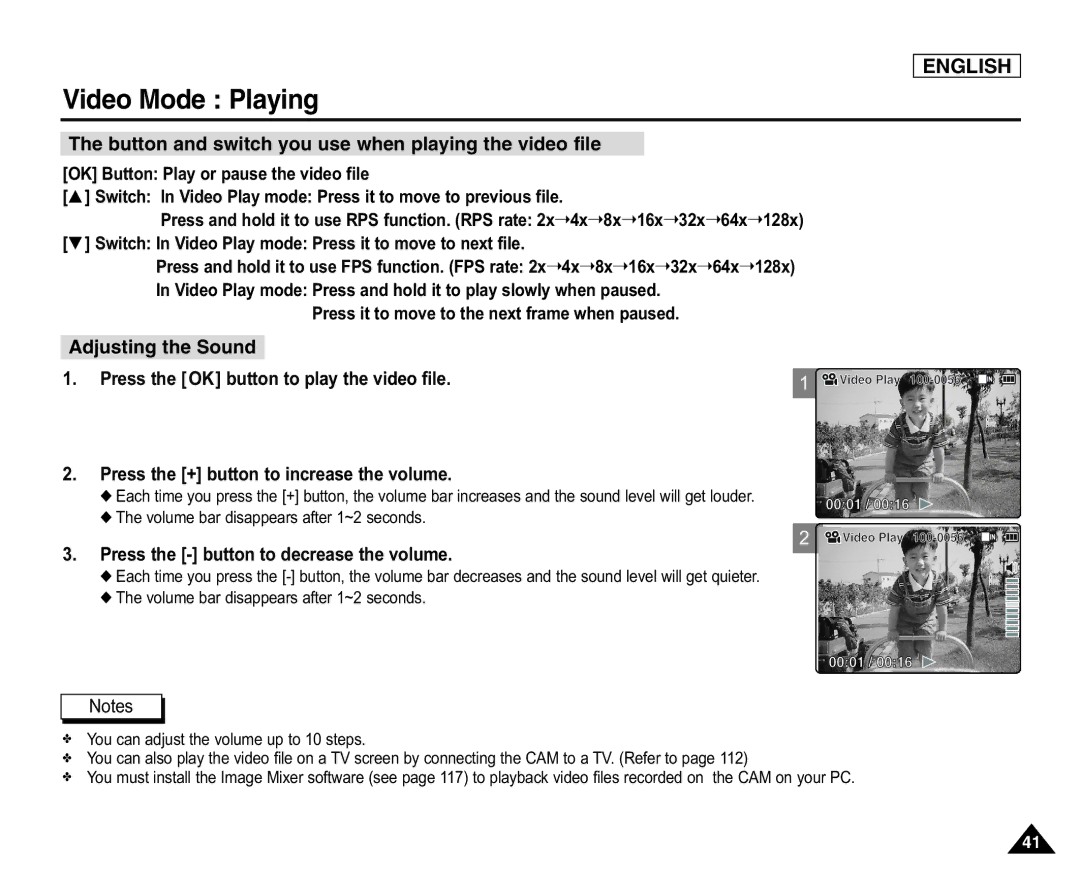ENGLISH
Video Mode : Playing
The button and switch you use when playing the video file
[OK] Button: Play or pause the video file
[▲ ] Switch: In Video Play mode: Press it to move to previous file.
Press and hold it to use RPS function. (RPS rate: 2x➝4x➝8x➝16x➝32x➝64x➝128x) [▼ ] Switch: In Video Play mode: Press it to move to next file.
Press and hold it to use FPS function. (FPS rate: 2x➝4x➝8x➝16x➝32x➝64x➝128x)
In Video Play mode: Press and hold it to play slowly when paused. Press it to move to the next frame when paused.
Adjusting the Sound
1.Press the [OK] button to play the video file.
2.Press the [+] button to increase the volume.
◆Each time you press the [+] button, the volume bar increases and the sound level will get louder.
◆The volume bar disappears after 1~2 seconds.
3.Press the [-] button to decrease the volume.
◆Each time you press the
◆The volume bar disappears after 1~2 seconds.
1![]()
![]() Video Play
Video Play
00:01 / 00:16 ![]()
2 ![]()
![]() Video Play
Video Play
00:01 / 00:16 ![]()
Notes
✤You can adjust the volume up to 10 steps.
✤You can also play the video file on a TV screen by connecting the CAM to a TV. (Refer to page 112)
✤You must install the Image Mixer software (see page 117) to playback video files recorded on the CAM on your PC.
41