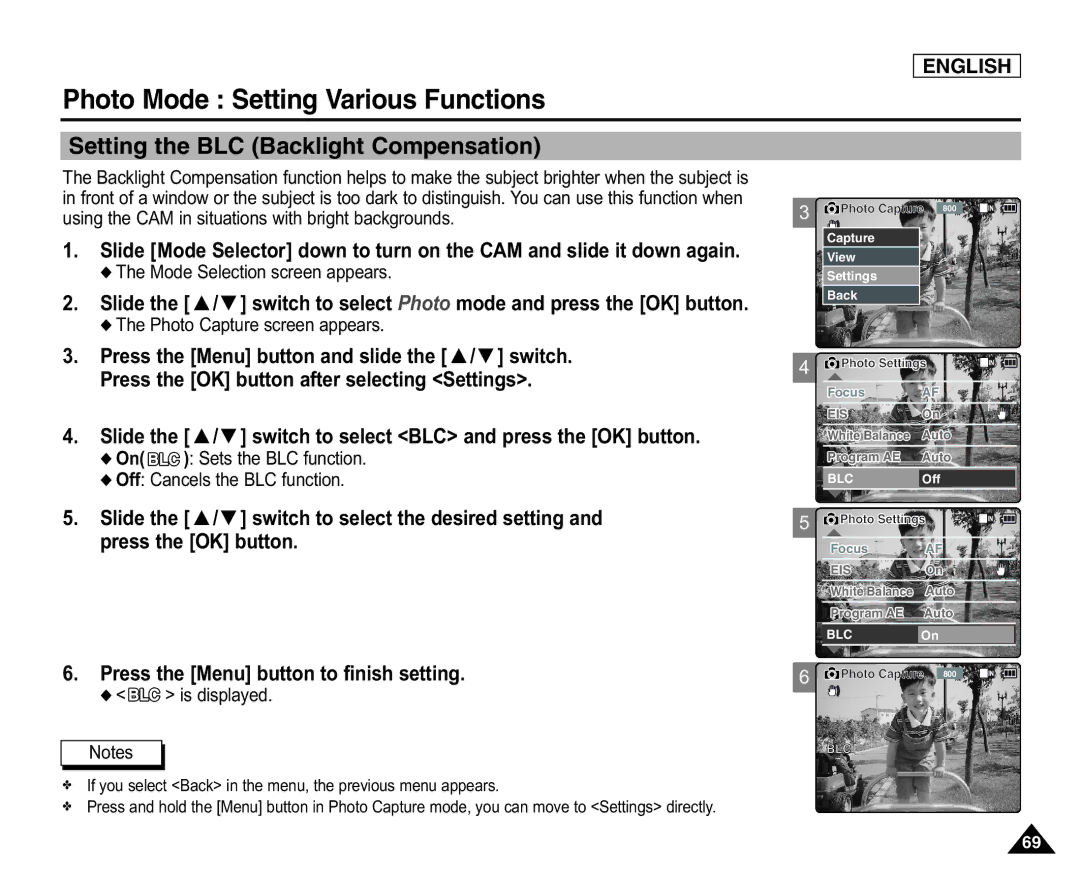ENGLISH
Photo Mode : Setting Various Functions
Setting the BLC (Backlight Compensation)
The Backlight Compensation function helps to make the subject brighter when the subject is in front of a window or the subject is too dark to distinguish. You can use this function when using the CAM in situations with bright backgrounds.
1.Slide [Mode Selector] down to turn on the CAM and slide it down again.
◆The Mode Selection screen appears.
2.Slide the [ ▲ /▼ ] switch to select Photo mode and press the [OK] button.
◆The Photo Capture screen appears.
3.Press the [Menu] button and slide the [ ▲ /▼ ] switch.
Press the [OK] button after selecting <Settings>.
4.Slide the [ ▲ /▼ ] switch to select <BLC> and press the [OK] button.
◆On( 
 ): Sets the BLC function.
): Sets the BLC function.
◆Off: Cancels the BLC function.
5.Slide the [ ▲ /▼ ] switch to select the desired setting and press the [OK] button.
6.Press the [Menu] button to finish setting.
◆<
 > is displayed.
> is displayed.
Notes
✤If you select <Back> in the menu, the previous menu appears.
✤Press and hold the [Menu] button in Photo Capture mode, you can move to <Settings> directly.
3![]() Photo Capture 800
Photo Capture 800
Capture |
View |
Settings |
Back |
4![]() Photo Settings
Photo Settings
Focus AF
EISOn
White Balance Auto
Program AE Auto
BLCOff
5![]() Photo Settings
Photo Settings
Focus AF
EISOn
White Balance Auto
Program AE Auto
BLCOn
6![]() Photo Capture 800
Photo Capture 800
Capturing...
BLC
69