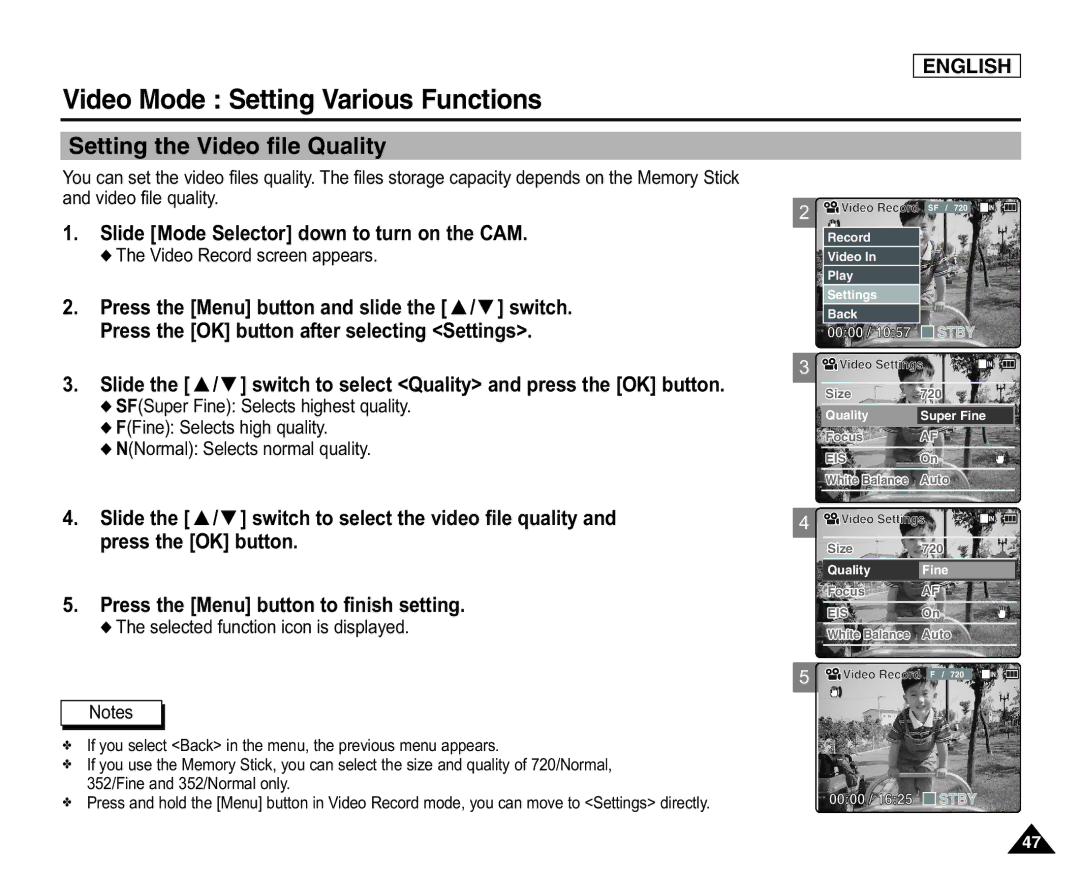ENGLISH
Video Mode : Setting Various Functions
Setting the Video file Quality
You can set the video files quality. The files storage capacity depends on the Memory Stick and video file quality.
1.Slide [Mode Selector] down to turn on the CAM.
◆ The Video Record screen appears.
2.Press the [Menu] button and slide the [ ▲ /▼ ] switch.
Press the [OK] button after selecting <Settings>.
2 ![]()
![]() Video Record SF / 720
Video Record SF / 720
Record |
|
Video In |
|
Play |
|
Settings |
|
Back |
|
00:00 / 10:57 | STBY |
3.Slide the [ ▲ /▼ ] switch to select <Quality> and press the [OK] button.
◆SF(Super Fine): Selects highest quality.
◆F(Fine): Selects high quality.
◆N(Normal): Selects normal quality.
4.Slide the [ ▲ /▼ ] switch to select the video file quality and press the [OK] button.
5.Press the [Menu] button to finish setting.
◆The selected function icon is displayed.
Notes
✤If you select <Back> in the menu, the previous menu appears.
✤If you use the Memory Stick, you can select the size and quality of 720/Normal, 352/Fine and 352/Normal only.
✤Press and hold the [Menu] button in Video Record mode, you can move to <Settings> directly.
3 ![]()
![]() Video Settings
Video Settings
Size | 720 |
Quality | Super Fine |
Focus | AF |
|
|
EIS | On |
White Balance | Auto |
|
|
4 ![]()
![]() Video Settings
Video Settings
Size | 720 |
Quality | Fine |
Focus | AF |
EIS | On |
|
|
White Balance | Auto |
5![]()
![]() Video Record F / 720
Video Record F / 720
00:00 / 16:25 ![]()
![]() STBY
STBY
47