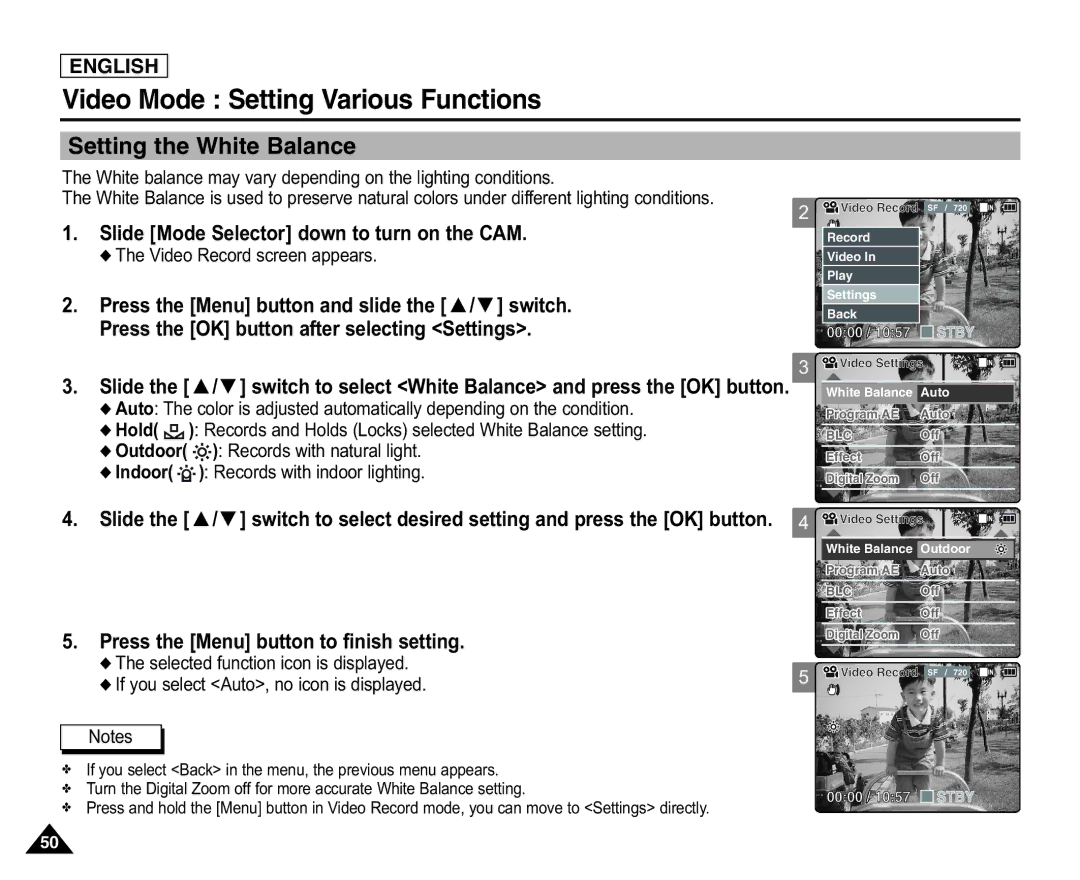ENGLISH
Video Mode : Setting Various Functions
Setting the White Balance
The White balance may vary depending on the lighting conditions.
The White Balance is used to preserve natural colors under different lighting conditions.
1.Slide [Mode Selector] down to turn on the CAM.
◆ The Video Record screen appears.
2.Press the [Menu] button and slide the [ ▲ /▼ ] switch.
Press the [OK] button after selecting <Settings>.
2 ![]()
![]() Video Record SF / 720
Video Record SF / 720
Record |
|
Video In |
|
Play |
|
Settings |
|
Back |
|
00:00 / 10:57 | STBY |
3
3.Slide the [ ▲ /▼ ] switch to select <White Balance> and press the [OK] button.
◆Auto: The color is adjusted automatically depending on the condition.
◆Hold( ![]() ): Records and Holds (Locks) selected White Balance setting.
): Records and Holds (Locks) selected White Balance setting.
◆Outdoor( ![]()
![]()
![]() ): Records with natural light.
): Records with natural light.
◆Indoor( ![]()
![]()
![]() ): Records with indoor lighting.
): Records with indoor lighting.
4. Slide the [ ▲ /▼ ] switch to select desired setting and press the [OK] button. 4
5.Press the [Menu] button to finish setting.
◆ The selected function icon is displayed.
◆ If you select <Auto>, no icon is displayed. | 5 |
|
Notes
✤If you select <Back> in the menu, the previous menu appears.
✤Turn the Digital Zoom off for more accurate White Balance setting.
✤Press and hold the [Menu] button in Video Record mode, you can move to <Settings> directly.
![]()
![]() Video Settings
Video Settings
White Balance | Auto |
Program AE | Auto |
BLC | Off |
|
|
Effect | Off |
Digital Zoom | Off |
| |
Video Settings | |
|
|
White Balance | Outdoor |
Program AE | Auto |
|
|
BLC | Off |
Effect | Off |
|
|
Digital Zoom | Off |
![]()
![]() Video Record SF / 720
Video Record SF / 720
BLC
00:00 / 10:57 
 STBY
STBY
50