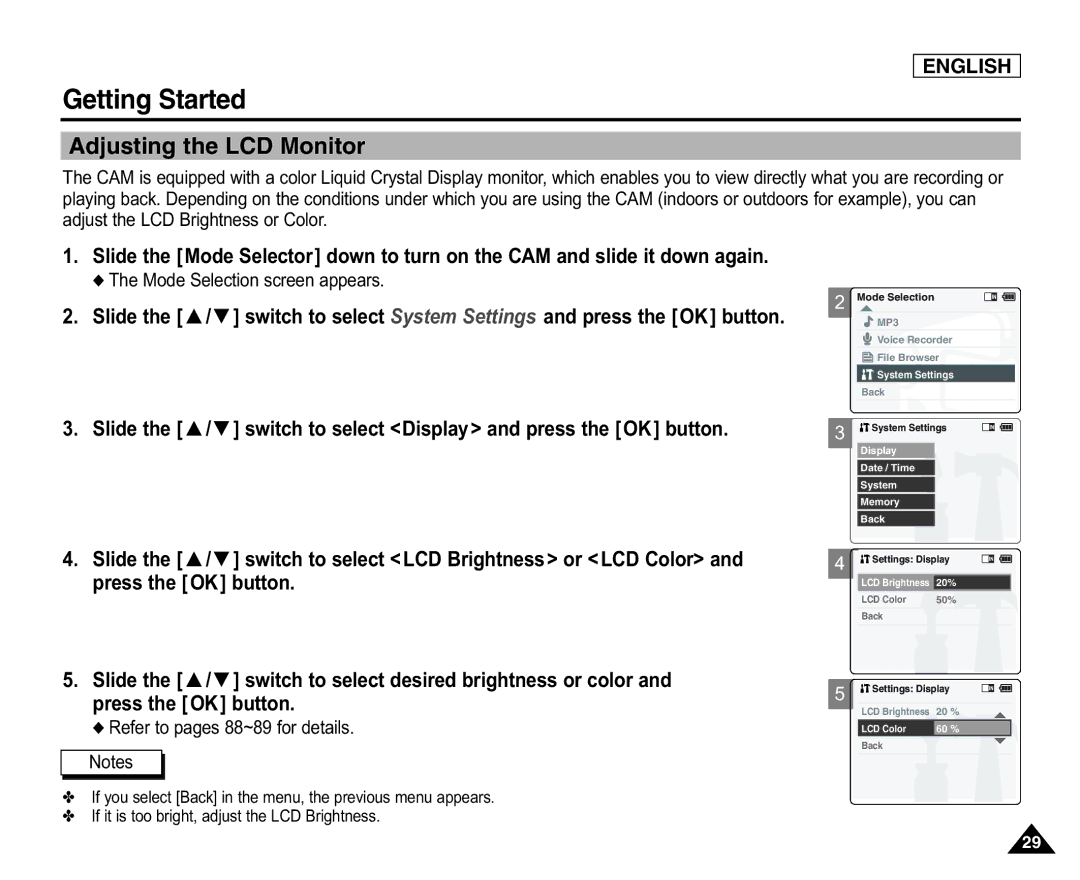ENGLISH
Getting Started
Adjusting the LCD Monitor
The CAM is equipped with a color Liquid Crystal Display monitor, which enables you to view directly what you are recording or playing back. Depending on the conditions under which you are using the CAM (indoors or outdoors for example), you can adjust the LCD Brightness or Color.
1.Slide the [Mode Selector] down to turn on the CAM and slide it down again.
◆The Mode Selection screen appears.
2.Slide the [ ▲ /▼ ] switch to select System Settings and press the [OK] button.
3.Slide the [ ▲ /▼ ] switch to select <Display> and press the [OK] button.
4.Slide the [ ▲ /▼ ] switch to select <LCD Brightness> or <LCD Color> and press the [OK] button.
5.Slide the [ ▲ /▼ ] switch to select desired brightness or color and press the [OK] button.
◆Refer to pages 88~89 for details.
Notes
✤If you select [Back] in the menu, the previous menu appears.
✤If it is too bright, adjust the LCD Brightness.
2
3
4
5
Mode Selection
![]() MP3
MP3
Voice Recorder
![]() File Browser
File Browser

 System Settings
System Settings
Back
![]()
![]() System Settings
System Settings
Display
Date / Time
System
Memory
Back
![]() Settings: Display
Settings: Display
LCD Brightness 20%
LCD Color | 50% |
|
|
Back |
|
|
|
|
|
| |
|
|
| |
Settings: Display |
|
| |
|
|
|
|
LCD Brightness | 20 % |
|
|
LCD Color | 60 % |
|
|
Back |
|
|
|
|
|
|
|
29