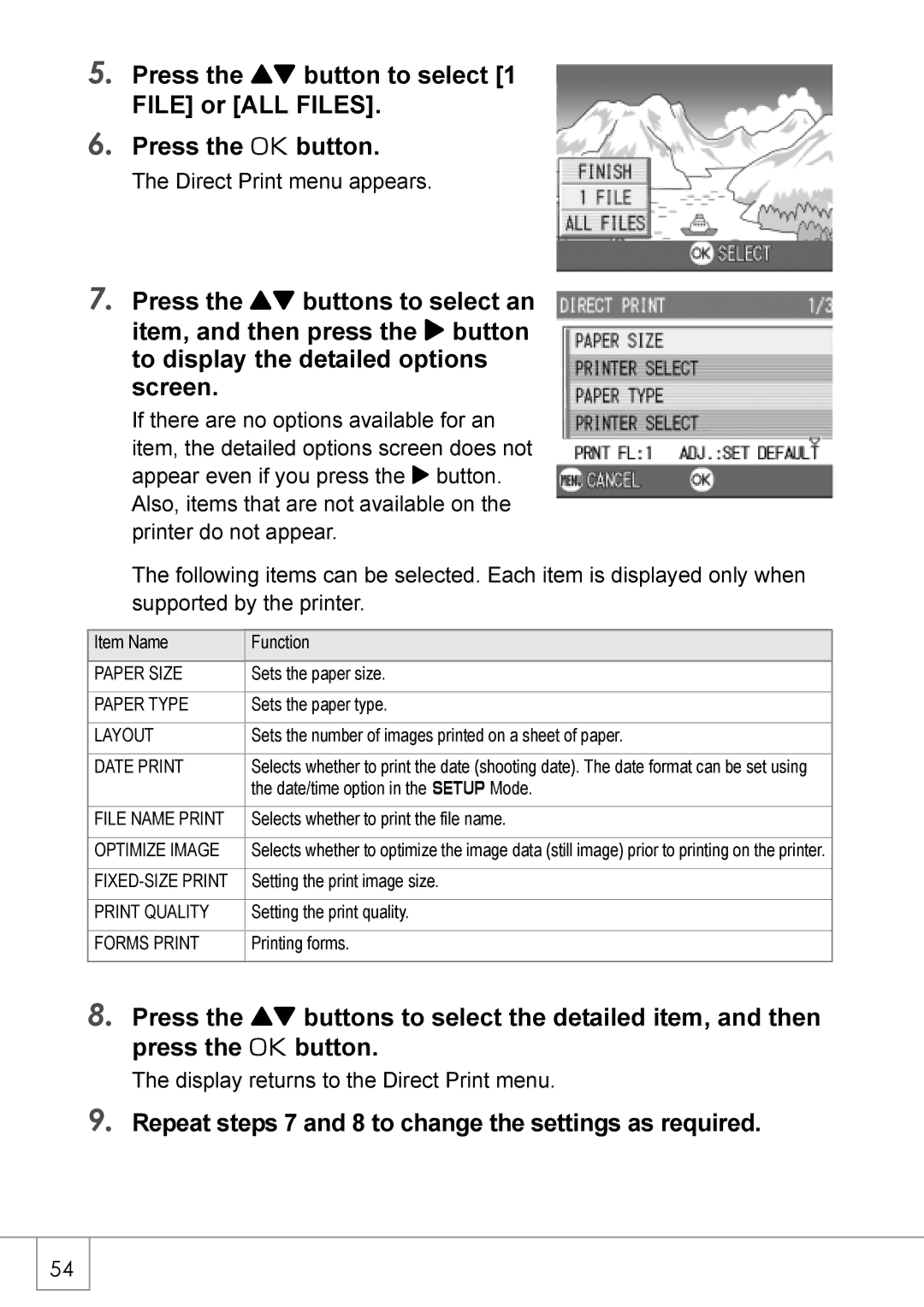Camera User Guide
Do not connect the USB cable yet
Preface
Rapid shutter response to capture a moment P.31
Key Features
Equipped with a wide zoom lens in 4.8x high magnification
Scene mode for easy and beautiful shooting P.39
High-quality movie with sound of 30 or 15 frames/second P.89
Instant transfer to PC through the USB cable
Direct printing without requiring any computer P.52
Contents
Shooting with Multi-Shot
Chapter Changing Camera Settings
Changing Camera Settings
Chapter Installing Software
Chapter Troubleshooting
146
153
Camera User Guide This booklet
Using Manuals
To copy the Software User Guide onto your hard disk
How to Use This Guide
Reference
Chapter
Attaching the hand strap to the camera
Before Shooting
Packing List
Optional Accessories
This booklet AC Adapter AC-4b
Mode Selector
Names of parts
Camera
Front View
Rear View
Screen Examples when Shooting Pictures
About LCD Monitor Display
Screen During Playback
Dpof
Rechargeable Battery DB-50 Included
Getting Ready to Shoot
About the Batteries
AA Alkaline Batteries LR6 available in stores
Indication of the number of images you can take
Nickel-Hydrogen Battery available in stores
Batteries Cells Not Acceptable
Battery level indication
Battery Mark Description
Write-protecting your images
Where images are recorded
About an SD Memory Card available in stores
Charging the Rechargeable Battery
Plug the power cord into an outlet
Loading the Rechargeable Battery and SD Memory Card
Insert the rechargeable battery
Close the battery/card cover and slide it back into place
Open the battery/card cover
Inserting Dry Cells available in stores
Turning the Power On/Off
To turn the power on
To turn the power off
Slide the power switch to open the lens cover
Setting the language
Turn the power on for the first time after purchase
FORMAT, choose the Date and Time format
Setting the date and time
Press the !#$ buttons to set the year, month, date and time
Synchro-Monitor Mode
Changing the Display
Maximizing the LCD Monitor Brightness
Term
Histogram Display
How to Hold the Camera
Basic Shooting
Preventing camera shake
Capturing the Moment Shooting Full-press
Checking the Focus and Shooting Half-press
Once focused, the exposure and white Balance are fixed
Gently press the shutter button all the way
When the Subject is not Centered Shooting with Focus-lock
Reference
Using the Zoom Function
Using the Digital Zoom
Shooting Close-Ups Macro-Mode
With the camera ready to shoot, press the N button
Using the Flash
Flash Modes
Switch the Mode Selector to Press the ! button
Shooting with Scenery-Matching
Press the shutter release button
Playing Back
Checking the image you just took Quick Review
About power-on in playback mode
Where images are played back from
Viewing Your Images
Press the Playback button
Press the 9 Thumbnail Display button
To switch to single-picture display
Playing back in the three-frame view
About Screen Switching at Playback
Thumbnail Display
To display just one photo
Press the 9 Thumbnail Display
Button
Magnifying Images
Still image is enlarged
Video In terminal on the television
Viewing on a Television
Securely connect the AV cable to
For how to change the video out mode, see P.119
Erasing
Erasing Unwanted Images
If you selected Delete ONE
If you selected Delete ALL
Erasing Multiple Frames at One Time
Repeat . to select all the still images you wish to erase
Variety of Shooting Techniques/Playback
Direct Print Function
Connecting the Camera to a Printer
Direct Printing
Printing Still Images
Printing One or All Still Images
Check that the printer is ready for printing
Press the ADJ. button
Repeat steps 7 and 8 to change the settings as required
Date Print
Printing Several Still Images
Press the #$ buttons to select an image for printing
Direct Print menu appears
Variety of Shooting Techniques
Using the ADJ. Adjust Button
Adjustments Using the ADJ. Button
Shooting Setting Menu
Setting Option Refer to
Using the Shooting Setting Menu
After selecting a setting item, press the O or $ button
With the camera ready to shoot, press the M button
Press the ! buttons to select the desired item
PIC QUALITY/SIZE
Combining Picture Quality Mode and Image Size
Choosing Picture Quality Mode/Image Size
Switch the Mode Selector to Press the M button
Setting Manual Focusing
Manual Focus Shooting Focus
Shooting with Manual Focusing
Press the z and Z buttons for focusing
Press the button as required
Press the shutter button for shooting
Shooting at a Fixed Distance
Changing the Light Metering Photometry
Multi
Changing the Edge Quality of Still Images
Sharpness
Setting Color Depth Color Depth
If the # button was pressed in , press the M button
Shooting Consecutively with Different Exposures Auto Bracket
White Balance Bracket settings are complete
Reference
Using Long Time Exposure Time Exposure
Shooting Pictures Automatically at Set Intervals Interval
To stop shooting, press the O button
Shooting a Still Image with Sound
Image with Sound
Press the shutter release button for shooting
Press the shutter release button to stop recording
Inserting the Date into a Still Image
Date Imprint
Changing the Exposure Exposure Comp
White Balance
Using Natural and Artificial Lighting
Press the ! buttons to select a mode other than
Setting the White Balance Manually One Push
Switch the Mode Selector to Press the ADJ. Button twice
Changing Sensitivities ISO Setting
Press the ! buttons to select an ISO setting
Limiting the Shutter Release Speed
Slow Shutter LMT
Restore Defaults
Press the ! buttons to select the desired density setting
Changing Shading for Shooting Text Density
Using the AF Target Shift Function
Press the ADJ. Button four times
TUsing the Self-Timer
Switch the Mode Selector to Press the T Self-timer button
Shooting with Multi-Shot
Multi-Shot
Stream Multi-Shot
Memory-reversal Multi-Shot
F2560 N2560 F2048 N2048 F1280 N1280 N640
Cont
Scont S Multi-Shot
Mcont M Multi-Shot
Compose your picture, then press the shutter button
Last shot taken is displayed
Pressing the shutter button again stops recording
Shooting/Playing Back Movies
Shooting Movies
1GB
Movie Frames
Move to the movie you want to view using the #$ buttons
Playing Back Movies
Recording/Playing Back Sound
Recording Sound Voice Memo
Playing Back Sound
Playback begins
Playback Setting Menu
Using the Playback Menu
Showing Photos in Order Automatically
Slide Show
Write-protecting Your Images Protect
Protecting Files
Protecting All Files
Press the Playback button Press the M button
Protecting Multiple Files at Once
Repeat to select all the files you wish to protect
Using a Printing Service Dpof
Setting Dpof for the Still Image Displayed
Setting Dpof for All Still Images
Setting Dpof for Multiple Still Images
Changing the Image Size Resize
103
104
106
Changing Camera Settings
Setup Menu
Using the Setup Menu
To display and use the Setup menu, follow the steps below
Protecting your images from being deleted
Display the setup menu
Getting the SD Memory Card Ready for Use Format Card
Formatting Internal Memory Format INT. MEM
Adjusting the Brightness of the LCD Monitor
Press the ! buttons to adjust the brightness
When you attain the desired brightness, press the O button
LCD Brightness
Setting a Function to the ADJ. Button ADJ BTN.SET
112
Changing the Beep Sound Setting
Beep Sound
Changing the Beep Sound Volume VOL. Settings
Changing Image Confirmation Time LCD Confirm
116
Date Settings
Or $ button
Changing the Display Language Language
Press the ! button to select
To change the playback format, follow the steps below
Changing the Setting of Step Zooming Step Zoom
Displaying a Setting Change Warning
Shtg Stgs Warng
Changing the USB Communication System USB Connection
ROM
123
124
Put the displayed drive in the Recycle Bin
Disconnecting the Camera from Your Computer Windows
Disconnect the Camera from Your Computer Macintosh
Enlarging Icon Display Enlge Photo Icon
Installing Software
Installing the Provided Software For Macintosh 139
Installing the Provided Software For Windows
Software that can be installed from the Caplio Software
Click Browse CD-ROM
When Install CaplioSoftware is clicked P.131
When View Software User Guide is clicked
System Requirements for Using the Provided Software
CPU
Installing the Software on Your Computer
Click Install CaplioSoftware
Confirm the language, and then click OK
Click Next
Confirm where you want to install and then click Next
Click Finish Restart your computer Reference
Connecting the Camera to Your Computer
For Windows XP
Disconnecting the Camera from Your Computer
Installing Acrobat Reader
Click Browse CD-ROM
Software CD-ROM into the CD-ROM drive
Installing DirectX
Start your computer, and insert the included Caplio
Uninstalling the Software
Uninstalling the ImageMixer
Installing the Provided Software For Macintosh
When Install CaplioSoftware is clicked
By clicking Browse CD-ROM
141
Installing the Software on Your Computer Mac OS 8.6 to
Double-click Caplio Installer
Click Install CaplioSoftware Click OK
Click Continue
Click the key icon
Installing the Software on Your Computer Mac OS X 10.1.2 to
Double-click Caplio Mounter.pkg
Click Continue Installation
Troubleshooting 146 Appendices 153
Power Supply
Troubleshooting
Troubleshooting the Camera
SYNCHRO-MONITOR Mode
Shooting
148
Playback/Deleting
Other Problems
Troubleshooting
With this in mind, refer to the following
If you clicked the Keep Blocking button
If you clicked the Ask Me Later button
Specifications
Appendices
General
Camera Parts
Memory Cards that can Record, Playback
Image Data Record/Replay Part
Terminals
Optional Accessories
Using the AC Adapter sold separately
Combination of Scene Mode and Function
Removing the AC Adapter
Menu Items By Mode
Shooting Menu Movie Mode
Shooting Menu Scene Mode, except in Text Mode
Shooting Menu Text Mode
Functions Whose Defaults will be Restored upon Power-off
Mode Function Current setting is keptO, RestoredX
159
Using Your Camera Abroad
AC Adapter Model AC-4b
Conditions in which condensation may easily occur
Care and Storage
Care
Error Messages
Error Message Cause and Action
Warranty and Servicing
Information to the User
USA FCC Part15 Class B
Index
166
167
168
Telephone Support Numbers in Europe
L722 2971B