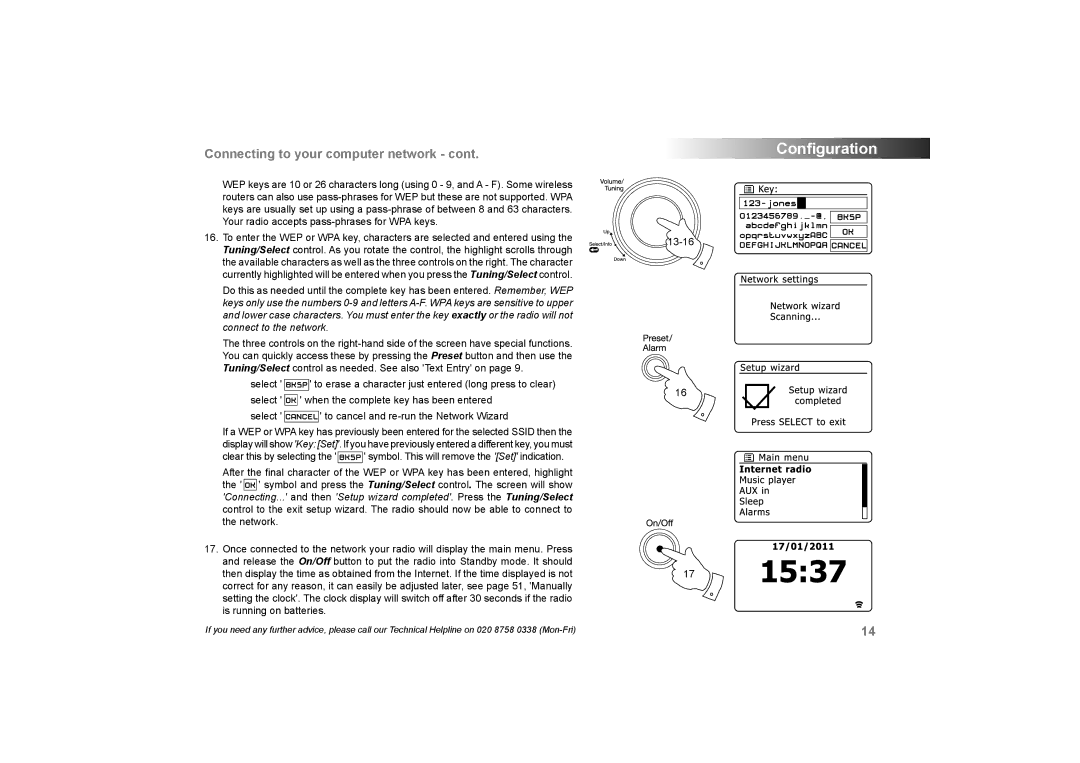Connecting to your computer network - cont.
WEP keys are 10 or 26 characters long (using 0 - 9, and A - F). Some wireless routers can also use
16.To enter the WEP or WPA key, characters are selected and entered using the Tuning/Select control. As you rotate the control, the highlight scrolls through the available characters as well as the three controls on the right. The character currently highlighted will be entered when you press the Tuning/Select control.
Do this as needed until the complete key has been entered. Remember, WEP keys only use the numbers
The three controls on the
select ' ![]() ' to erase a character just entered (long press to clear) select '
' to erase a character just entered (long press to clear) select ' ![]() ' when the complete key has been entered
' when the complete key has been entered
select ' ![]()
![]()
![]()
![]()
![]()
![]()
![]() ' to cancel and
' to cancel and
If a WEP or WPA key has previously been entered for the selected SSID then the display will show 'Key: [Set]'. If you have previously entered a different key, you must
clear this by selecting the '![]() ' symbol. This will remove the '[Set]' indication.
' symbol. This will remove the '[Set]' indication.
After the final character of the WEP or WPA key has been entered, highlight the ' ![]()
![]()
![]()
![]() ' symbol and press the Tuning/Select control. The screen will show 'Connecting...' and then 'Setup wizard completed'. Press the Tuning/Select control to the exit setup wizard. The radio should now be able to connect to the network.
' symbol and press the Tuning/Select control. The screen will show 'Connecting...' and then 'Setup wizard completed'. Press the Tuning/Select control to the exit setup wizard. The radio should now be able to connect to the network.
17.Once connected to the network your radio will display the main menu. Press and release the On/Off button to put the radio into Standby mode. It should then display the time as obtained from the Internet. If the time displayed is not correct for any reason, it can easily be adjusted later, see page 51, 'Manually setting the clock'. The clock display will switch off after 30 seconds if the radio is running on batteries.
Configuration
13-16
16
17
If you need any further advice, please call our Technical Helpline on 020 8758 0338 | 14 |