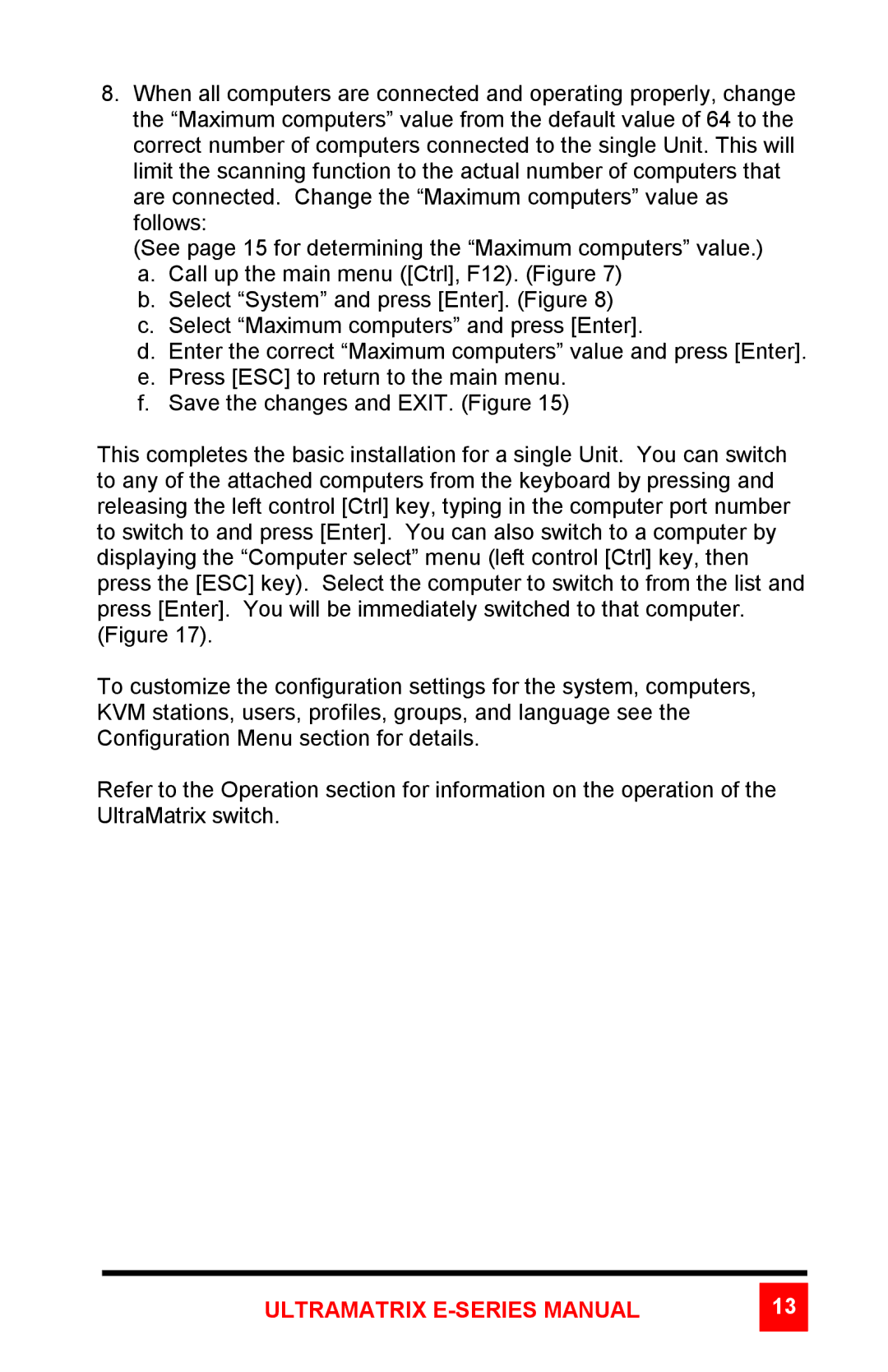8.When all computers are connected and operating properly, change the “Maximum computers” value from the default value of 64 to the correct number of computers connected to the single Unit. This will limit the scanning function to the actual number of computers that are connected. Change the “Maximum computers” value as follows:
(See page 15 for determining the “Maximum computers” value.)
a.Call up the main menu ([Ctrl], F12). (Figure 7)
b.Select “System” and press [Enter]. (Figure 8)
c.Select “Maximum computers” and press [Enter].
d.Enter the correct “Maximum computers” value and press [Enter].
e.Press [ESC] to return to the main menu.
f.Save the changes and EXIT. (Figure 15)
This completes the basic installation for a single Unit. You can switch to any of the attached computers from the keyboard by pressing and releasing the left control [Ctrl] key, typing in the computer port number to switch to and press [Enter]. You can also switch to a computer by displaying the “Computer select” menu (left control [Ctrl] key, then press the [ESC] key). Select the computer to switch to from the list and press [Enter]. You will be immediately switched to that computer. (Figure 17).
To customize the configuration settings for the system, computers, KVM stations, users, profiles, groups, and language see the Configuration Menu section for details.
Refer to the Operation section for information on the operation of the UltraMatrix switch.
ULTRAMATRIX E-SERIES MANUAL
13