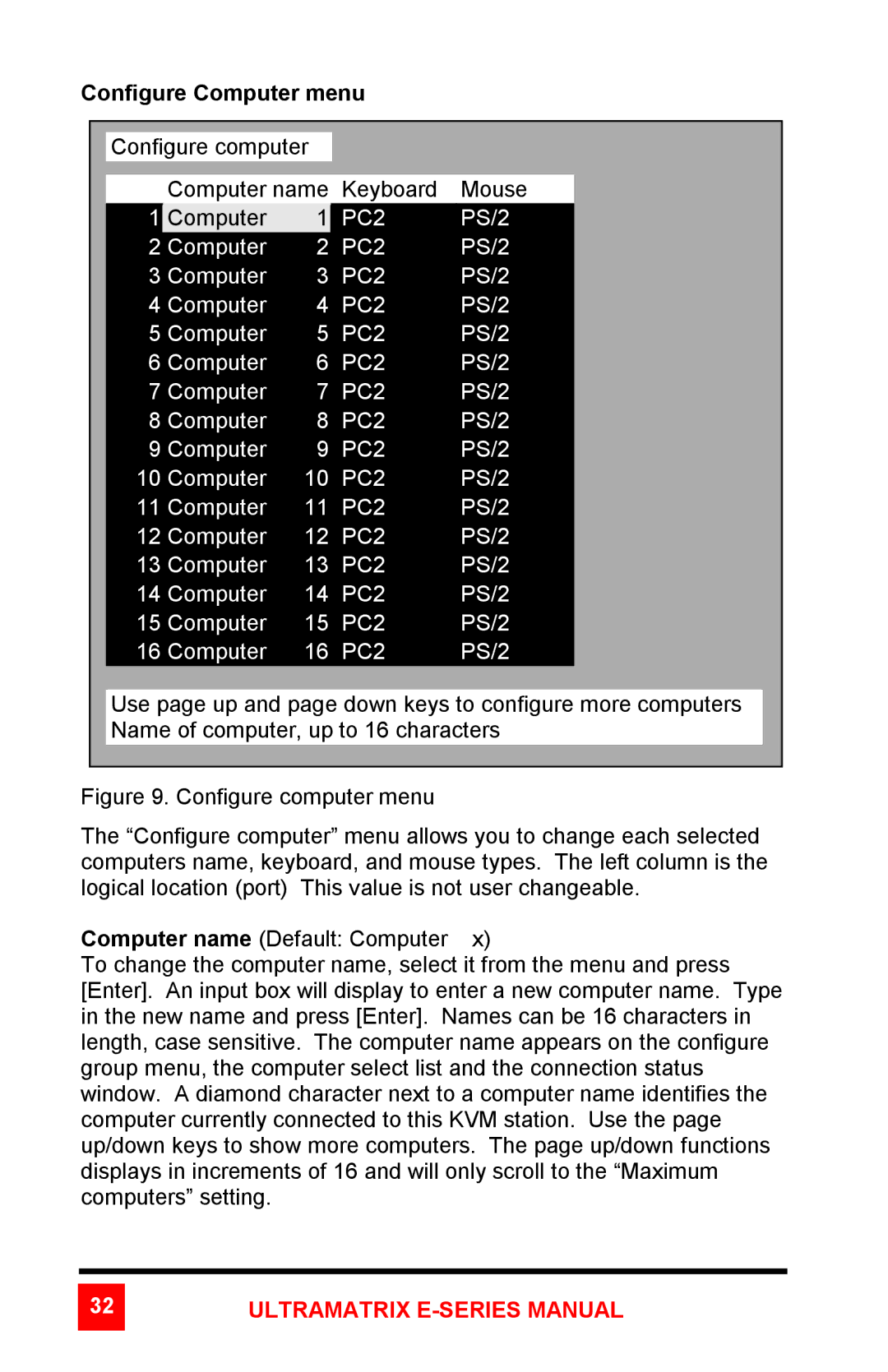Configure Computer menu
Configure computer
Computer name | Keyboard | Mouse |
1 Computer | 1 | PC2 | PS/2 |
2 Computer | 2 | PC2 | PS/2 |
3 Computer | 3 | PC2 | PS/2 |
4 Computer | 4 | PC2 | PS/2 |
5 Computer | 5 | PC2 | PS/2 |
6 Computer | 6 | PC2 | PS/2 |
7 Computer | 7 | PC2 | PS/2 |
8 Computer | 8 | PC2 | PS/2 |
9 Computer | 9 | PC2 | PS/2 |
10 Computer | 10 | PC2 | PS/2 |
11 Computer | 11 | PC2 | PS/2 |
12 Computer | 12 | PC2 | PS/2 |
13 Computer | 13 | PC2 | PS/2 |
14 Computer | 14 | PC2 | PS/2 |
15 Computer | 15 | PC2 | PS/2 |
16 Computer | 16 | PC2 | PS/2 |
Use page up and page down keys to configure more computers Name of computer, up to 16 characters
Figure 9. Configure computer menu
The “Configure computer” menu allows you to change each selected computers name, keyboard, and mouse types. The left column is the logical location (port) This value is not user changeable.
Computer name (Default: Computer x)
To change the computer name, select it from the menu and press [Enter]. An input box will display to enter a new computer name. Type in the new name and press [Enter]. Names can be 16 characters in length, case sensitive. The computer name appears on the configure group menu, the computer select list and the connection status window. A diamond character next to a computer name identifies the computer currently connected to this KVM station. Use the page up/down keys to show more computers. The page up/down functions displays in increments of 16 and will only scroll to the “Maximum computers” setting.
32ULTRAMATRIX E-SERIES MANUAL