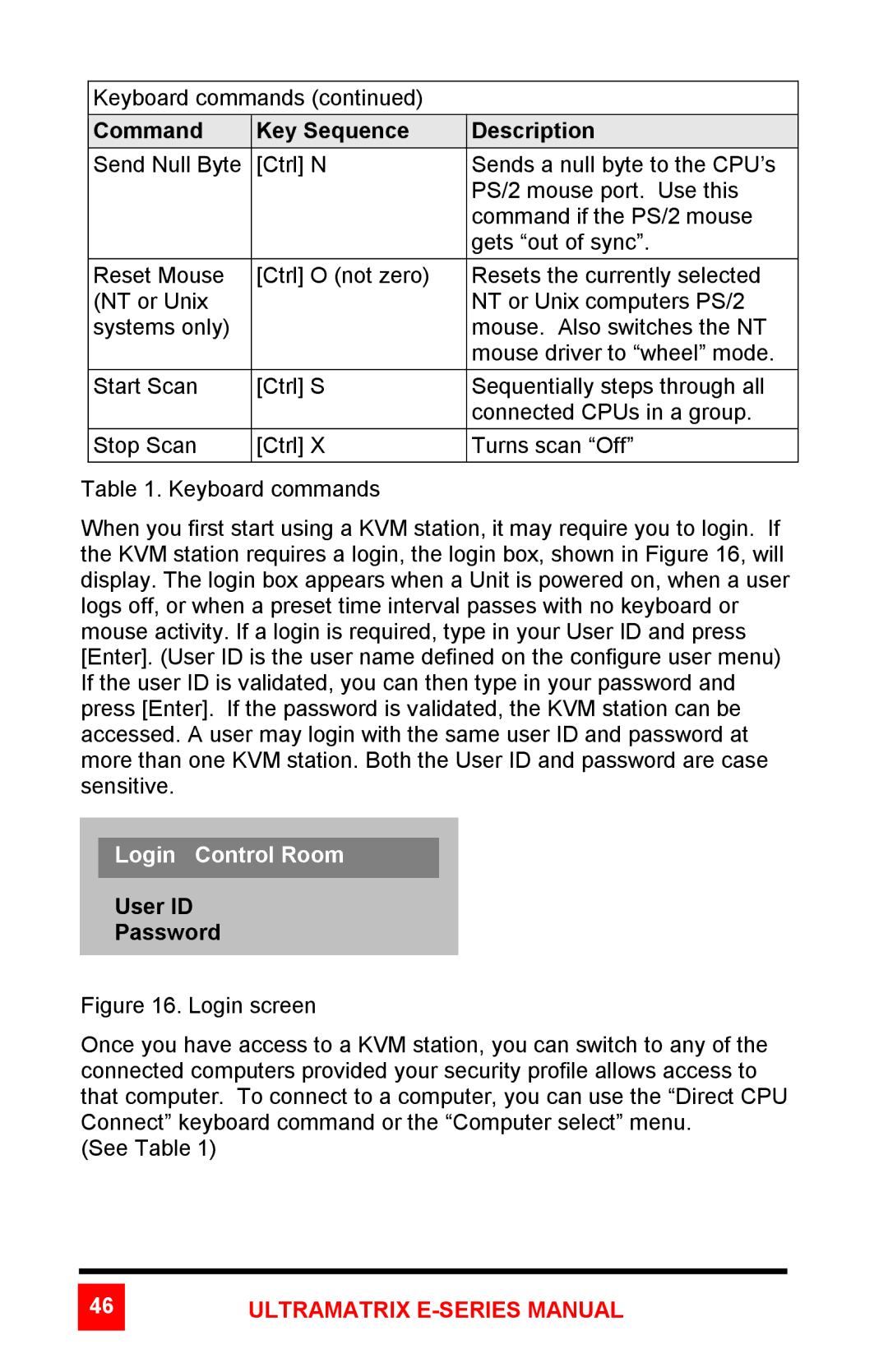Keyboard commands (continued)
| Command | Key Sequence | Description |
|
| Send Null Byte | [Ctrl] N | Sends a null byte to the CPU’s |
|
|
|
| PS/2 mouse port. Use this |
|
|
|
| command if the PS/2 mouse |
|
|
|
| gets “out of sync”. |
|
Reset Mouse (NT or Unix systems only)
[Ctrl] O (not zero)
Resets the currently selected NT or Unix computers PS/2 mouse. Also switches the NT mouse driver to “wheel” mode.
Start Scan | [Ctrl] S | Sequentially steps through all |
|
| connected CPUs in a group. |
|
|
|
Stop Scan | [Ctrl] X | Turns scan “Off” |
|
|
|
Table 1. Keyboard commands
When you first start using a KVM station, it may require you to login. If the KVM station requires a login, the login box, shown in Figure 16, will display. The login box appears when a Unit is powered on, when a user logs off, or when a preset time interval passes with no keyboard or mouse activity. If a login is required, type in your User ID and press [Enter]. (User ID is the user name defined on the configure user menu) If the user ID is validated, you can then type in your password and press [Enter]. If the password is validated, the KVM station can be accessed. A user may login with the same user ID and password at more than one KVM station. Both the User ID and password are case sensitive.
Login Control Room
User ID
Password