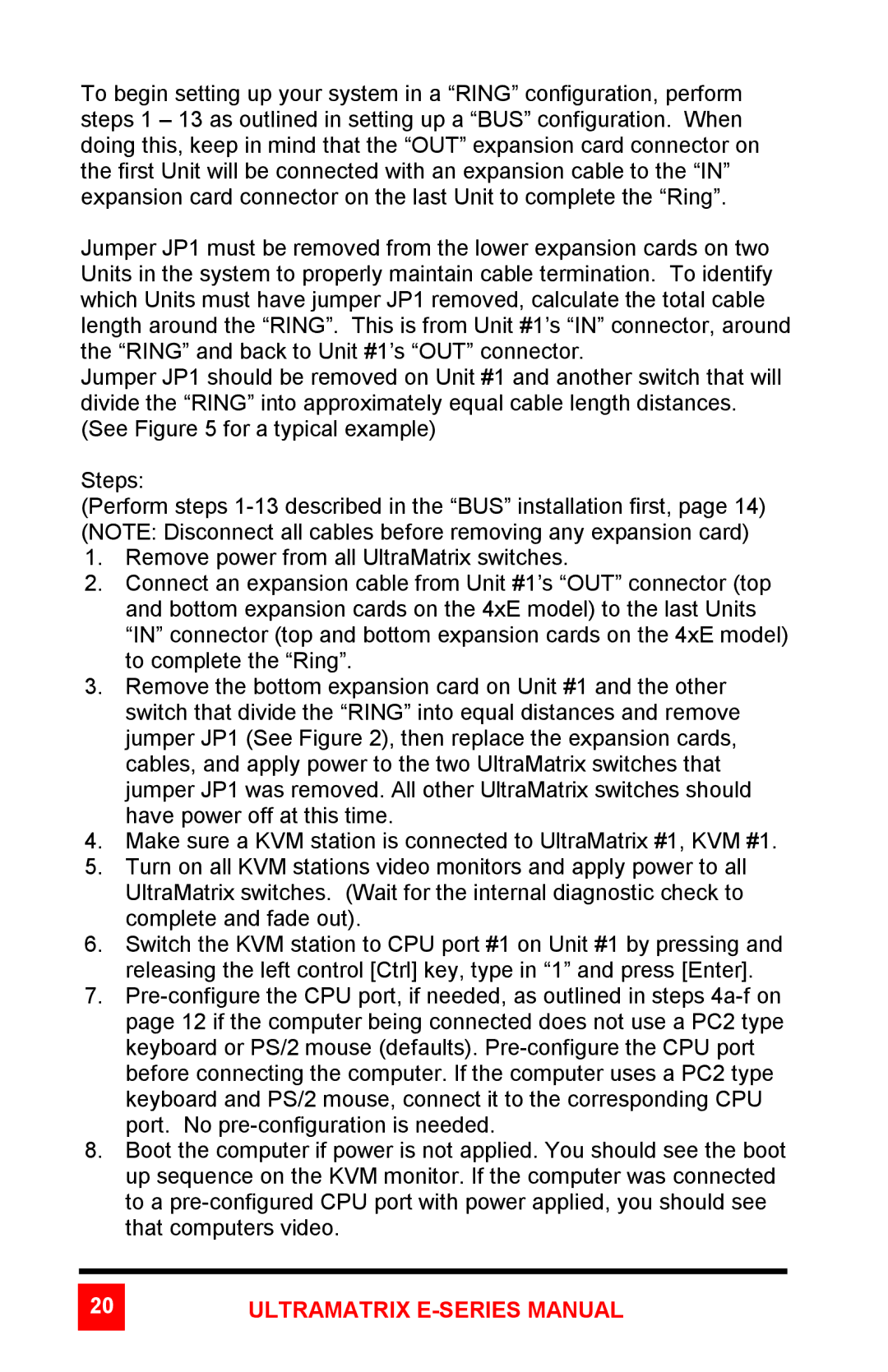To begin setting up your system in a “RING” configuration, perform steps 1 – 13 as outlined in setting up a “BUS” configuration. When doing this, keep in mind that the “OUT” expansion card connector on the first Unit will be connected with an expansion cable to the “IN” expansion card connector on the last Unit to complete the “Ring”.
Jumper JP1 must be removed from the lower expansion cards on two Units in the system to properly maintain cable termination. To identify which Units must have jumper JP1 removed, calculate the total cable length around the “RING”. This is from Unit #1’s “IN” connector, around the “RING” and back to Unit #1’s “OUT” connector.
Jumper JP1 should be removed on Unit #1 and another switch that will divide the “RING” into approximately equal cable length distances. (See Figure 5 for a typical example)
Steps:
(Perform steps
1.Remove power from all UltraMatrix switches.
2.Connect an expansion cable from Unit #1’s “OUT” connector (top and bottom expansion cards on the 4xE model) to the last Units “IN” connector (top and bottom expansion cards on the 4xE model) to complete the “Ring”.
3.Remove the bottom expansion card on Unit #1 and the other switch that divide the “RING” into equal distances and remove jumper JP1 (See Figure 2), then replace the expansion cards, cables, and apply power to the two UltraMatrix switches that jumper JP1 was removed. All other UltraMatrix switches should have power off at this time.
4.Make sure a KVM station is connected to UltraMatrix #1, KVM #1.
5.Turn on all KVM stations video monitors and apply power to all UltraMatrix switches. (Wait for the internal diagnostic check to complete and fade out).
6.Switch the KVM station to CPU port #1 on Unit #1 by pressing and releasing the left control [Ctrl] key, type in “1” and press [Enter].
7.
8.Boot the computer if power is not applied. You should see the boot up sequence on the KVM monitor. If the computer was connected to a