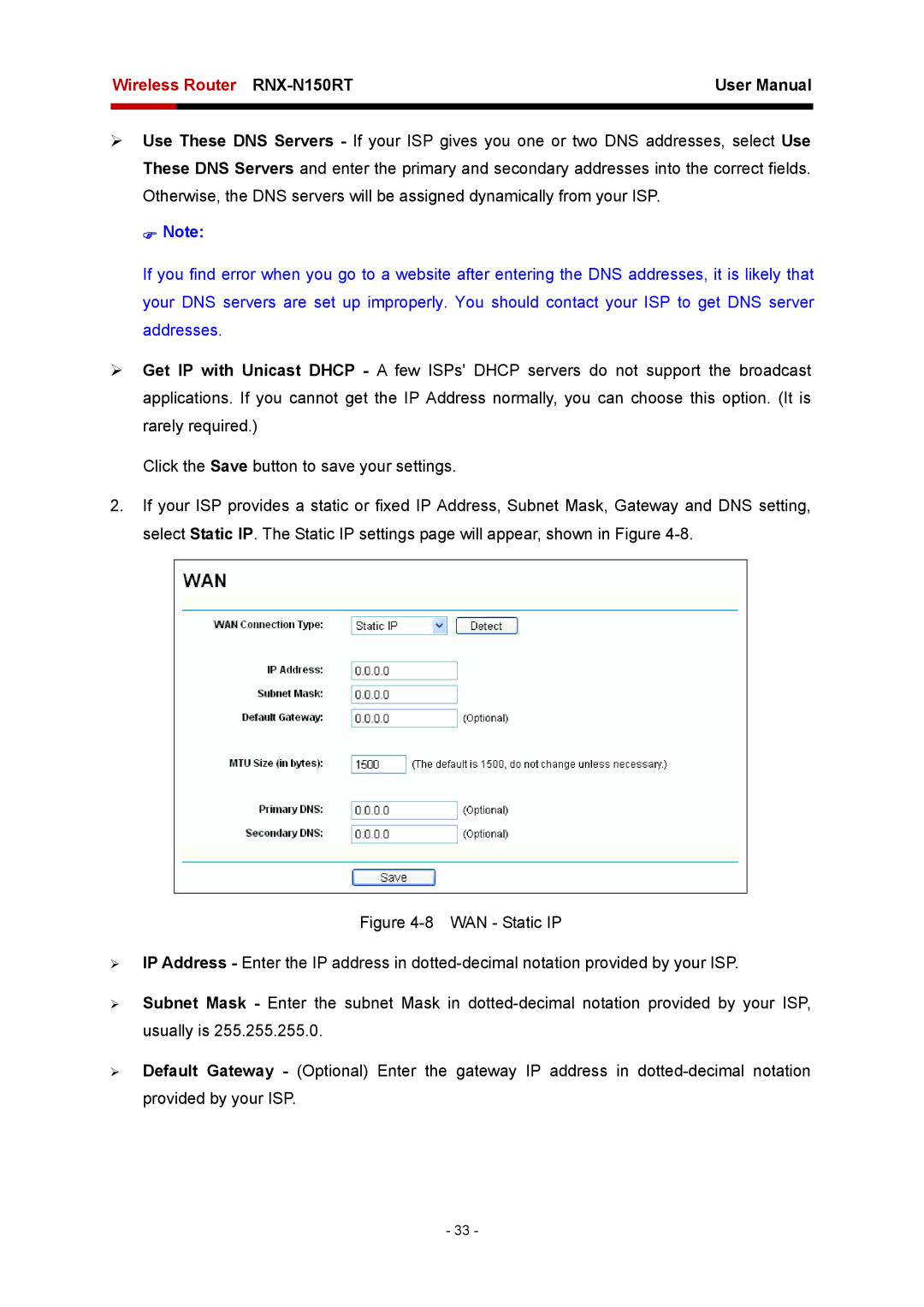Wireless Router | User Manual | |
|
|
|
|
|
|
¾Use These DNS Servers - If your ISP gives you one or two DNS addresses, select Use These DNS Servers and enter the primary and secondary addresses into the correct fields. Otherwise, the DNS servers will be assigned dynamically from your ISP.
) Note:
If you find error when you go to a website after entering the DNS addresses, it is likely that your DNS servers are set up improperly. You should contact your ISP to get DNS server addresses.
¾Get IP with Unicast DHCP - A few ISPs' DHCP servers do not support the broadcast applications. If you cannot get the IP Address normally, you can choose this option. (It is rarely required.)
Click the Save button to save your settings.
2.If your ISP provides a static or fixed IP Address, Subnet Mask, Gateway and DNS setting, select Static IP. The Static IP settings page will appear, shown in Figure
Figure 4-8 WAN - Static IP
¾IP Address - Enter the IP address in dotted-decimal notation provided by your ISP.
¾Subnet Mask - Enter the subnet Mask in dotted-decimal notation provided by your ISP, usually is 255.255.255.0.
¾Default Gateway - (Optional) Enter the gateway IP address in dotted-decimal notation provided by your ISP.
- 33 -