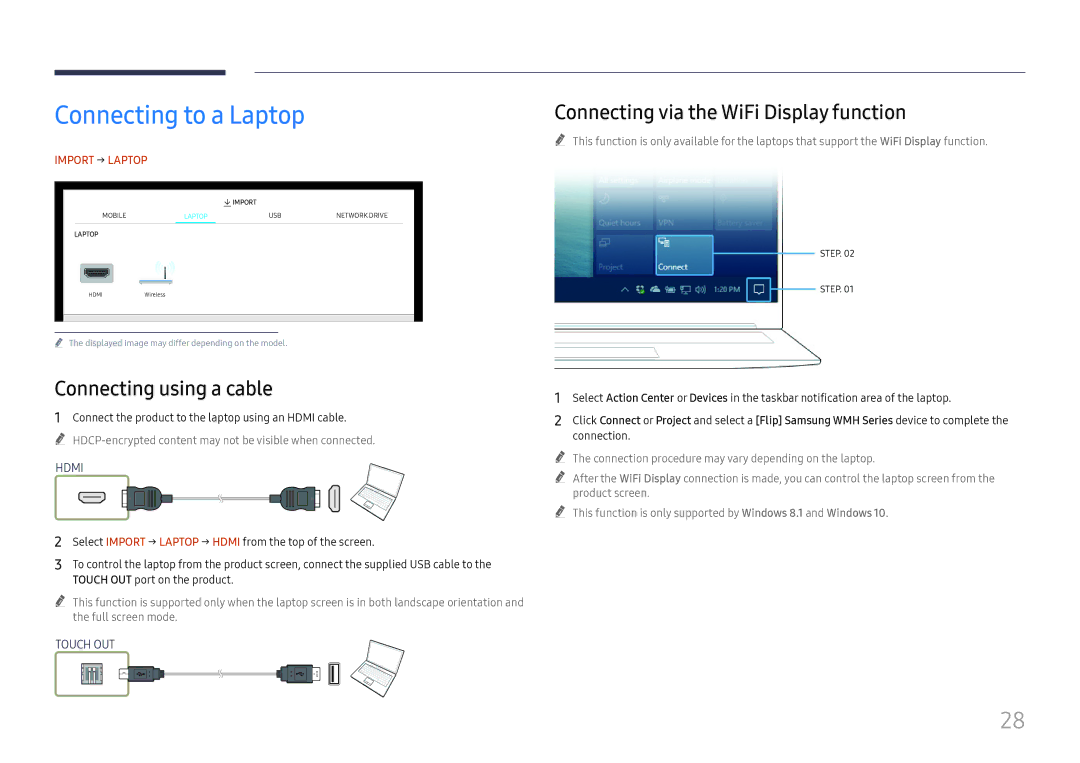Connecting to a Laptop
IMPORT → LAPTOP
|
| IMPORT |
|
MOBILE | LAPTOP | USB | NETWORK DRIVE |
LAPTOP
HDMIWireless
"" The displayed image may differ depending on the model.
Connecting using a cable
1Connect the product to the laptop using an HDMI cable.
""
HDMI
2Select IMPORT → LAPTOP → HDMI from the top of the screen.
3To control the laptop from the product screen, connect the supplied USB cable to the TOUCH OUT port on the product.
"" This function is supported only when the laptop screen is in both landscape orientation and the full screen mode.
TOUCH OUT
Connecting via the WiFi Display function
"" This function is only available for the laptops that support the WiFi Display function.
STEP. 02
STEP. 01
1Select Action Center or Devices in the taskbar notification area of the laptop.
2Click Connect or Project and select a [Flip] Samsung WMH Series device to complete the connection.
"" The connection procedure may vary depending on the laptop.
"" After the WiFi Display connection is made, you can control the laptop screen from the product screen.
"" This function is only supported by Windows 8.1 and Windows 10.
28